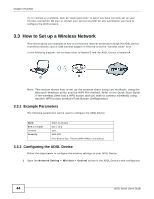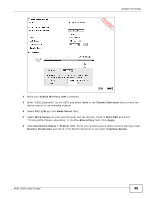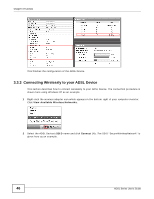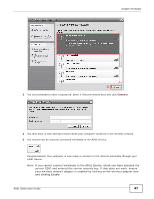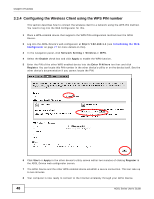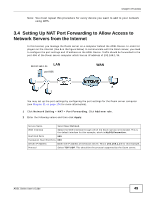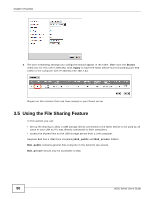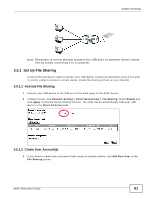ZyXEL P-660HNU-F1 User Guide - Page 46
Connecting Wirelessly to your ADSL Device, View Available Wireless Networks, Connect
 |
View all ZyXEL P-660HNU-F1 manuals
Add to My Manuals
Save this manual to your list of manuals |
Page 46 highlights
Chapter 3 Tutorials Tutorial: Status This finishes the configuration of the ADSL Device. 3.3.3 Connecting Wirelessly to your ADSL Device This section describes how to connect wirelessly to your ADSL Device. The connection procedure is shown here using Windows XP as an example. 1 Right-click the wireless adapter icon which appears in the bottom right of your computer monitor. Click View Available Wireless Networks. Tutorial: Network > Wireless LAN > SecuritOpen the Status screen. Verify your wireless and wireless security settings under Device Information and check if the WLAN connection is up under Interface Status Tutorial: Status 2 Select the ADSL Device's SSID name and click Connect (A). The SSID "SecureWirelessNetwork" is given here as an example. Tutorial: Network > Wireless LAN > SecuritOpen the Status screen. Verify your wireless and wireless security settings under Device Information and check if the WLAN connection is up under Interface Status 46 ADSL Series User's Guide