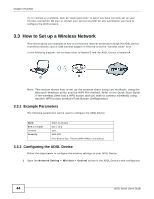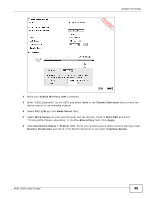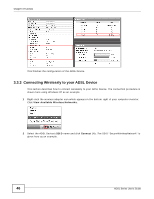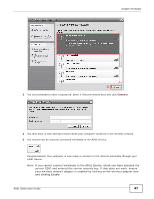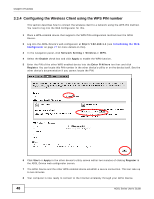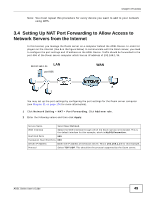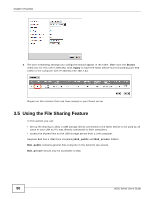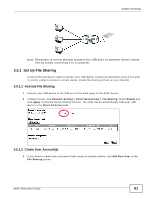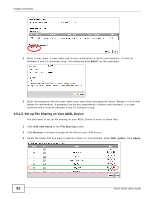ZyXEL P-660HNU-F1 User Guide - Page 47
Note: If you cannot connect wirelessly to the ADSL Device, check you have selected
 |
View all ZyXEL P-660HNU-F1 manuals
Add to My Manuals
Save this manual to your list of manuals |
Page 47 highlights
Tutorial: Status Chapter 3 Tutorials A 3 You are prompted to enter a password. Enter it (the pre-shared key) and click Connect. Tutorial: Network > Wireless LAN > SecuritOpen the Status screen. Verify your wireless and wireless security settings under Device Information and check if the WLAN connection is up under Interface Status Tutorial: Status 4 You may have to wait several minutes while your computer connects to the wireless network. 5 You should now be securely connected wirelessly to the ADSL Device. Tutorial: Network > Wireless LAN > SecuritOpen the Status screen. Verify your wireless and wireless security settings under Device Information and check if the WLAN connection is up under Interface Status Tutorial: Status Congratulations! Your computer is now ready to connect to the Internet wirelessly through your ADSL Device. Note: If you cannot connect wirelessly to the ADSL Device, check you have selected the correct SSID and entered the correct security key. If that does not work, ensure your wireless network adapter is enabled by clicking on the wireless adapter icon and clicking Enable. ADSL Series User's Guide 47