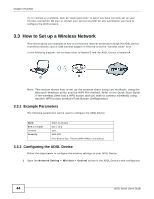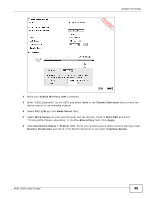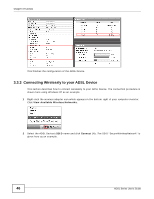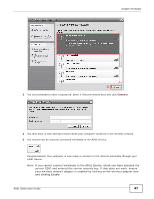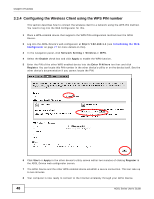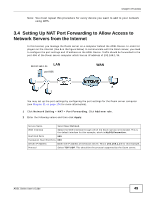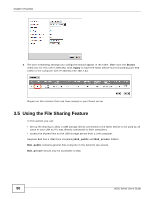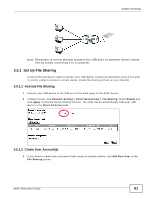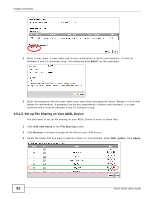ZyXEL P-660HNU-F1 User Guide - Page 48
Configuring the Wireless Client using the WPS PIN number, Network Setting > Wireless >
 |
View all ZyXEL P-660HNU-F1 manuals
Add to My Manuals
Save this manual to your list of manuals |
Page 48 highlights
Chapter 3 Tutorials 3.3.4 Configuring the Wireless Client using the WPS PIN number This section describes how to connect the wireless client to a network using the WPS PIN method. You need to log into the Web Configurator for this. 1 Place a WPS-enabled device that supports the WPS PIN configuration method near the ADSL Device. 2 Log into the ADSL Device's web configurator at http://192.168.1.1 (see Introducing the Web Configurator on page 27 for more details on this). 3 In the navigation panel, click Network Setting > Wireless > WPS. 4 Select the Enable check box and click Apply to enable the WPS function. 5 Enter the PIN of the other WPS-enabled device into the Enter PIN here text box and click Register. You can locate this PIN number in the other device's utility or on the device itself. See the other device's documentation if you cannot locate the PIN. 6 Click Start or Apply in the other device's utility screen within two minutes of clicking Register in the ADSL Device web configurator screen. 7 The ADSL Device and the other WPS-enabled device establish a secure connection. This can take up to two minutes. 8 Your computer is now ready to connect to the Internet wirelessly through your ADSL Device. 48 ADSL Series User's Guide