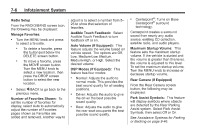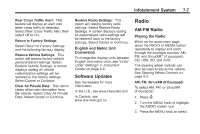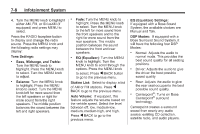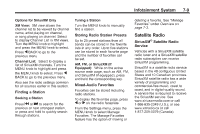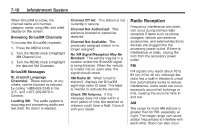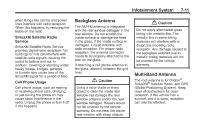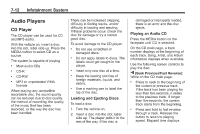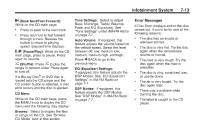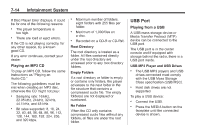2014 Chevrolet Impala Owner Manual - Page 179
2014 Chevrolet Impala Manual
Page 179 highlights
Infotainment System Options for SiriusXM Only XM View: XM view allows the channel list to be viewed by channel name, artist playing on channel, or song playing on channel. Select to display Channel List in XM views. Turn the MENU knob to highlight and press the MENU knob to select. Press q BACK to go to the previous menu. Channel List: Select to display a list of SiriusXM channels. Turn the MENU knob to highlight and press the MENU knob to select. Press q BACK to go to the previous menu. Also see the radio settings common for all sources earlier in this section. Tuning a Station Turn the MENU knob to manually find a station. 7-9 deleting a favorite. See "Manage Favorites" under Overview on page 7-3. Storing Radio Station Presets Up to 25 preset stations from all bands can be stored in the favorite lists in any order. Up to five stations can be stored in each favorite page and the number of favorites can be set. AM, FM, or SiriusXM (If Equipped): While on the active source main page, such as AM, FM, and SiriusXM (if equipped), press and hold the corresponding key. Satellite Radio SiriusXM® Satellite Radio Service Vehicles with a SiriusXM satellite radio tuner and a SiriusXM satellite radio subscription can receive SiriusXM programming. SiriusXM is a satellite radio service based in the 48 contiguous United States and 10 Canadian provinces. SiriusXM satellite radio has a wide variety of programming and commercial-free music, coast to coast, and in digital-quality sound. A service fee is required to receive the SiriusXM service. See www.siriusxmradio.com or call 1-866-635-2349 (U.S.); or see www.xmradio.ca or call 1-877-209-0079 (Canada). Mixed-Audio Favorites Favorites can be stored including radio stations. To display the favorites page, press q or r on the radio faceplate. From the Settings menu, press the MENU knob to select Manage Favorites. The Manage Favorites feature has the option of moving or Finding a Station Seeking a Station Press g or l to search for the previous or next strongest station, or press and hold to quickly search through stations.