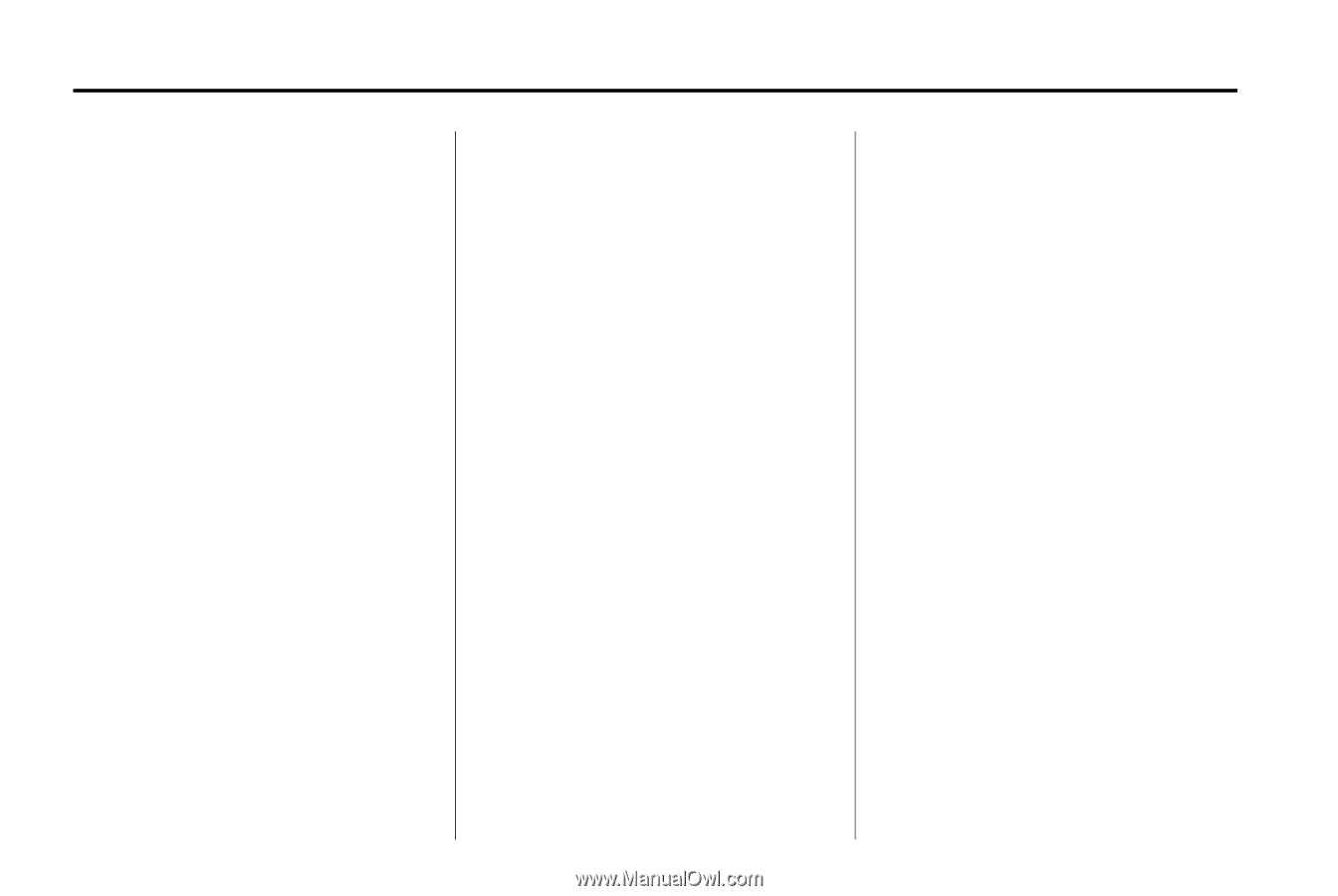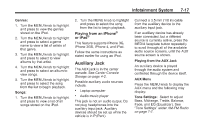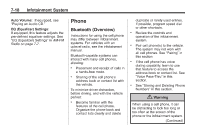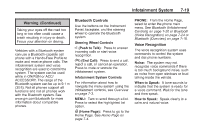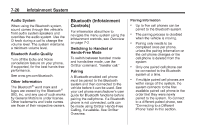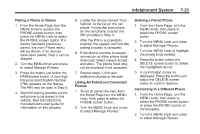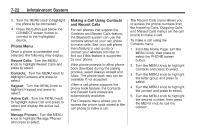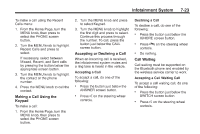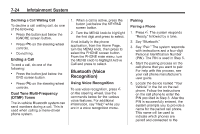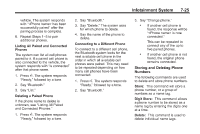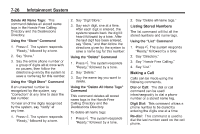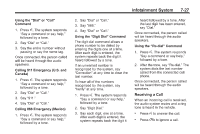2014 Chevrolet Impala Owner Manual - Page 192
2014 Chevrolet Impala Manual
Page 192 highlights
7-22 Infotainment System Making a Call Using Contacts and Recent Calls For cell phones that support the Contacts and Recent Calls feature, the Bluetooth system can use the contacts stored on your cell phone to make calls. See your cell phone manufacturer 's user guide or contact your wireless provider to find out if this feature is supported by your phone. If the phone prompts to allow phone book download during the pairing process, select Always Accept and Allow. The phone book may not be available if not accepted. When a cell phone supports the phone book feature, the Contacts and Recent Calls menus are automatically available. The Contacts menu allows you to access the phone book stored in the cell phone to make a call. The Recent Calls menu allows you to access the phone numbers from the Incoming Calls, Outgoing Calls, and Missed Calls menus on the cell phone to make a call. To make a call using the Contacts menu: 1. From the Home Page, turn the MENU knob, then press to select the PHONE screen button. 2. Turn the MENU knob to highlight Contacts and press to select. 3. Turn the MENU knob to highlight the letter group and press to select. 4. Turn the MENU knob to highlight the contact and press to select. 5. Turn the MENU knob to highlight the desired number, then press the MENU knob to call the contact. 3. Turn the MENU knob to highlight the phone to be connected. 4. Press the button just below the CONNECT screen button to connect to the highlighted device. Phone Menu Once a phone is connected and selected, the following may display: Recent Calls: Turn the MENU knob to highlight Recent Calls and press to select. Contacts: Turn the MENU knob to highlight Contacts and press to select. Keypad: Turn the MENU knob to highlight Keypad and press to select. Active Call: Turn the MENU knob to highlight Active Call and press to select and display the active call screen. Manage Phones: Turn the MENU knob to highlight Manage Phones and press to select.