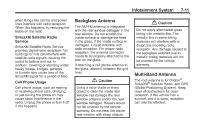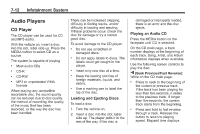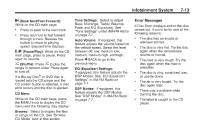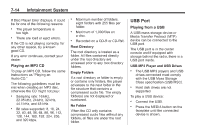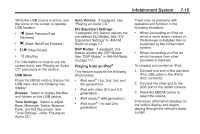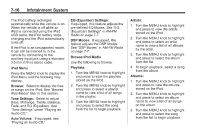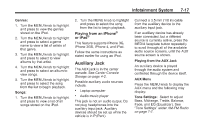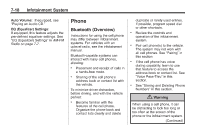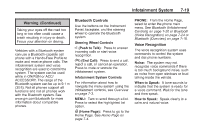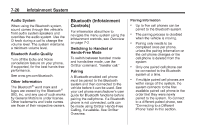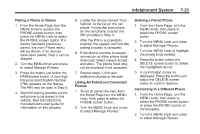2014 Chevrolet Impala Owner Manual - Page 186
2014 Chevrolet Impala Manual
Page 186 highlights
7-16 Infotainment System EQ (Equalizer) Settings: If equipped, this feature adjusts the pre-defined EQ Modes. See "EQ (Equalizer) Settings" in AM-FM Radio on page 7-7. DSP Modes: If equipped, this feature adjusts the DSP Modes. See "DSP Modes" in AM-FM Radio on page 7-7. Browse iPod Media Use the following to browse: Playlists: 1. Turn the MENU knob to highlight and press to view the playlists stored on the iPod. 2. Turn the MENU knob to highlight and press to select a playlist name to view a list of all songs in the playlist. 3. Turn the MENU knob to highlight and press to select the song from the list to begin playback. Artists: 1. Turn the MENU knob to highlight and press to view the artists stored on the iPod. 2. Turn the MENU knob to highlight and press to select an artist name to view a list of all albums by the artist. 3. Turn the MENU knob to highlight and press to select the album from the list. 4. To begin playback, select a song from the album. Albums: 1. Turn the MENU knob to highlight and press to view the albums stored on the iPod. 2. Turn the MENU knob to highlight and press to select an album name to view a list of all songs on the album. 3. Turn the MENU knob to highlight and press to select the song from the list to begin playback. The iPod battery recharges automatically while the vehicle is on. When the vehicle is off while an iPod is connected using the iPod USB cable, the iPod battery stops charging and the iPod automatically turns off. If the iPod is an unsupported model, it can still be listened to in the vehicle by connecting to the auxiliary input jack using a standard 3.5 mm (1/8 in) stereo cable. iPod Menu Press the MENU knob to display the iPod Menu and the following may display: Browse: Select to display the files or songs on the iPod. See "Browse iPod Media" later in this section. Tone Settings: Select to adjust Bass, Midrange, Treble, Balance, Fade, and EQ (Equalizer). See "Tone Settings" under "Playing an Audio CD." Auto Volume: If equipped, see "Playing an Audio CD."