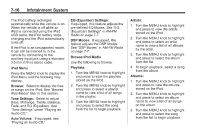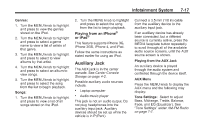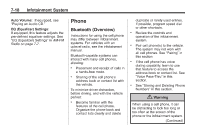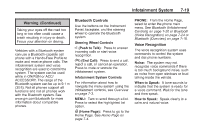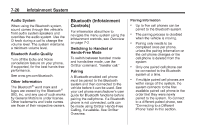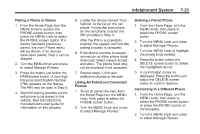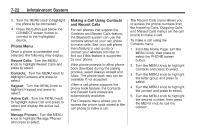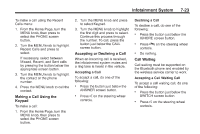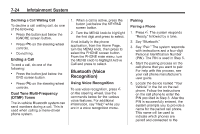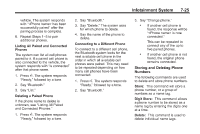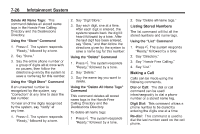2014 Chevrolet Impala Owner Manual - Page 191
2014 Chevrolet Impala Manual
Page 191 highlights
Infotainment System Pairing a Phone or Device 1. From the Home Page, turn the MENU knob to access the PHONE screen button, then press the MENU knob to select the PHONE screen button. If a device has been previously paired, the main Phone menu will be shown. If no devices have been paired, Step 2 can be skipped. 2. Turn the MENU knob and press to select Manage Phones. 3. Press the button just below the PAIR/screen button. A four-digit Personal Identification Number (PIN) appears on the display. The PIN may be used in Step 5. 4. Start the pairing process on the cell phone to be paired to the vehicle. See the cell phone manufacturer's user guide for information on this process. 5. Locate the device named "Your Vehicle" in the list on the cell phone. Follow the instructions on the cell phone to enter the PIN provided in Step 3. After the PIN is successfully entered, the system confirms the pairing process is complete. 6. If the phone prompts to accept connection or allow phone book download, select always accept and allow. The phone book may not be available if not accepted. 7. Repeat steps 1-6 to pair additional phones or devices. Listing All Paired and Connected Phones 1. To list all paired devices, from the Home Page turn the MENU knob, then press to select the PHONE screen button. 2. Turn the MENU knob and press to select Manage Phones. Deleting a Paired Phone 7-21 1. From the Home Page, turn the MENU knob, then press to select the PHONE screen button. 2. Turn the MENU knob and press to select Manage Phones. 3. Turn the MENU knob to highlight the phone to be deleted. 4. Press the button below the DELETE screen button to delete the highlighted device. 5. A confirmation screen is displayed. Press the button just below the DELETE screen button to confirm deletion. Connecting to a Different Phone 1. From the Home Page, turn the MENU knob, then press to select the PHONE screen button or press the PHONE button on the faceplate. 2. Turn the MENU knob and press to select Manage Phones.