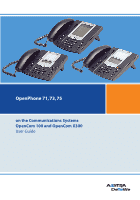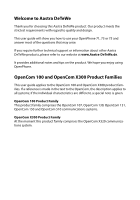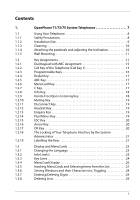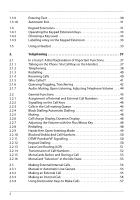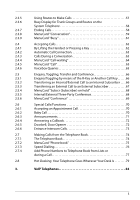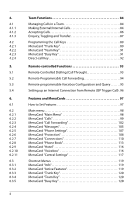Aastra OpenPhone 73 User Guide
Aastra OpenPhone 73 Manual
 |
View all Aastra OpenPhone 73 manuals
Add to My Manuals
Save this manual to your list of manuals |
Aastra OpenPhone 73 manual content summary:
- Aastra OpenPhone 73 | User Guide - Page 1
OpenPhone 71, 73, 75 on the Communications Systems OpenCom 100 and OpenCom X300 User Guide - Aastra OpenPhone 73 | User Guide - Page 2
and design. This user guide will show you how to use your OpenPhone 71, 73 or 75 and answer most of the questions that may arise. If you require further technical support or information about other Aastra DeTeWe products, please refer to our website at www.Aastra-DeTeWe.de. It provides additional - Aastra OpenPhone 73 | User Guide - Page 3
18 1.2.19 1.3 1.3.1 1.3.2 1.3.3 1.3.4 1.3.5 1.3.6 1.3.7 1.3.8 OpenPhone 71/73/75 System Telephones 7 Using Your Telephone 8 Safety Precautions 8 18 Hands-Free/Open-Listening Key 18 Muting Key 19 Disconnect Key 19 Headset Key 19 Enquiry Key 19 Plus/Minus Key 19 ESC Key 20 Arrow - Aastra OpenPhone 73 | User Guide - Page 4
Key Level 33 Labelling a Key on the Keypad Extension 33 Using a Headset 33 Telephoning 37 In a hurry?: A Brief Explanation of Important Functions "Selection" in the Idle State 53 Making External/Internal Calls 54 Manual or Automatic Line Seizure 54 Making an External Call 55 Making an - Aastra OpenPhone 73 | User Guide - Page 5
Call 70 2.6.2 Baby Call 70 2.6.3 Announcements 71 2.6.4 Answering a Callback 72 2.6.5 Doorbell, Door Opener 72 2.6.6 Entrance Intercom Calls 73 2.7 Making Calls from the Telephone Book 74 2.7.1 The Telephone Book 74 2.7.2 MenuCard "Phone book 75 2.7.3 Speed Dialling 76 - Aastra OpenPhone 73 | User Guide - Page 6
4. 4.1 4.1.1 4.1.2 4.1.3 4.2 4.2.1 4.2.2 4.2.3 4.2.4 5. 5.1 5.2 5.3 5.4 6. 6.1 6.2 6.2.1 6.2.2 6.2.3 6.2.4 6.2.5 6.2.6 6.2.7 6.2.8 6.2.9 6.2.10 6.2.11 6.3 6.3.1 6.3.2 6.3.3 6.3.4 6.3.5 Team Functions 84 Managing Calls in a Team 84 Making External/Internal Calls 84 Accepting Calls 86 Enquiry, - Aastra OpenPhone 73 | User Guide - Page 7
6.4 Programmable Keys 120 6.4.1 Programming a Destination 121 6.4.2 Programming Features 122 6.4.3 Stacking or Linking Functions 124 7. Appendix 127 7.1 Notes on disposal 127 7.2 Declarations of Conformity 128 7.3 Tones and Ringer Signals 128 7.4 MenuCards in the Idle State - Aastra OpenPhone 73 | User Guide - Page 8
6 - Aastra OpenPhone 73 | User Guide - Page 9
programmable keys (see page 31). The OpenPhone 73 and the OpenPhone 75 are also available as IP telephones (OpenPhone 73 IP and OpenPhone 75 IP). These telephones have the same functionality as the standard system telephones. All of the functions described in this guide are also available for the - Aastra OpenPhone 73 | User Guide - Page 10
OpenPhone 71/73/75 System Telephones Using Your Telephone ■ Key Assignments starting on chapter for quick telephoning access. Take enough time to also read the rest of this user guide and familiarize yourself with the features of your telephone. You will become acquainted with many new functions - Aastra OpenPhone 73 | User Guide - Page 11
OpenPhone 71/73/75 System Telephones Using Your Telephone ■ Keep fluids and chemicals at www.Aastra-DeTeWe.de. You can also contact a headset manufacturer of your own choice, of course. ■ Use a shielded CAT-5 Ethernet cable (STP cable, Shielded Twisted Pair cable) to connect an IP telephone to - Aastra OpenPhone 73 | User Guide - Page 12
slightly damp cloth. Never use a dry cloth or a cleaning agent. 1.1.4 Attaching the pedestals and adjusting the inclination b b a a ABCD OpenPhone 71 OpenPhone 73 / OpenPhone 75 To pull the pedestals out, press them in slightly (a). To replace them, press the pedestals in slightly (a) and - Aastra OpenPhone 73 | User Guide - Page 13
OpenPhone 71/73/75 System Telephones Key Assignments 1.1.5 Wall Mounting To mount your telephone to the wall, remove the pedestals. Using a screwdriver, pry the retention pin (1) for the - Aastra OpenPhone 73 | User Guide - Page 14
OpenPhone 71/73/75 System Telephones Call Key (Call key 1) Programmable keys Open Phone 71 TUV 9 WXYZ -+ * 0 # R Dial keypad Plus/Minus key C key MenuCard key ABC key Redial key Enquiry key Headset key Disconnect key Muting Key Hands-free/Open-listening key Info key Key assignment on the - Aastra OpenPhone 73 | User Guide - Page 15
ESC OK i ABC 1 2 ABC 3 DEF C 4 GHI 5 JKL 6 MNO 7 PQRS 8 TUV 9 WXYZ -+ * 0 # R Dial keypad Plus/Minus key C key MenuCard key ABC key Redial key Enquiry key Headset key Disconnect key Muting Key Hands-free/Open-listening key Info key Key assignment on the OpenPhone 73 13 - Aastra OpenPhone 73 | User Guide - Page 16
OpenPhone 71/73/75 System Telephones Call Key (Call key 1) Programmable keys Open Phone 75 TUV 9 WXYZ -+ * 0 # R Dial keypad Plus/Minus key C key MenuCard key ABC key Redial key Enquiry key Headset key Disconnect key Muting Key Hands-free/Open-listening key Info key Key assignment on the - Aastra OpenPhone 73 | User Guide - Page 17
OpenPhone 71/73/75 System Telephones Key Assignments 1.2.1 Dial Keypad with ABC Assignment 2 This is for dialling telephone numbers or entering text. The key label does not show - Aastra OpenPhone 73 | User Guide - Page 18
OpenPhone 71/73/75 System Telephones Key Assignments 1.2.3 Programmable Keys g The additional keys to the left of the of the team members. In the "Team Function" chapter in the "Mounting and Commissioning" guide you will find examples and explanations of various possible team configurations. 16 - Aastra OpenPhone 73 | User Guide - Page 19
OpenPhone 71/73/75 System Telephones Key Assignments 1.2.4 Redial Key W Pressing this key opens a list of the last-dialled numbers. 1.2.5 ABC Key A ■ Short key press: Opens the MenuCard - Aastra OpenPhone 73 | User Guide - Page 20
OpenPhone 71/73/75 System Telephones Key Assignments 1.2.8 Info Key i Indicates incoming calls (LED flashes quickly, the bell is shown in the display), receiving incoming messages and current - Aastra OpenPhone 73 | User Guide - Page 21
OpenPhone 71/73/75 System Telephones Key Assignments 1.2.10 Muting Key S To 1.2.11 Disconnect Key T Pressing this key ends the current call. 1.2.12 Headset Key K If a headset is connected and switched on (to switch on a headset, see page 108), calls can be accepted and calls can be ended by - Aastra OpenPhone 73 | User Guide - Page 22
OpenPhone 71/73/75 System Telephones Key Assignments ■ It adjusts the volume of the ringer tone during a call. ■ It sets the contrast of the display when the telephone - Aastra OpenPhone 73 | User Guide - Page 23
Configurator, User Manager: User groups menu. 1.2.19 Labelling the Keys Label Strip The five keys above the display on the OpenPhone 71 and on the OpenPhone 73 can be programmed as call keys or programmed with destinations or functions (features). The programming/assignment does not appear in the - Aastra OpenPhone 73 | User Guide - Page 24
The keys to the left of the display of the system telephones are also freely programmable (one key on the OpenPhone 71, three keys on the OpenPhone 73, nine keys on the OpenPhone 75). These keys are labelled with a default text that you can change during or after programming. One of these keys - Aastra OpenPhone 73 | User Guide - Page 25
menu you can use the 4 Phone settings MenuCard to change the language (see page 108). 1.3.2 Info Line(s) a Peters 11:45 11 b ESC OK The OpenPhone 73's display in idle state, here: a Info line displaying the user's name and the time b the user's internal call number The first (and on the - Aastra OpenPhone 73 | User Guide - Page 26
user name in the Configurator, User Manager: User menu. Configure the display of the date in the info line of the system telephones on the OpenPhone 71/OpenPhone 73 in the Configurator, PBX Configuration: System: Settings menu. a Incom..int..call 11:45 Mon.01.Jan.06 Operator ESC OK The - Aastra OpenPhone 73 | User Guide - Page 27
: dialled call number. 3 Destination key with names programmed: programmed name. Peters 11 Follow Me Sekretary 11:45 4 5 6 ESC OK Key lines on the OpenPhone 73: 4 Call key during call state: call number (if transmitted) or the name of the caller (if listed in the telephone book). 5 Function key - Aastra OpenPhone 73 | User Guide - Page 28
OpenPhone 71/73/75 System Telephones 1.3.4 MenuCard Display Display and MenuCards Sekretary 11:45 on your PC. These display windows look like index cards and are called MenuCards. On the OpenPhone 71 the display shows the active line of the MenuCard. MenuCards are displayed using different keys - Aastra OpenPhone 73 | User Guide - Page 29
OpenPhone 71/73/75 System Telephones Display and MenuCards 1.3.5 Invoking MenuCards and Selecting Items from the List Use the keys described in the section entitled Key Assignments on - Aastra OpenPhone 73 | User Guide - Page 30
any changes. 1.3.6 Setting Windows and their Characteristics, Toggling Peters 11:45 Call div. 11 1 - Immediately.. 2 - After delay.. 3 + busy ) 32 ESC OK OpenPhone 73's display Two dots following a MenuCard item mean: After pressing the OK key O a sub-menu is opened in which you can select - Aastra OpenPhone 73 | User Guide - Page 31
75 System Telephones 1.3.7 Entering/Deleting Digits Display and MenuCards Peters 11:45 Baby call 11 Dest.: 6284722 On Off ESC OK OpenPhone 73's display In an input line (e. g. for a telephone number) you can make entries/changes straight away. The cursor indicates the position at which the - Aastra OpenPhone 73 | User Guide - Page 32
OpenPhone 71/73/75 System Telephones Display and MenuCards 1.3.9 Entering Text In input lines for text, the numerical keypad automatically switches to the entry of letters. You can - Aastra OpenPhone 73 | User Guide - Page 33
the MenuCards remain intact when you exit the menu. 1.4 Keypad Extensions With a keypad extension, you can extend your system telephone OpenPhone 73/ 73 IP and OpenPhone 75/75 IP with additional free programmable keys. The main menu and call number functions can be stored on these keys. In addition - Aastra OpenPhone 73 | User Guide - Page 34
extension - OpenPhone 73 IP - Labelling of the keys over the display; each key is assigned to a display line Level keys Fig. left: Keypad extension KeyExtension 73P; Fig. right: Keypad extension KeyExtension 75D For the System Administrator In the "Mounting and Commissioning" guide you will - Aastra OpenPhone 73 | User Guide - Page 35
OpenPhone 71/73/75 System Telephones Using a Headset 1.4.1 Operating the Keypad Extension Keys The keys of the keypad extension are used in the same way as programmed keys, as described in this user guide (see the following sections: Programming a Destination starting on page 121, Programming - Aastra OpenPhone 73 | User Guide - Page 36
OpenPhone 71/73/75 System Telephones Using a Headset Read the instructions for the headset in the user guide. The headset can be used in combination with the handset and the other keys of your system telephone (e. g. hands-free/open-listening key L). The following table gives - Aastra OpenPhone 73 | User Guide - Page 37
OpenPhone 71/73/75 System Telephones Using a Headset Situation: Operation: You are telephoning in K Press the headset hands-free/open-lis- key tening mode (the handset is on-hook, LED of the key L is illumi- nated); You want to switch to the headset. You are telephoning over K Press - Aastra OpenPhone 73 | User Guide - Page 38
Safety of information technology equipment including electrical business equipment"). For more information on this and a list of headsets which meet these requirements please refer to our website at www.Aastra-DeTeWe.de. You can also contact a headset manufacturer of your own choice, of course. 36 - Aastra OpenPhone 73 | User Guide - Page 39
telephone functions. It will only take you a few minutes. 2.1.1 Talking on the Phone: Via Call Keys or the Handset a Peters 11 11:45 b ESC OK OpenPhone 73's display: a Call key b internal call number Your telephone has at least one call key via which you can call or may be called. On the - Aastra OpenPhone 73 | User Guide - Page 40
connected a headset to your telephone and acti- headset operation. The subsequent telephone call is conducted via the headset have to enter a code (manual line seizure) or not (automatic entered differently for automatic or manual line seizure. You can manual line seizure. You will find a representation of - Aastra OpenPhone 73 | User Guide - Page 41
external number is blocked. For the System Administrator: System Settings for Dialling External Call Numbers ■ External line seizure (automatic or manual) and authorisation for dialling external numbers (ranked according to local, national or international calls) can be defined in the Configurator - Aastra OpenPhone 73 | User Guide - Page 42
Telephoning In a hurry?: A Brief Explanation of Important Functions 2.1.3 Redialling The call numbers you have most recently dialled are stored in the redial list. To redial one of these call numbers, you have the following options: W H W P H Redialling the last call number dialled: Press redial - Aastra OpenPhone 73 | User Guide - Page 43
Telephoning In a hurry?: A Brief Explanation of Important Functions 2.1.5 Who Called? The calls you receive are saved in the call list. No matter how your system is configured, external, internal or all calls are saved on this list. This list also shows you whether you have missed calls while you - Aastra OpenPhone 73 | User Guide - Page 44
Telephoning In a hurry?: A Brief Explanation of Important Functions 2.1.6 Querying/Toggling, Transferring Querying and Toggling During one call you may make another call: e. g. to obtain information: GR Z R G T RG To initiate a query: Press the R key. Dial internal or external call number. The - Aastra OpenPhone 73 | User Guide - Page 45
Telephoning In a hurry?: A Brief Explanation of Important Functions h Replace the handset in the telephone cradle. The internal participant will be called. If he/she answers, he/ she will be able to speak with the caller on hold. If he/she does not answer, you will automatically be called back - Aastra OpenPhone 73 | User Guide - Page 46
listening key. Adjusting Volume G= To adjust volume during a call, use the Plus/Minus key: ■ for handset volume ■ or - if you're using a headset - for headset volume ■ or - if you have the loudspeaker switched on - for loudspeaker volume. This setting applies to the current call. To adjust volume - Aastra OpenPhone 73 | User Guide - Page 47
Telephoning General Functions 2.2 General Functions 2.2.1 Assignment of Internal and External Call Numbers Your telephone's internal number is assigned when the system administrator configures the communications system. The call number is linked to the call key g of your telephone, which means - Aastra OpenPhone 73 | User Guide - Page 48
Call held Team member's key is seized LED flashes rapidly Bell is displayed LED flashes rapidly Bell is displayed Short beep tone (only on the OpenPhone 75) LED on Arrow is displayed LED flashes slowly Arrow is displayed LED on Handset and team key text are dis- played 2.2.3 Calls in the - Aastra OpenPhone 73 | User Guide - Page 49
-waiting queues are used for each number. On the OpenPhone 75 incoming calls are signalled by means of a short in the "Mounting and Commissioning" guide explains how to configure call-waiting Block Dialling and Headset Operation It is useful to activate "block dialling" when using a headset (if you - Aastra OpenPhone 73 | User Guide - Page 50
loudspeaker in hands-free/open-listening mode, ■ the volume of the handset during a call via the handset, ■ the volume of the headphone during a call via a headset, ■ or the volume of the ringer tone when you receive a call. When the telephone is in its idle state again, it reverts to the default - Aastra OpenPhone 73 | User Guide - Page 51
Telephoning General Functions Dialling a Call Number P H O Select the entry (phone number or name) and lift the heandset. The call number will now be dialled automatically. Alternative: If you do not pick up the handset and then press the OK key, you can execute the following functions: ■ Dial: - Aastra OpenPhone 73 | User Guide - Page 52
Telephoning General Functions Initiating a Hands-Free Call Instead of lifting the handset, press the open-listening/hands-free key L. End the call by pressing the hands-free/open-listening key again. 2.2.10 Blocked/Unblocked Call Numbers Your telephone can be blocked from dialling all or selected - Aastra OpenPhone 73 | User Guide - Page 53
Telephoning General Functions Switching to Keypad Dialling H*1 2 This switches your telephone over to the keypad protocol. You can now enter the code digits for the appropriate keypad. Note: In the idle state, keypad dialling is automatically active. Once the called subscriber answers the call, - Aastra OpenPhone 73 | User Guide - Page 54
of the caller, send another call number. Thus, instead of been shown your number, the subscriber you have called is shown, for example, a service call number. The feature "CLIP no screening" must be enabled by the network provider and activated in the system configuration by the system administrator - Aastra OpenPhone 73 | User Guide - Page 55
Telephoning General Functions 2.2.15 MenuCards Before and During a Call M When your telephone is in the idle or the connection state, a short press of MenuCard key provides you with statedependent MenuCards displaying frequently used features you can activate. Example H MP O Another telephone - Aastra OpenPhone 73 | User Guide - Page 56
on page 98. You can also open this menu by long pressing the MenuCard key. 2.3 Making External/Internal Calls 2.3.1 Manual or Automatic Line Seizure If your telephone is set to manual line seizure, all call keys on your telephone first seize an internal line, and you can dial an internal number - Aastra OpenPhone 73 | User Guide - Page 57
telephone is set to manual line seizure. You will find a representation of the audio signals in the appendix of this user guide. For the System Administrator -free mode). and/or Press the headset key (Headset operation requires that the headset is switched on, see page 108). Dial the external call - Aastra OpenPhone 73 | User Guide - Page 58
and/or Press the particular call key (hands-free mode). and/or Press the headset key (Headset operation requires that the headset is switched on, see page 108). Press the star key twice. Dial the internal call number. With Manual Line Seizure H g Lift the handset (your call key is seized). and/or - Aastra OpenPhone 73 | User Guide - Page 59
External/Internal Calls K Z and/or Press the headset key (Headset operation requires that the headset is switched on, see page 108). Dial the in the OpenCom 100/OpenCom X300 and specifies how each route is seized. To manually seize a specific route for a call, you dial the routing code before - Aastra OpenPhone 73 | User Guide - Page 60
end a call h T L K Replace the handset or: Press the disconnect key. In hands-free mode, by pressing the hands-free/ open-listening key. During headset operation, by pressing the headset key. If the person you are speaking to ends the call while you are in hands-free mode, the busy tone for your - Aastra OpenPhone 73 | User Guide - Page 61
Telephoning Making External/Internal Calls 2.3.8 MenuCard "Conversation" M Briefly press the MenuCard key, then select ... Phone Book: You can add the other party's phone number to a phone book as a new entry (1 New entry) or you can add it to an existing entry (2 Add). Please see: Add Phone - Aastra OpenPhone 73 | User Guide - Page 62
can call the number with Dial. Catch call: The telephone numbers of "malicious callers" can be saved in your network operator's exchange (if this service is enabled). The function is also possible if the caller has already hung up! Hints on Booking Numbers ■ Entering a booking number during a call - Aastra OpenPhone 73 | User Guide - Page 63
Telephoning Making External/Internal Calls can then enter the booking number during the conversion. To program, select the Connections: Dial: Booking number entry from the Main menu.You can define a booking number that will be saved to the feature key. If you do not define a booking number, then - Aastra OpenPhone 73 | User Guide - Page 64
Telephoning Accepting Calls 2.4 Accepting Calls 2.4.1 By Lifting the Handset or Pressing a Key Normal Call H g Lift the handset. or Press the call key to which the call is being signalled (handsfree mode). Lifting the handset always accepts the caller who has been waiting the longest (note - Aastra OpenPhone 73 | User Guide - Page 65
cannot carry out such a double forwarding. 2.4.2 Automatic Call Connection In certain operational modes (e. g. in hands-free operation or when making calls with a headset), it can be useful to be able to accept subsequent calls automatically. On your system telephone, you set the delay after which - Aastra OpenPhone 73 | User Guide - Page 66
Telephoning Accepting Calls On a Different Call Key G g h/T g G You are speaking on the telephone, hear the call-waiting tone and see the call on your display. Press the flashing call key. This puts your first call on hold and connects you to the new caller. Replace the handset to end the - Aastra OpenPhone 73 | User Guide - Page 67
Main menu (see the section entitled MenuCard "Voicebox" on page 116). Note: For detailed information on the operation of OpenVoice, please refer to the user guide of the add-on component "OpenVoice 200 - The Voicemail System in the OpenCom 100 and OpenCom X300 Communications Systems". 65 - Aastra OpenPhone 73 | User Guide - Page 68
Key or Another Call Key R Z g g h/T g/R G During a call, press the R-key (display in the Info line) and: Dial the internal or external telephone number (for manually-seized trunk calls with the line seizure code digit, e. g. 0, see page 54). or: Press another call key to place an enquiry call with - Aastra OpenPhone 73 | User Guide - Page 69
Telephoning Enquiry, Toggling, Transfer and Conference If the called internal subscriber answers, they are connected to the waiting call. If this call is not accepted within a certain period of time (by default 45 seconds), you are called back and, after lifting your handset or pressing the call - Aastra OpenPhone 73 | User Guide - Page 70
Telephoning Enquiry, Toggling, Transfer and Conference 2.5.4 MenuCard "Subscr (Subscriber) on hold" R You are making an internal or external enquiry call (the R key is depressed) ... M Briefly press the MenuCard key, then select the following from the Subscr on hold MenuCard ... Transfer: You - Aastra OpenPhone 73 | User Guide - Page 71
Telephoning Enquiry, Toggling, Transfer and Conference If you wish to speak to one of the conference participants separately again or remove one of them, g T g Press this participant's call key. You are now speaking with this participant, while the other participant is on hold. Now you can - Aastra OpenPhone 73 | User Guide - Page 72
call is cancelled. The baby call can also be triggered by pressing the hands-free/open-listening key L, a call key g or the headset key K (requirement: the headset has to be turned on, see page 108). Your system administrator configures the baby call period from 0 to 20 seconds for all subscribers - Aastra OpenPhone 73 | User Guide - Page 73
special information tone. H/L K M P To respond, lift the handset or press the hands-free/open-listening key. or Press the headset key (requirement for headset operation: headset must be activated, see page 108). or: Briefly press the MenuCard key. In the MenuCard Announcement, select Accept if you - Aastra OpenPhone 73 | User Guide - Page 74
Telephoning Special Calls/Functions You can also reject the announcement by pressing the disconnect key T or a feature key on which you have programmed the Reject function. 2.6.4 Answering a Callback A callback request is carried out when the other subscriber is free again. H When you hear the - Aastra OpenPhone 73 | User Guide - Page 75
a call, you hear a call-waiting tone. Proceed as described in the chapter Doorbell, Door Opener, section ... opening the door during a call starting on page 72. 73 - Aastra OpenPhone 73 | User Guide - Page 76
, but can only be viewed on your telephone. (However, the system administrator or a person with the relevant authorisation can delete your telephone book completely.) For instructions on managing the telephone book, refer to the section entitled MenuCard "Phone Book" starting on page 113. 74 - Aastra OpenPhone 73 | User Guide - Page 77
Telephoning Making Calls from the Telephone Book 2.7.2 MenuCard "Phone book" A P O P O Briefly press the ABC key, Then select ... Look up name: Enter the letters/name to be searched for (see the section entitled Entering Text on page 30). After pressing the OK key you will see the telephone book - Aastra OpenPhone 73 | User Guide - Page 78
Telephoning Making Calls from the Telephone Book If the entries Look up name and New preset are not displayed when you have pressed the ABC key A briefly, this means that the menu for making selec- tions from the telephone book is available in the abbreviated form. Make your selection immediately - Aastra OpenPhone 73 | User Guide - Page 79
Telephoning Making Calls from the Telephone Book Note: If you have the telephone book open, instead of keying in the name (see the paragraph commencing "Look up Name" on page 75), you can also press the star key * and enter the speed-dialling destination to find the name entry. 2.7.4 Add Phone - Aastra OpenPhone 73 | User Guide - Page 80
Telephoning Making Calls from the Telephone Book PO PO PO PO If you add the entry to the central phone book, you can assign a speed-dialling number. Select Abbrev. no. and press the OK key. The system will offer a speed-dialling number. You can accept this number or enter another one which is not - Aastra OpenPhone 73 | User Guide - Page 81
placed in the communication system database. Which System Phones Can I Use? This function is supported on the standard system phones OpenPhone 71/73/75, as well as the IP system phones OpenPhone 73 IP/OpenPhone 75 IP (please refer to the chapter VoIP Telephones starting on page 82 also). The user - Aastra OpenPhone 73 | User Guide - Page 82
key to select the desired entry. Select the Login menu entry and press the OK key. Tip: A feature key (labelled Login) on the OpenPhone 73 and on the OpenPhone 75 enables you to easily log in to system phones that are logged out. Press this feature key and the Me- nuCard for logging - Aastra OpenPhone 73 | User Guide - Page 83
Telephoning Hot Desking: Your Telephone Goes Wherever Your Desk Is What Happens if Someone Calls Me and I am Not Logged in to a System Phone? When you are logged out, system phones offer functions comparable to the "Call protection" feature. When a person calls you, he/she hears the phone ringing. - Aastra OpenPhone 73 | User Guide - Page 84
support it are necessary. The following IP system telephones are suitable, e. g. OpenPhone 73 IP and OpenPhone 75 IP. These telephones offer the same range of functions that the OpenPhone 73 and OpenPhone as per usual. ■ When telephoning via connected headset, it is advisable to wait a second after - Aastra OpenPhone 73 | User Guide - Page 85
like some more information or need help with anything in this regard, please contact your system administrator. For the System Administrator: The "Mounting and Commissioning" guide (included on the product CD as a PDF file) contains detailed information on VoIP and how to commission and configure - Aastra OpenPhone 73 | User Guide - Page 86
of team functions and some examples of how they are used, please refer to the chapter entitled "Team Functions" in the "Installation and Commissioning" guide. For information on the display texts, please refer to the chapter entitled Display and MenuCards starting on page 23; for information on the - Aastra OpenPhone 73 | User Guide - Page 87
Using Trunk Keys H/L/K g Trunk key 1 is automatically seized when you lift the handset, press the hands-free/open-listening key or the headset key (prerequisite: the headset is switched on, see page 108). You can make internal and external calls. If you have programmed several trunk keys on your - Aastra OpenPhone 73 | User Guide - Page 88
accept the call by picking up the handset or Pressing the trunk key or Pressing the hands-free/open-listening key or Pressing the headset key (prerequisite: the headset is switched on, see page 108). With the trunk keys you can set your telephone to idle either by programming call protection, call - Aastra OpenPhone 73 | User Guide - Page 89
Team Functions Managing Calls in a Team Using Direct-call Keys g Via direct-call keys you can only make calls to team and trunk keys pro- grammed with the same telephone number. No calls are signalled to direct-call keys. 4.1.3 Enquiry, Toggling and Transfer For information on how to use these - Aastra OpenPhone 73 | User Guide - Page 90
Team Functions Managing Calls in a Team Holding and Transferring Calls with a Feature Key Using the "Hold" function, team members can accept a call that has been parked by another team member. This function is especially useful for teams working in the same room where the members can speak across - Aastra OpenPhone 73 | User Guide - Page 91
Key" on page 89, MenuCard "Team Key" on page 91, and MenuCard "Busy Key" on page 91) as well as most of the settings for supported features. If the configuration of a call key is changed in the Configurator, the telephone will load the new settings and not be operational for a few - Aastra OpenPhone 73 | User Guide - Page 92
Team Functions Programming the Call Keys Note: The menu entry Substitution is only displayed if the allocated telephone number has been configured on another team member's trunk or team key. Calls for this trunk key are now only indicated on your telephone by a visual signal. On the substitute's - Aastra OpenPhone 73 | User Guide - Page 93
Team Functions Programming the Call Keys 4.2.2 MenuCard "Team Key" g Long press the team key for a moment, then select ... 1 Modify text: The text currently assigned to the key is shown on the display of your telephone. To change the text, press O. Delete the existing text with the C key and enter - Aastra OpenPhone 73 | User Guide - Page 94
Team Functions Programming the Call Keys 4.2.4 Direct-call Key When a direct-call key is long pressed, no MenuCard is displayed. A direct-call key is configured exclusively via the Configurator of the OpenCom 100/ OpenCom X300 Web console. 92 - Aastra OpenPhone 73 | User Guide - Page 95
Remote-controlled Functions Remote-Controlled Dialling (Call Through) 5. Remote-controlled Functions The OpenCom 100/OpenCom X300 enables remote-controlled calls and remoteprogrammable call forwarding. These features are set up by the administrator when configuring the system. The system PIN is - Aastra OpenPhone 73 | User Guide - Page 96
Remote-controlled Functions Remote-Programmable Call Forwarding * Z # Press the Star key. Enter the internal telephone number. Press the Hash key. You can call the OpenCom 100/OpenCom X300 from an external telephone, from your home for example, and then dial an external call number. The the cost - Aastra OpenPhone 73 | User Guide - Page 97
Remote-controlled Functions Remote-programmable Voicebox Configuration and Query Deleting the Function Z Z * Z # Enter the reserved telephone number. Enter the system PIN. Press the Star key. Enter your internal telephone number. Press the Hash key. Using the call number reserved in the OpenCom - Aastra OpenPhone 73 | User Guide - Page 98
you can be reached by external callers. Note: For detailed information on the utilisation and operationof OpenVoice, please refer to the add-on guide "OpenVoice - The Voicemail System in the OpenCom 100 and OpenCom X300 Communications Systems". 5.4 Setting up an Internet Connection from Remote (ISP - Aastra OpenPhone 73 | User Guide - Page 99
digits can also be used on your system telephones. These are described in the "Standard terminals in the OpenCom 100 and OpenCom X Communications Systems" user guide (supplied with the system). You can also view a current online overview of codes under the Codes item in the Systeminfo menu of your - Aastra OpenPhone 73 | User Guide - Page 100
Features and MenuCards Main menu 6.2 Main menu 6.2.1 MenuCard "Main Menu" This MenuCard contains all available features. Some of the menu items can be found in other MenuCards as well. Incoming e-mails, for example, are under Messages in the main menu and can also be called up by using the Info - Aastra OpenPhone 73 | User Guide - Page 101
Features and MenuCards Main menu 8 Hotel: This MenuCard is especially for hotels and is only available for reception telephones. 9 Voicebox: This menu card will be available on your system telephone if your system administrator has configured a voicebox for you. You can use it to listen to and - Aastra OpenPhone 73 | User Guide - Page 102
Features and MenuCards Main menu O If you press the OK key while the receiver is on the hook, you can then perform the following actions: ■ Dial: Call the caller back. Press the OK key or pick up the receiver. ■ Phone book: To add an entry to the telephone book(1 New Entry) or add to an - Aastra OpenPhone 73 | User Guide - Page 103
Features and MenuCards Main menu Charges: For each trunk key, you can view the charges for the last call as well as the total charges. 3 Remote charges: You can view the charges of other OpenCom 100/ OpenCom X300 users by entering the other user's internal number or by selecting a number from the - Aastra OpenPhone 73 | User Guide - Page 104
Features and MenuCards Main menu 6.2.3 MenuCard "Call Forwarding" You can forward internal or external calls intended for yourself (with the exception of hunt group calls) to another internal or external telephone number. You can decide whether only internal, only external, or both types of calls - Aastra OpenPhone 73 | User Guide - Page 105
and MenuCards Main menu ■ For external telephone numbers, you can enter the number directly if line seizure is automatic. If line seizure is manual, enter the telephone number after keying in the line seizure code digit (the default setting is 0) ■ For internal telephone numbers, enter the number - Aastra OpenPhone 73 | User Guide - Page 106
keying in the line seizure code (the default setting is: 0). ■ For internal telephone numbers, enter the number directly if external line seizure is manual. If external line seizure is automatic, enter the number after pressing the star key twice * *. You can activate the forwarding function with On - Aastra OpenPhone 73 | User Guide - Page 107
Features and MenuCards Main menu Enter the internal number that you want to forward or select a number from the telephone book. The rest of the procedure is the same as configuring Divert phone (see page 102). 6ƒFollowƒme: This type of call forwarding is configured on a destination tele- phone to - Aastra OpenPhone 73 | User Guide - Page 108
Features and MenuCards Main menu 3 New message: You can send a new message to another user. Enter the text (max. 160 characters) and press O. Enter the internal number of the user you want to send the message to or select a number from the telephone book. Press O to confirm the entry/selection of - Aastra OpenPhone 73 | User Guide - Page 109
by using the = keys or by entering a number from 0...5. To change the headset's volume, use the procedure described here for changing the headset volume (receiver volume). You can change the microphone volume under Menu 7 Headset in the Phone settings MenuCard (see page 108). 2ƒRing tone: You can - Aastra OpenPhone 73 | User Guide - Page 110
to switch off this function. 7 Headset: If you use a headset with your system telephone, you can switch this function on and off here directly select the display lan- guage from the list of available languages. If your OpenPhone 75 has had one or more keypad extensions added to it, the contrast levels - Aastra OpenPhone 73 | User Guide - Page 111
Features and MenuCards Main menu (Internal calls, External calls or Int./ext. calls) you want to use. Press O to confirm your choice and activate the function with On. When call protection is activated, the caller hears either the idle or the busy tone (This is configured by the system - Aastra OpenPhone 73 | User Guide - Page 112
Features and MenuCards Main menu 8ƒCall wait. prot.Term: (Call-waiting protection terminal) During a tele- phone conversation, no further calls are signalled by the call-waiting tone. The new caller hears the busy tone. Activate the function with On. Call-waiting protection applies to all trunk - Aastra OpenPhone 73 | User Guide - Page 113
Features and MenuCards Main menu belong to a user group for which "Call seizure" authorisation is activated, otherwise the "Pick-up selective" function can not be used. If the person called is a member of a user group for which pick-up protection is active, you can not pick up calls to their - Aastra OpenPhone 73 | User Guide - Page 114
a Feature Key starting on page 88). ■ 6 Intercept: The numbers of malicious callers can be saved in the network operator's exchange (if they offer this service). The function can also be used also if the caller has already hung up! ■ 7 Reject: This rejects the call (this can also be an announcement - Aastra OpenPhone 73 | User Guide - Page 115
edit the central telephone book and your company telephone book. You will find more information about company telephone books in the "Installation and Commissioning" guide in the chapter entitled "Multi-Company Variant" and in OpenCom 100/OpenCom X300's Online Help. For each of your personal entries - Aastra OpenPhone 73 | User Guide - Page 116
Features and MenuCards Main menu Creating a New Telephone Book Entry PO PO Z O PO PO PO In the MenuCard Phone book select 1 New Entry and press OK. In the MenuCard NewƒEntry select the required telephone book: Personal, Central or Company. Press OK to confirm. Enter Name and First name. Press OK - Aastra OpenPhone 73 | User Guide - Page 117
Features and MenuCards Main menu PO PO For each telephone number in a telephone book, you can specify whether your telephone number should be automatically suppressed whenever you dial these numbers (from the telephone book). Select Suppress number and press the OK key to confirm. In the Suppress - Aastra OpenPhone 73 | User Guide - Page 118
have installed the "OpenHotel" program package in your communications system and if your telephone is the receptions telephone. See the "OpenHotel" user guide for further information. 6.2.10 MenuCard "Voicebox" You can use this MenuCard to edit new and existing voicebox messages and to edit voicebox - Aastra OpenPhone 73 | User Guide - Page 119
messages and voicebox settings. Follow the voice menu instructions. Note: For detailed information on using the OpenCom 100 und OpenCom X300 Communications Systems" user guide to add-ons. 6.2.11 MenuCard "Central Settings administrator, or it can be done manually. You can only program these functions - Aastra OpenPhone 73 | User Guide - Page 120
time groups. The time groups are either numbered (default setting) or named by the system administrator. You can select a specific time group manually, which deactivates the automatic time control. Note: "MSN" forwarding always remains in effect, regardless of the currently active time group. 2ƒDate - Aastra OpenPhone 73 | User Guide - Page 121
Features and MenuCards Shortcut Menus 6.3 Shortcut Menus 6.3.1 MenuCard "Info" This MenuCard is used to quickly locate messages that have arrived or been saved. The same menu items are also in the main menu. The LED flashes slowly to indicate that there are entries in the Info list Press the Info - Aastra OpenPhone 73 | User Guide - Page 122
on Programmable Keys starting on page 16. You can also connect up to three extra keypad extensions to your system telephone (Exception: not to OpenPhone 71), which provides you with additional freely-programmable keys (see the chapter on Keypad Extensions starting on page 31). Note: You can only - Aastra OpenPhone 73 | User Guide - Page 123
press OK. Dest.: Enter the number. ■ External numbers: Enter the number directly if external line seizure is automatic. If external line seizure is manual, you must first key in the external line seizure code digit (the default setting is 0). ■ Internal numbers: enter the number directly if external - Aastra OpenPhone 73 | User Guide - Page 124
Features and MenuCards Programmable Keys Changing or Deleting a Destination g Z O To change or delete a destination key, long press the key, then ... Text: / Dest.: to overwrite the programmed name / number. Press OK to save your programming. Deleting a Programmed Key g P O Long press the - Aastra OpenPhone 73 | User Guide - Page 125
Features and MenuCards Programmable Keys tivate the function again. The destination numbers for the individual MSNs of the group are overwritten and will have to be reprogrammed if required. Selecting On will forward all MSNs in the group to the originally programmed destination number, or you can - Aastra OpenPhone 73 | User Guide - Page 126
Features and MenuCards Programmable Keys Changing a Function g Z/P O Long press the key, then ... Change the programmed function (e. g. the telephone number of a call forwarding) or select another function. Press OK to save your programming. Deleting a Programmed Feature Key g P O Long press - Aastra OpenPhone 73 | User Guide - Page 127
Features and MenuCards Programmable Keys Programming Multiple Functions and/or Numbers on a Key g PO ZO PO O Long press the programmed key, then select ... Stack or Link and press OK. Text to label the key. If you do not enter a text, the key will be labelled with either "Stack" or "Link - Aastra OpenPhone 73 | User Guide - Page 128
Features and MenuCards Programmable Keys ■ Short press: The programmed functions are executed consecutively. When all functions have been executed correctly you will hear a positive acknowledgement tone. ■ Long press: The key's MenuCard will open. You can now edit the link's functions. Changing or - Aastra OpenPhone 73 | User Guide - Page 129
Appendix 7. Appendix Notes on disposal 7.1 Notes on disposal In order to avoid any possible effects resulting from the disposal of electrical and electronic equipment containing substances damaging to the environment and human health, the European Parliament and Council directives ■ 2002/96/EC on - Aastra OpenPhone 73 | User Guide - Page 130
of Conformity The OpenPhone 71, OpenPhone 73, OpenPhone 75 (with add-on keypad extensions) and the IP telephones OpenPhone 73 IP and OpenPhone 75 IP conform to the requirements set down in the EU directive 99/5/EC. The Declarations of Conformity can be viewed at the Aastra DeTeWe Web site at - Aastra OpenPhone 73 | User Guide - Page 131
Busy .. Short messages 31 1 Received mail 2 Outgoing mail 3 New message Appointments 33 1± Appointment 1 2± Appointment 2 Volume 41 1 Loudspeaker 2 Handset 3 Headset 42 Ring tone 1 External calls 2 Internal calls 3 VIP call 4 Door call Message ring tone 44 1 Short messages 2 E-Mail 3 Pick - Aastra OpenPhone 73 | User Guide - Page 132
Index Index A ABC key 17 AC adapter plug 9 Announcement 53, 54, 71, 111 Appointments 106 Accepting an appointment call 70 Arrow key 20 Automatic dialling Using 47 Automatic Exit 31 Availability 109 B Baby call 70, 109 C C key 17 Call 112 Connecting automatically 63 Pick up 110 Call distribution 45 - Aastra OpenPhone 73 | User Guide - Page 133
key 19 Entrance Intercom Calling 73 Entrance intercom 73 Entrance Intercom Calls 73 ESC Key 20 F Feature keys Headset key 19 Hold 60 Hold call 112 Hot Desking 79 Hunt group 101 I Inclination Adjusting 10 Info key 18 Info Line(s) 23 Installation site 9 Intercept 112 Internet connection (ISP) 113 IP - Aastra OpenPhone 73 | User Guide - Page 134
21 Programming 120 L Language 108 Least Cost Routing (LCR) 51 Switching off 54, 111 Line seizure Automatic 55 Manual 54 Link (feature keys) 124 List items Selecting 27 Listen in (see headset) 19 Lists Deleting 29 Logout (Hot Desking) 110 Look up name (in telephone book) 75 Conversation 59 Hotel - Aastra OpenPhone 73 | User Guide - Page 135
Call Numbers 52 U Unparking calls 53, 111 User PIN Change 109 V VF signalling 50 VIP call 61 Accepting 64 accepting 62 Starting 54 Voice over IP 82 Voicebox 65 Querying 65 Voice-Mail-System 102 Volume 48, 107 T Tele secretary 62 Telephone book (see Phone book) Telephone lock 109 Telephone number - Aastra OpenPhone 73 | User Guide - Page 136
Index Notes 134 - Aastra OpenPhone 73 | User Guide - Page 137
Index Notes 135 - Aastra OpenPhone 73 | User Guide - Page 138
Index Notes 136 - Aastra OpenPhone 73 | User Guide - Page 139
- Aastra OpenPhone 73 | User Guide - Page 140
DeTeWe Systems GmbH • Zeughofstraße 1 • D-10997 Berlin • www.Aastra-DeTeWe.de As of October 2006 Subject to changes

OpenPhone
71, 73, 75
on the Communications Systems
OpenCom 100 and OpenCom X300
User Guide