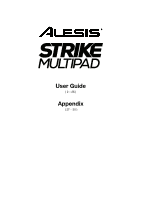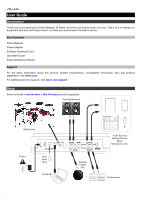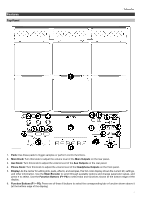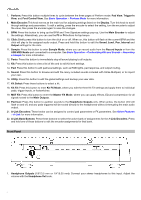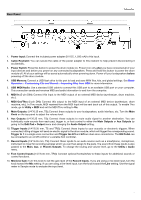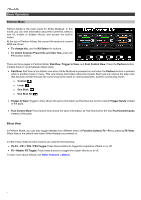Alesis Strike MultiPad User Guide
Alesis Strike MultiPad Manual
 |
View all Alesis Strike MultiPad manuals
Add to My Manuals
Save this manual to your list of manuals |
Alesis Strike MultiPad manual content summary:
- Alesis Strike MultiPad | User Guide - Page 1
User Guide ( 2 - 26 ) Appendix ( 27 - 30 ) - Alesis Strike MultiPad | User Guide - Page 2
the Strike Multipad. At Alesis, we know how serious music is to you. That's why we design our equipment with only one thing in mind-to make your performance the best it can be. Box Contents Strike Multipad Power Adapter Software Download Card Quickstart Guide Safety & Warranty Manual Support For - Alesis Strike MultiPad | User Guide - Page 3
, effects, and samples, this full-color display shows the current kit, settings, and other information. Use the Main Encoder to scroll through available options and change parameter values, and press it to select. Use the Function Buttons (F1-F6) to select tabs and functions shown at the bottom edge - Alesis Strike MultiPad | User Guide - Page 4
this button to view a list of kits and to edit kit level settings. 14. Pad: Press this button to edit pad level settings, such as RGB lights, pad response, and output routing. 15. Sound: Press this button to browse and edit the many included sounds included with Strike Multipad, or to import your - Alesis Strike MultiPad | User Guide - Page 5
> Customizing Kits and Sounds > Importing Files from USB for more information. 5. USB MIDI/Audio: Use a standard USB cable to sound. Trigger In 1 is a single-zone connection and Trigger Ins 2/3 and 4/5 are dual-zone connections. The HH Pedal can be connected to an on/off control or a variable foot - Alesis Strike MultiPad | User Guide - Page 6
the four Foot Control Inputs instead of the pads. Effect View In Perform Mode, you can also toggle between two different views of Function buttons F2-F5 by pressing F6-View. Effect View is the default view when Strike Multipad is powered on. In Effect View, these function buttons are used for the - Alesis Strike MultiPad | User Guide - Page 7
category. • F5-Cancel: When playback is stopped, press this button to delete the recording and return to Arm to Record mode. A confirmation window will appear; use the Main Encoder to select No to return to the previous page, or Yes to discard the loop. 7 - Alesis Strike MultiPad | User Guide - Page 8
30 preset kits which can be freely customized. You can also create kits from scratch using the 70 empty User kits. The Kit, Pad and Sound menus are used to create and customize kits. The Utility menu controls Strike Multipad's global settings. See Menus to learn more about these pages. The KitFX and - Alesis Strike MultiPad | User Guide - Page 9
USB scanning to complete. If Strike Multipad is not able to read your USB flash drive, an error message will appear on the display and return to the Browse screen. Sound Menu 5. If WAV files are found on the USB flash drive, they will appear in the Import list. Use the Main Encoder to scroll - Alesis Strike MultiPad | User Guide - Page 10
to use with Strike Multipad: 1. Press the Sample button to open the Sample menu. 2. Turn the Main Encoder to set the Source to Record In or USB Audio. Note: Make sure to select Alesis Strike Multipad as added to the currently selected pad, trigger in, or foot control on the current kit. 10 - Alesis Strike MultiPad | User Guide - Page 11
to scroll through the list, and the highlighted for the Alesis logos on the back and sides of Strike Multipad. Off : Lights are off. Color Soft: Solid dim color. Color Medium: Solid medium color. Color Full: Solid bright color. Trigger: Lights go from dim to bright when a sound - Alesis Strike MultiPad | User Guide - Page 12
the F1 function button to switch between Preset and User kits. The copied kit will be remembered until another kit is copied or Strike Multipad is powered off. 4. Use the Main Encoder to highlight Paste To Current Kit and press it to replace currently selected kit with the copied kit. Alternatively - Alesis Strike MultiPad | User Guide - Page 13
, lower this setting. 01-32 This determines how a sound's volume is affected by how hard you strike it-that is, how responsive the pad or trigger's dynamics are to changes in your playing. All pads and triggers on your Strike Multipad use Normal as the default setting, which provides the most - Alesis Strike MultiPad | User Guide - Page 14
: Triggering the pad sends a MIDI Panic message, stopping all notes from sounding. Looper Rec: Triggering the pad controls the Looper record state. Note that the Master Effect on or off. This setting determines whether the pad sound will be On, Off triggered. Output Press the F3-Output button to - Alesis Strike MultiPad | User Guide - Page 15
the pad and trigger LEDs when activated. Off: Lights remain at the Stop Mode setting when triggered. Trigger: Lights go from dim to bright when a sound is triggered. Audio Meter: Lights represent a signal meter (left to right) for the pad volume level. Audio Breath: Lights flash from dim to bright - Alesis Strike MultiPad | User Guide - Page 16
a pad: 1. Hit or select the pad you would like to copy. 2. Use the Main Encoder to highlight Copy Selected Pad and press it to select. The copied pad will be remembered until another pad is copied or Strike Multipad is powered off. 4. Use the Main Encoder to highlight Paste With Selected Pad and - Alesis Strike MultiPad | User Guide - Page 17
. The right side of this menu shows the list of sounds to browse. Library Category Sample Name Import Press the F3-Import button to import WAV files from a USB flash drive (mass storage class, FAT32 formatted) connected to Strike Multipad. Use the Main Encoder to scroll through samples from your - Alesis Strike MultiPad | User Guide - Page 18
-126 This setting determines the priority of a sound in Strike Low, Medium, High Multipad's polyphony. Up to 32 mono voices or 16 stereo voices can be active at one time. When this limit is reached, voices will be stopped to make room for more. Use this parameter to set the priority of voices - Alesis Strike MultiPad | User Guide - Page 19
adjust the pitch of the sample up to 1200 cents in either direction. Use the Main Encoder to select the amount of pitch change, and then press F1/F2 to Overwrite the sound file, F3/F4 to Save As New sound file, or F5/F6 to Cancel. New files will be placed in - Alesis Strike MultiPad | User Guide - Page 20
Strike Multipad's hardware and firmware functionality. MIDI Press the F1-MIDI button to open the MIDI menu, where you can adjust the MIDI settings for Strike Multipad Off Local Control This setting determines whether Strike Multipad triggers its internal sounds. On, Off MIDI Thru This setting - Alesis Strike MultiPad | User Guide - Page 21
Type is set to Variable, this setting determines how long the Strike Multipad firmware scans the voltage to detect a hit. Lower settings will reduce to 0-32 reduce center hits accidentally triggering rim sounds, or rim hits triggering center sounds when using a dual-zone drum. Fix Lev When Type - Alesis Strike MultiPad | User Guide - Page 22
adjust the settings for the three Foot Control connections on the rear panel (HH, 1/2, 3/4). Parameter Description Values/Settings Pedal This setting determines the pedal to be edited. The additional options available on this page will change depending on which pedal is selected. HH, FC1, FC2 - Alesis Strike MultiPad | User Guide - Page 23
or fixes issues. Visit alesis.com and find the product page for Strike Multipad to check for new firmware. You can see what firmware version your Strike Multipad is currently running by going to the Utility>System menu. To update your Strike Multipad firmware: 1. Download the firmware file to your - Alesis Strike MultiPad | User Guide - Page 24
will be shown on the next page. Use the Main Encoder to highlight the backup you would like to load, then press it to confirm. Press F6-Exit to exit the window without loading. • Restore Factory Settings: Select this option to restore Strike Multipad's settings to the original factory defaults. Once - Alesis Strike MultiPad | User Guide - Page 25
Strike Multipad features up to 3 built-in Kit FX that can be applied to any pad, trigger or footswitch, as well as Master FX that can be applied to the entire kit. See Appendix > Effects for a complete list -EQ Edit buttons. • To hear the applied effects, use the F2-FXM, F3- Comp and F4-EQ buttons to - Alesis Strike MultiPad | User Guide - Page 26
previewing sounds without playing them out to your audience. Additionally, when Pad Cue is active, you can use the Main Encoder to select any pad, trigger or footswitch. This is useful for editing parameters on triggers or footswitches that may not be currently connected to your Strike Multipad. To - Alesis Strike MultiPad | User Guide - Page 27
Rock • Loops Rock Perc • Loops SFX • Melodic • Multi Samples • Percussion Electronic • Mallets • Percussion Orchestra • Percussion Toys • Rides Acoustic • Rides Electronic • Snares Acoustic • Snares Electronic • Sound Effects • Splashes Acoustic • Toms Acoustic • Toms Electronic • Timpani • SFX 27 - Alesis Strike MultiPad | User Guide - Page 28
Effects Kit Effects Effect Name Parameters Bypass Basic Hall / Ballad Hall Time Echo / Delay LR Time Chorus 1 / 2 Frequency Flanger 1 / 2 Frequency Phaser 1 / 2 Frequency Tremolo 1 / 2 / 3 Frequency Touch Wah 1 / 2 Depth Pitch Change 1 / 2 Pitch Lofi 1 / 2 Sample Rate Amp 1 / 2 - Alesis Strike MultiPad | User Guide - Page 29
Pre-LPF Filter 1 Mode Slope Cutoff Resonance Rate Depth Flanger 1 / 2 / 3 / Frequency 4 / 5 / GM Depth Feedback Phase Difference Dry/Wet Rear Slicer / Manual Slicer / Fore Slicer Rt Sync Speed Loop Length Loop Volume Dry/Wet Echo / LR (Delay) / LCR 1 (Delay) / LCR 2 (Delay) / Cross - Alesis Strike MultiPad | User Guide - Page 30
input (2) 1/4" (6.35 mm) TRS trigger inputs (1) 1/4" (6.35 mm) TRS HH pedal input (2) 1/4" (6.35 mm) TRS footswitch inputs (1) MIDI DIN Input (1) USB Type-B port (1) USB Type-A port (1) power adapter input Supported Format: FAT32 Supported File Type: 16-bit, mono or stereo .WAV files, 44.1 KHz - Alesis Strike MultiPad | User Guide - Page 31
alesis.com Manual Version 1.1
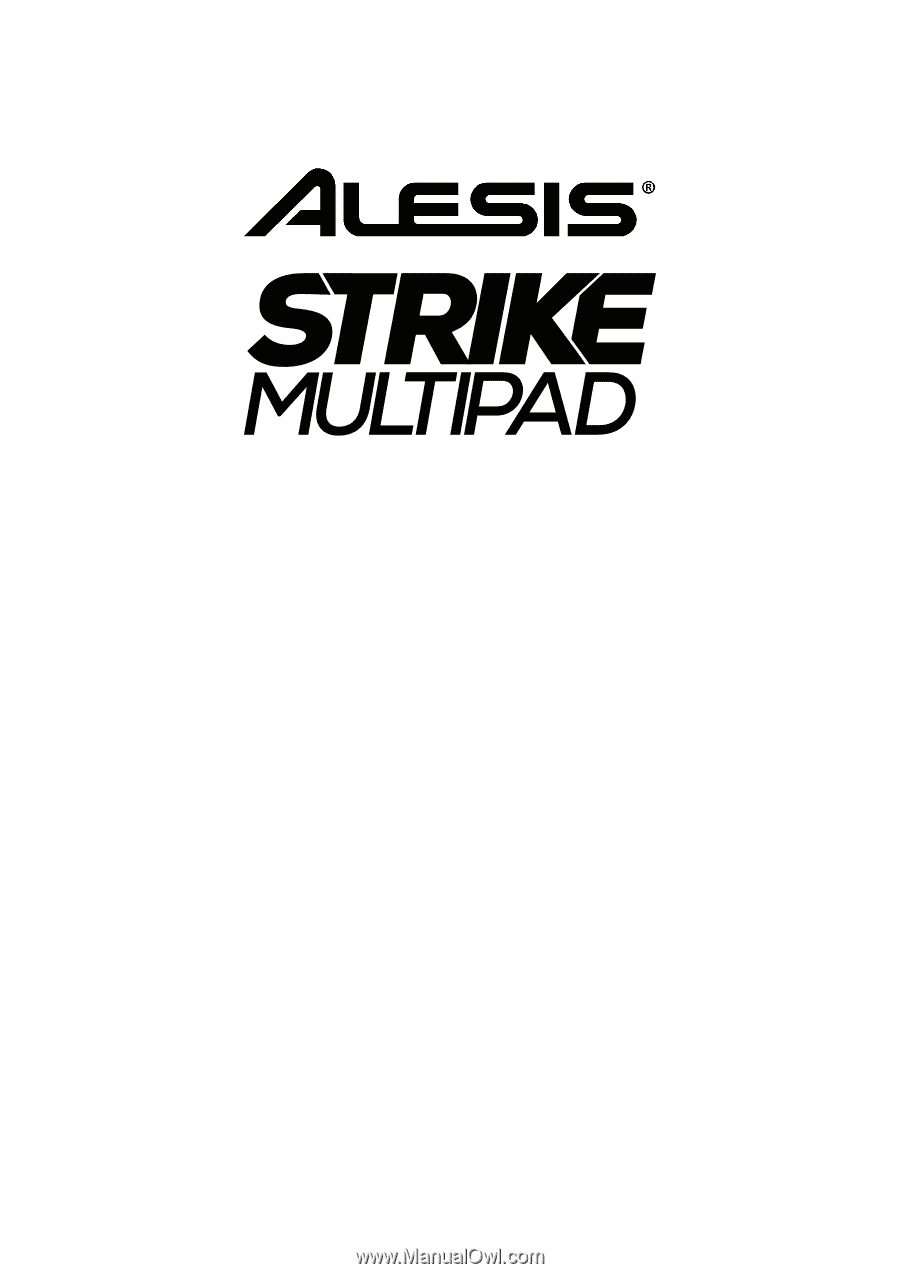
User Guide
( 2 – 26 )
Appendix
( 27 – 30 )