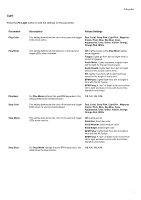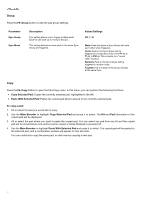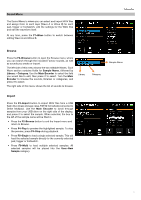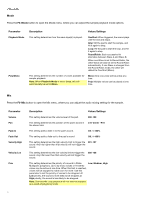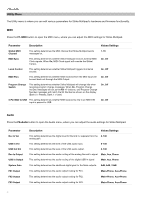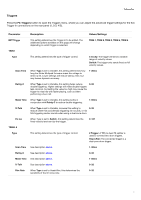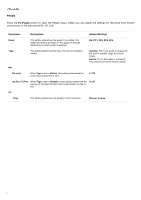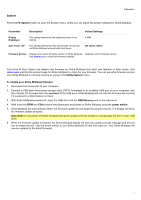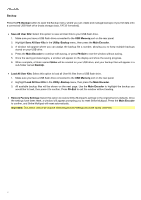Alesis Strike MultiPad User Guide - Page 19
Edit, this button to toggle between zoomed-in and zoomed-out views. Press and hold this button
 |
View all Alesis Strike MultiPad manuals
Add to My Manuals
Save this manual to your list of manuals |
Page 19 highlights
Edit Press the F6-Edit button to open the Sound Edit menu, where you can perform various non-destructive and destructive edits to your WAV files. Factory Samples cannot be destructively edit. If you would like to edit a Factory Sample, you must first copy the sample to the Edit menu will at first show only one option, Copy to User. Once the sample has been copied to the User Library, the following options will be available: • Rename: Select this option to rename the selected Wave. • Edit Start/End: Select this option to edit the start and end points of the sample. While viewing this page, you can perform the following functions: Use the Main Encoder to move both the start and end points at the same time. Use the A-Link 1 and 2 encoders to adjust the start and end points individually. You can set the level of adjustment using the A-Link Bank Buttons-press A for coarse adjustment, B for medium and C for fine. Additionally, use the function buttons to perform the following additional functions: o F1-Play/Stop: Press this button to play or stop the sample. o F3-Grid: Press the button to adjust a preset grid of points. Select Free to freely move the start and end points throughout the sample, or select Grid 4, Grid 8 or Grid 16 to set evenly spaced markers along the waveform based on the Global BPM value. Moving the A-Link encoders will now snap the start and end markers to these points. This is particularly useful when editing loops or selecting a smaller "slice" from a larger sample. Adjust the Global Tempo using the BPM button to move the grid points in the waveform until they are correctly aligned with the sample tempo. o F4-Zoom: Press this button to toggle between zoomed-in and zoomed-out views. Press and hold this button and turn the Main Encoder to change the zoom level. o F5-Save: Press this button to save the edited sample. o F6-Exit: Press this button to exit the trim function without saving. • Normalize: Select this option to normalize the sample audio. Press F1/F2 to Overwrite the sound file, F3/F4 to Save As New sound file, or F5/F6 to Cancel. New files will be placed in the same User Category as the sample being edited. • Pitch: Select this option to adjust the pitch of the sample up to 1200 cents in either direction. Use the Main Encoder to select the amount of pitch change, and then press F1/F2 to Overwrite the sound file, F3/F4 to Save As New sound file, or F5/F6 to Cancel. New files will be placed in the same User Category as the sample being edited. • Reverse: Select this option to reverse the sample audio. Press F1/F2 to Overwrite the sound file, F3/F4 to Save As New sound file, or F5/F6 to Cancel. New files will be placed in the same User Category as the sample being edited. • Copy: Select this option to copy the sample to a new file. • Delete: Select this option to delete the sample file. Important: This action does not require confirmation and cannot be undone. 19