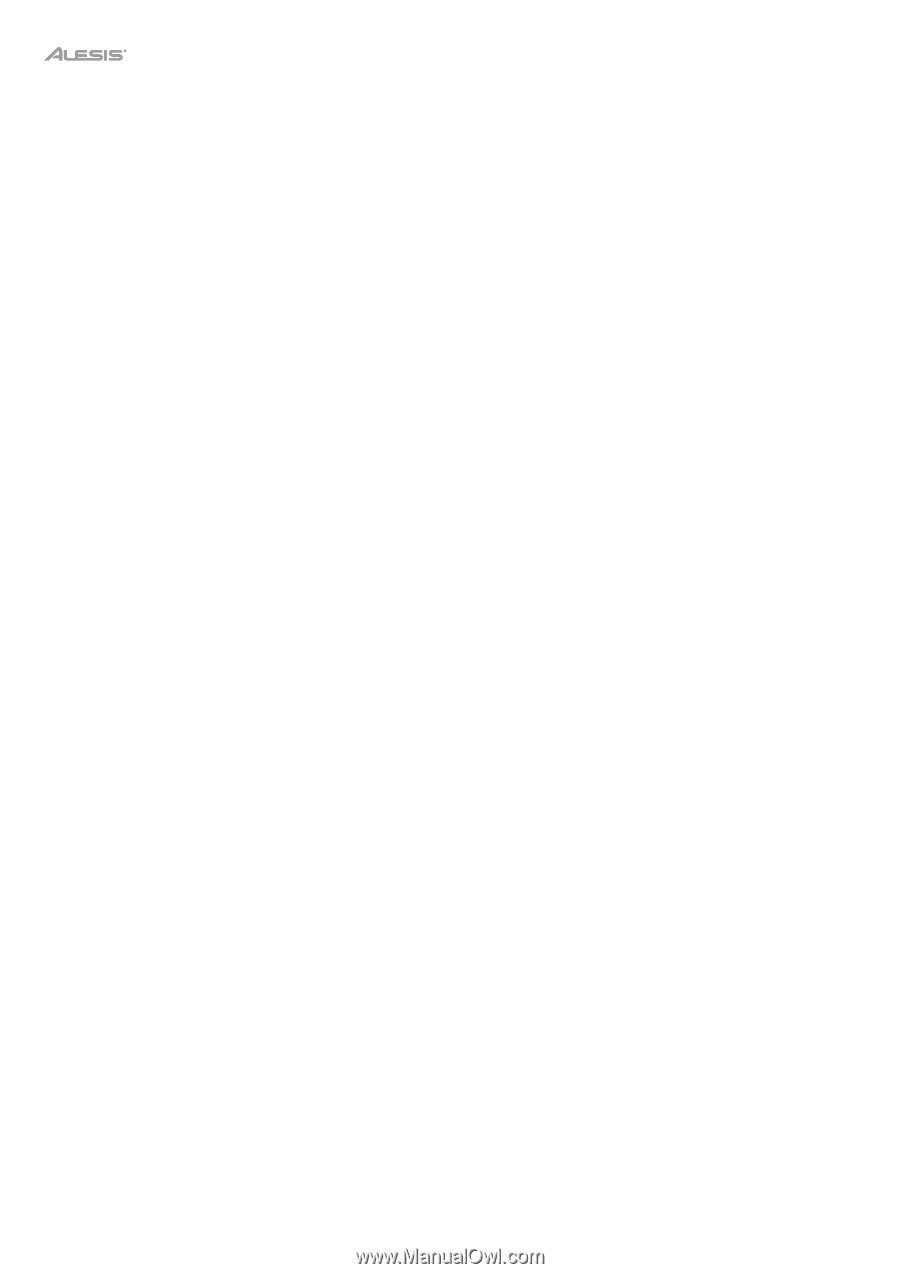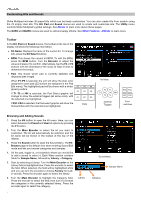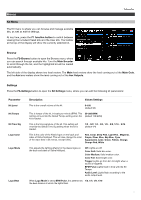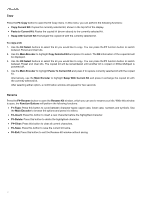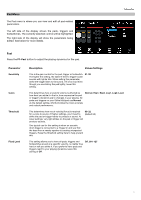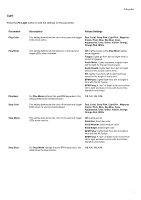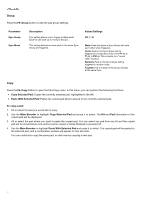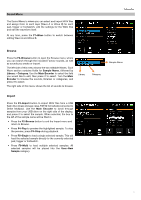Alesis Strike MultiPad User Guide - Page 12
Copy, Rename, Paste to Current Kit
 |
View all Alesis Strike MultiPad manuals
Add to My Manuals
Save this manual to your list of manuals |
Page 12 highlights
Copy Press the F3-Copy button to open the Kit Copy menu. In this menu, you can perform the following functions: • Copy Current Kit: Copies the currently selected kit, shown in the top left of the display. • Paste to Current Kit: Pastes the copied kit (shown above) to the currently selected kit. • Swap with Current Kit: Exchanges the copied kit with the currently selected kit. To copy a kit: 1. Use the Kit Select buttons to select the kit you would like to copy. You can press the F1 function button to switch between Preset and User kits. 2. Use the Main Encoder to highlight Copy Selected Kit and press it to select. The Kit information of the copied kit will be displayed. 3. Use the Kit Select buttons to select the kit you would like to copy. You can press the F1 function button to switch between Preset and User kits. The copied kit will be remembered until another kit is copied or Strike Multipad is powered off. 4. Use the Main Encoder to highlight Paste To Current Kit and press it to replace currently selected kit with the copied kit. Alternatively, use the Main Encoder to highlight Swap With Current Kit and press it exchange the copied kit with the currently selected kit. After selecting either option, a confirmation window will appear for two seconds. Rename Press the F4-Rename button to open the Rename Kit window, which you can use to rename your kits. While this window is open, the Function Buttons will perform the following functions: • F1-Type: Press this button to cycle between character types: upper case, lower case, numbers and symbols. Use the Main Encoder to browse the options and press it to select. • F2-Insert: Press this button to insert a new character before the highlighted character. • F3-Delete: Press this button to delete the highlighted character. • F4-Clear: Press this button to clear all current characters. • F5-Save: Press this button to save the current kit name. • F6-Exit: Press this button to exit the Rename Kit window without saving. 12