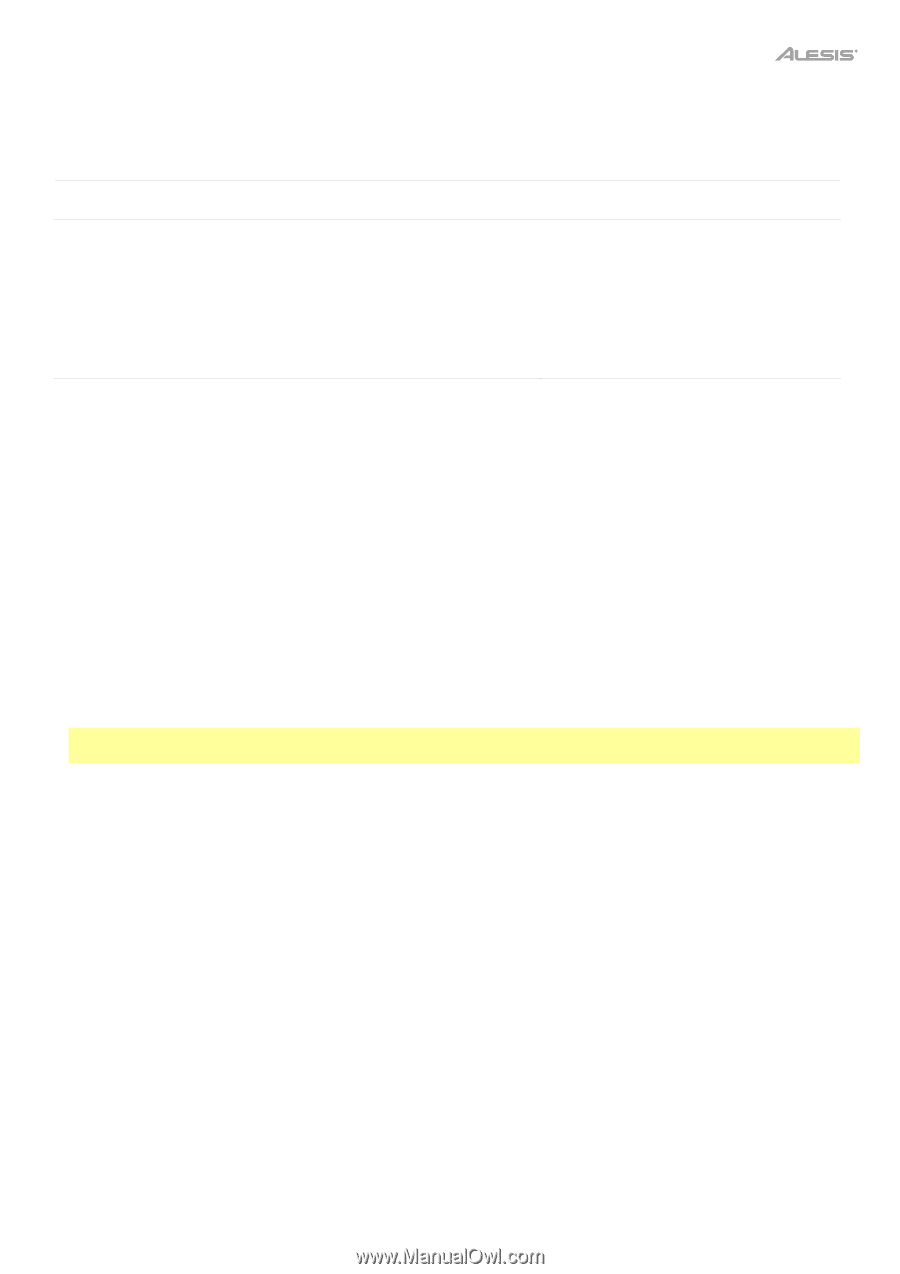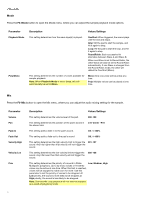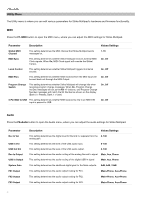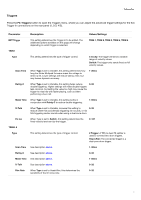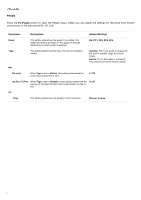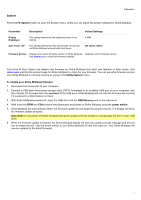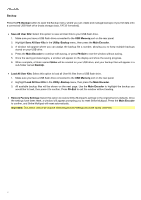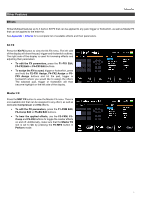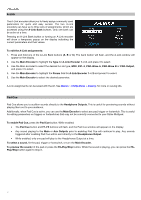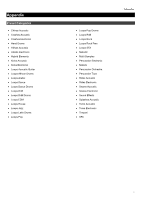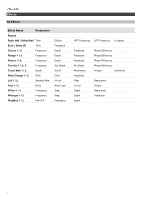Alesis Strike MultiPad User Guide - Page 23
System, power switch - firmware update
 |
View all Alesis Strike MultiPad manuals
Add to My Manuals
Save this manual to your list of manuals |
Page 23 highlights
System Press the F5-System button to open the System menu, where you can adjust the system settings for Strike Multipad. Parameter Description Values/Settings Display Brightness This setting determines the brightness level of the display. 1-100 Auto Power-Off This setting determines after what length of inactivity will Strike Multipad automatically shut down. Off, 30min, 60min Firmware Version Displays the current firmware version of Strike Multipad. Displays current firmware version. Visit alesis.com to check for firmware updates. From time to time, Alesis may release new firmware for Strike Multipad that adds new features or fixes issues. Visit alesis.com and find the product page for Strike Multipad to check for new firmware. You can see what firmware version your Strike Multipad is currently running by going to the Utility>System menu. To update your Strike Multipad firmware: 1. Download the firmware file to your computer. 2. Connect a USB flash drive (mass storage class, FAT32 formatted) to an available USB port on your computer, and then transfer the firmware file to the root level of the USB drive. Strike Multipad will not read the firmware file correctly if it is placed in a folder below root level. 3. With Strike Multipad powered off, insert the USB drive into the USB Memory port on the rear panel. 4. Hold down the BPM and Click buttons simultaneously and power on Strike Multipad using the power switch. 5. Strike Multipad will automatically detect the firmware update file and begin the update process. The display will show the firmware update progress. Important: Do not power off Strike Multipad during the update process. Doing so may damage the unit or your USB drive. 6. When the firmware update is finished, the Strike Multipad display will show an update success message and prompt you to restart the unit. Use the power switch to turn Strike Multipad off and then back on. Your Strike Multipad will now be updated to the latest firmware! 23