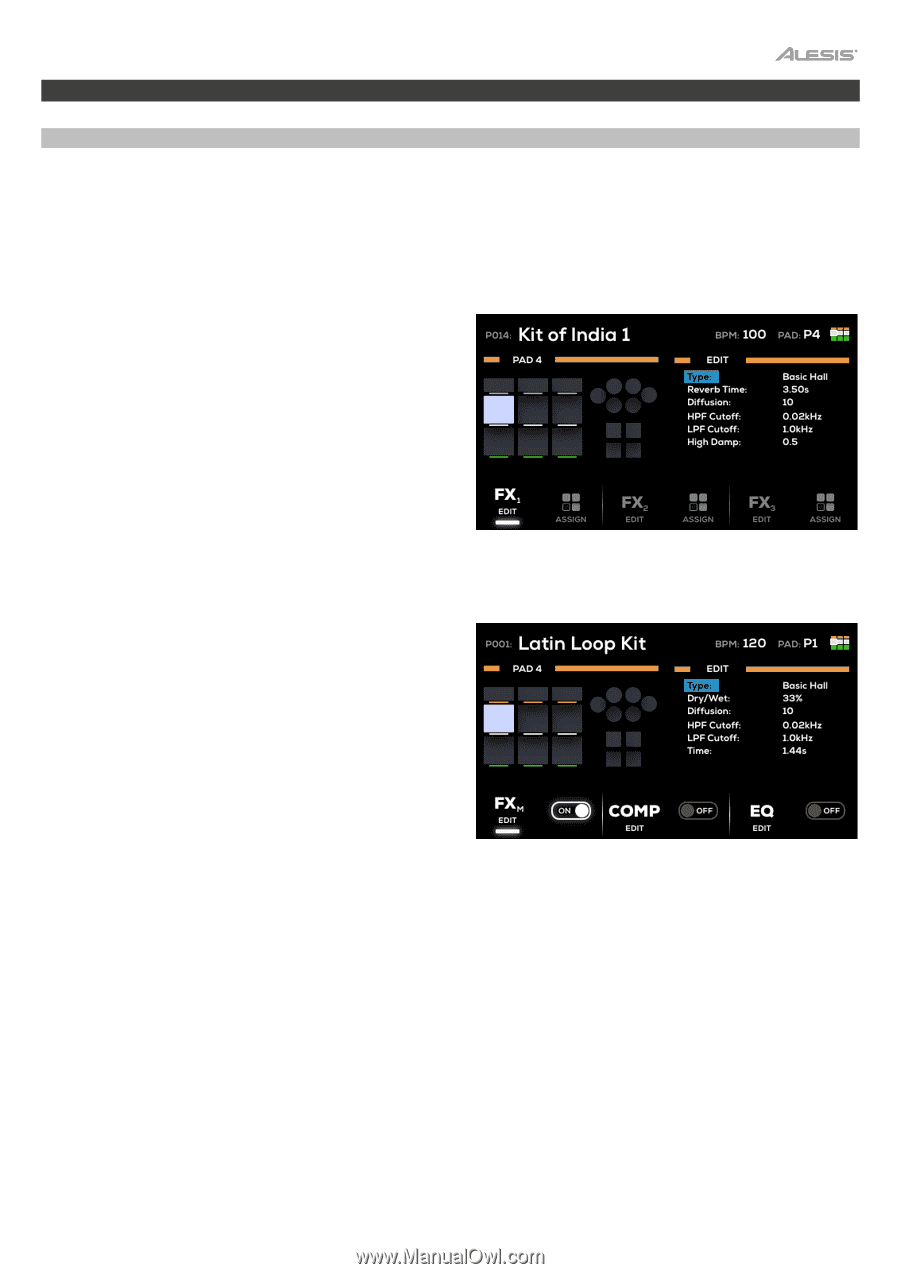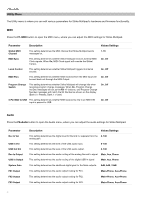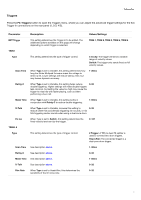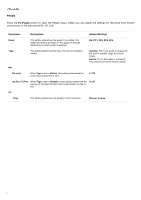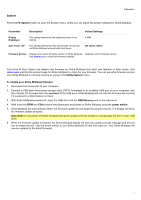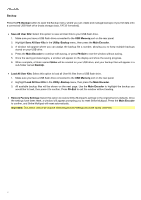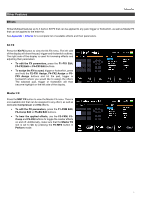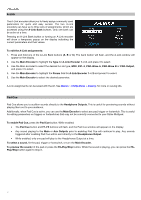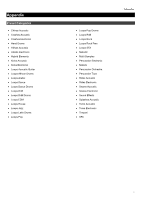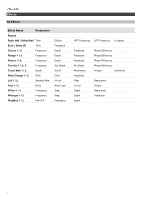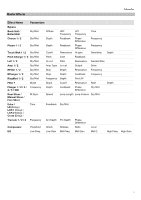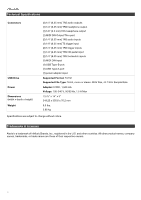Alesis Strike MultiPad User Guide - Page 25
Other Features, Effects, Kit FX, Master FX
 |
View all Alesis Strike MultiPad manuals
Add to My Manuals
Save this manual to your list of manuals |
Page 25 highlights
Other Features Effects Strike Multipad features up to 3 built-in Kit FX that can be applied to any pad, trigger or footswitch, as well as Master FX that can be applied to the entire kit. See Appendix > Effects for a complete list of available effects and their parameters. Kit FX Press the Kit FX button to view the Kit FX menu. The left side of the display will show the pad, trigger and footswitch outlines. The right side of the display is used for browsing effects and adjusting their parameters. • To edit the FX parameters, press the F1-FX1 Edit, F3-FX2 Edit or F5-FX3 Edit buttons. • To assign the FX to a pad, trigger or footswitch, press and hold the F2-FX1 Assign, F4-FX2 Assign or F6- FX3 Assign buttons and hit the pad, trigger or footswitch where you would like to assign the effect. The selected pad, trigger or footswitch will then become highlight on the left side of the display. Master FX Press the MST FX button to view the Master FX menu. There is one available slot that can be assigned to any effect, as well as dedicated Compressor and EQ effects. • To edit the FX parameters, press the F1-FXM Edit, F3-Comp Edit or F5-EQ Edit buttons. • To hear the applied effects, use the F2-FXM, F3- Comp and F4-EQ buttons to toggle the master effects on and off. Additionally, make sure that the Master FX slot is set to On by pressing the F5-MFX button in Perform mode. 25