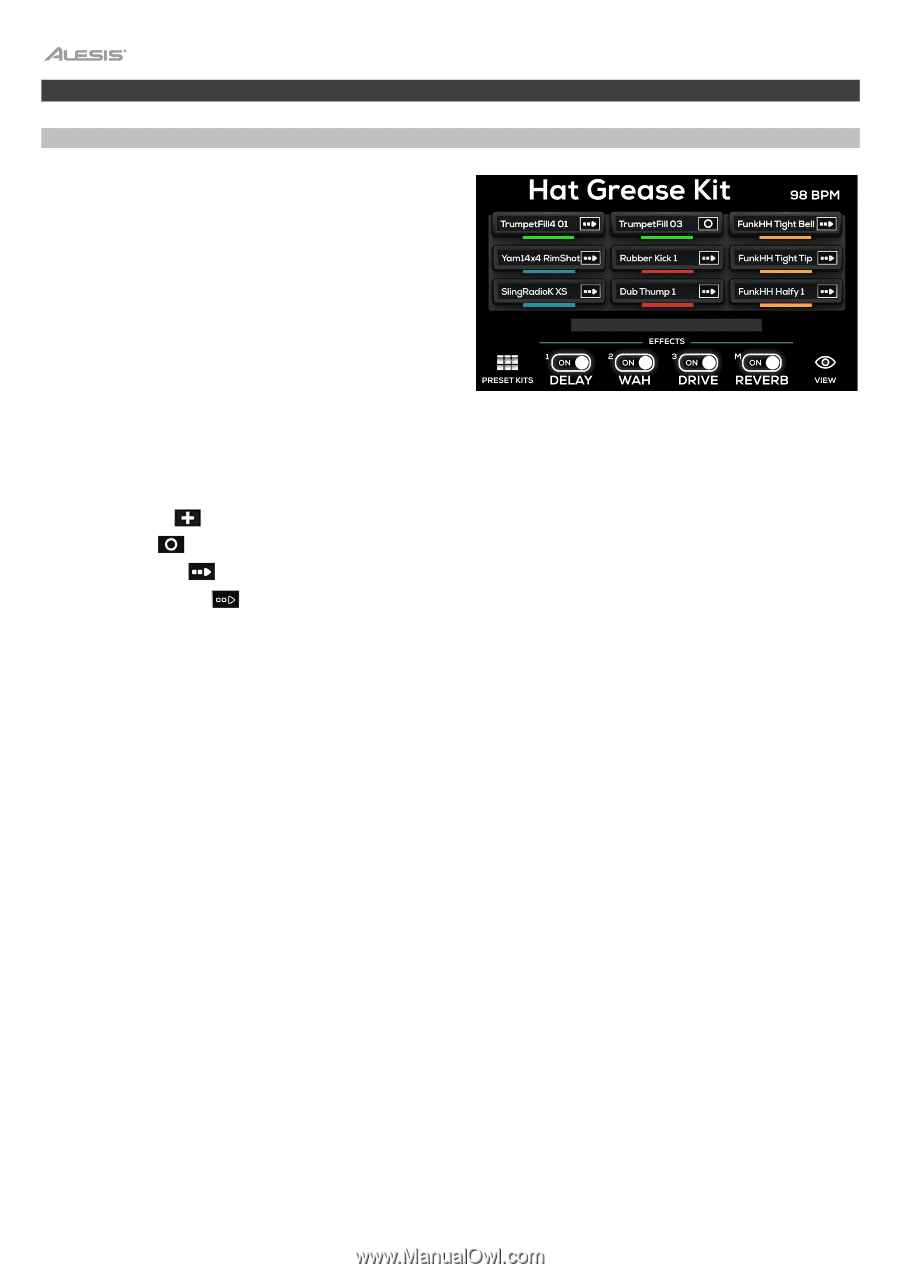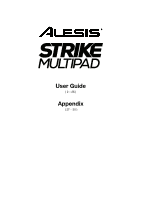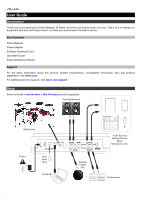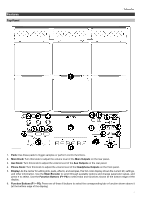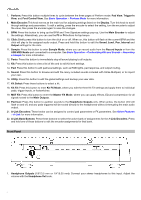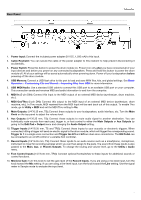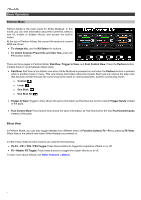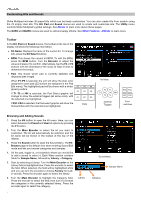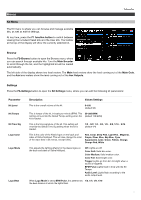Alesis Strike MultiPad User Guide - Page 6
Basic Operation, Perform Mode, Effect View
 |
View all Alesis Strike MultiPad manuals
Add to My Manuals
Save this manual to your list of manuals |
Page 6 highlights
Basic Operation Perform Mode Perform Mode is the main mode for Strike Multipad. In this mode, you can view information about the current kit, select a new kit, enable or disable effects, and access the built-in looper. At the top of Perform Mode, the current kit name and current BPM are shown. • To change kits, use the Kit Select -/+ buttons. • To switch between Preset kits and User kits, press the F1 function button. There are three pages in Perform Mode: Pad View, Trigger In View, and Foot Control View. Press the Perform button multiple times to cycle between these views: • Pad View: Pad View is the default view when Strike Multipad is powered on and when the Perform button is pressed while in another mode or menu. This view shows information about the 9 pads. Each pad icon shows the stop color that has been set for the pad, the current sound file name or control parameter, and the current play mode: o Control: o Loop: o One Shot: o One Shot Alt: • Trigger In View: Trigger In View shows the same information as Pad View but for the external Trigger Inputs instead of the pads. • Foot Control View: Foot Control View shows the same information as Pad View but for the four Foot Control Inputs instead of the pads. Effect View In Perform Mode, you can also toggle between two different views of Function buttons F2-F5 by pressing F6-View. Effect View is the default view when Strike Multipad is powered on. In Effect View, these function buttons are used for the following: • F2-F4 - FX1 / FX2 / FX3 Toggle: Press these buttons to toggle the respective effects on or off. • F5 - Master FX Toggle: Press these buttons to toggle the master effects on or off. To learn more about effects, see Other Features > Effects. 6