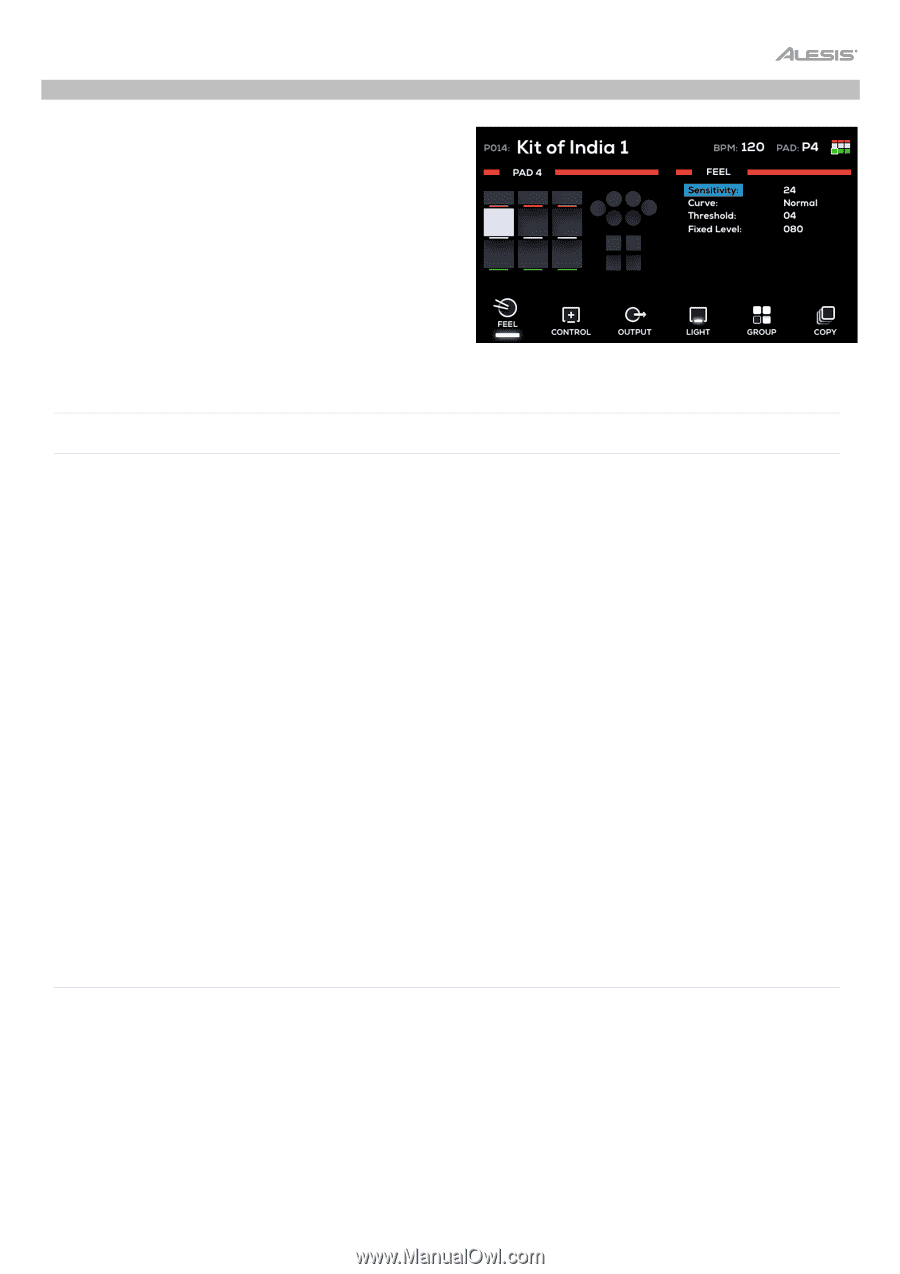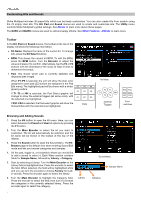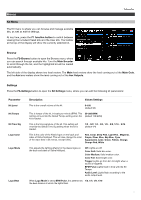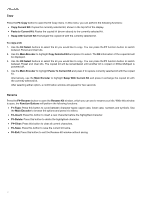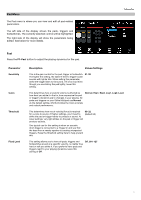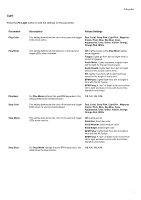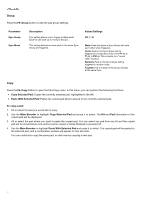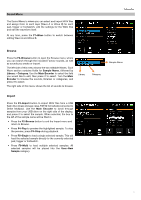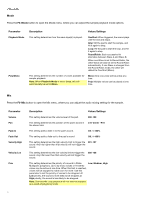Alesis Strike MultiPad User Guide - Page 13
Pad Menu, Feel, F1-Feel, Parameter, Description, Values, Settings
 |
View all Alesis Strike MultiPad manuals
Add to My Manuals
Save this manual to your list of manuals |
Page 13 highlights
Pad Menu The Pad menu is where you can view and edit all pad-related parameters. The left side of the display shows the pads, triggers and footswitches. The currently selected control will be highlighted. The right side of the display will show the parameters being edited. See below for more details. Feel Press the F1-Feel button to adjust the playing dynamics for the pad. Parameter Sensitivity Curve Threshold Fixed Level Description Values/Settings This is the gain control for the pad, trigger or footswitch. The higher the setting, the easier it'll be to trigger louder sounds with lighter hits. When setting this parameter, strike the trigger listen to the sound. If it's too loud even though you are striking the pad lightly, lower this setting. 01-32 This determines how a sound's volume is affected by how hard you strike it-that is, how responsive the pad or trigger's dynamics are to changes in your playing. All pads and triggers on your Strike Multipad use Normal as the default setting, which provides the most accurate and natural performance. Normal, Exp1, Exp2, Log1, Log2, Loud This determines how much velocity (force) is required 00-32 for a voice to sound. At higher settings, you'll need to (default 04) strike the pad or trigger harder to produce a sound. At lower settings, very light strikes on the pad or trigger will produce sounds. One typical use for this setting is when an acoustic drum trigger is connected to a Trigger In and you find the bass from a nearby speaker is causing unexpected triggers. Raise the threshold setting here to help prevent this. This setting allows you to have all pads, triggers and Off, 001-127 footswitches sound at a specific velocity, no matter how hard or soft you strike it. If you prefer to have pads and triggers react to your playing dynamics, leave this setting at Off. 13