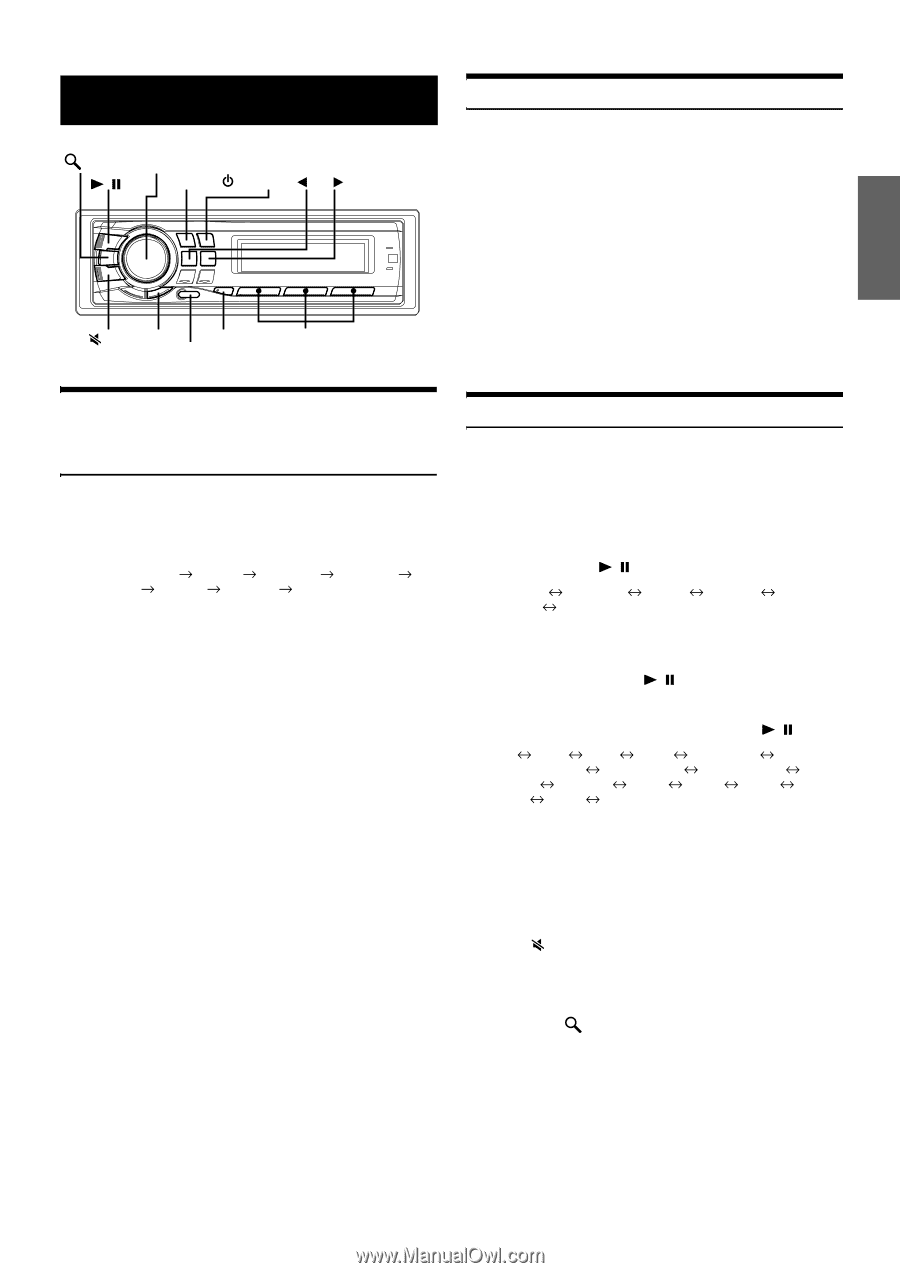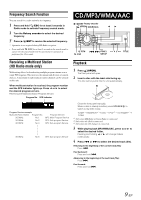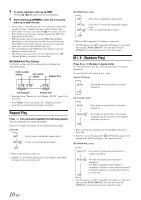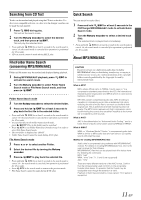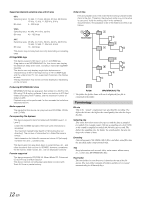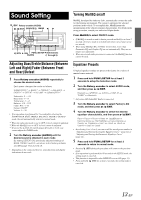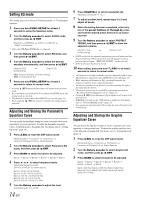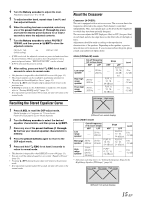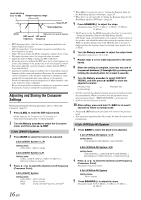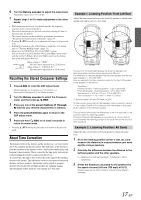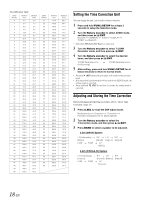Alpine CDA-9887 Owners Manual - Page 15
Sound Setting - radio
 |
UPC - 793276711373
View all Alpine CDA-9887 manuals
Add to My Manuals
Save this manual to your list of manuals |
Page 15 highlights
Sound Setting /ESC Rotary encoder (AUDIO) / /ENT SOURCE/ BAND /RTN A. SEL FUNC./SETUP Preset buttons MultEQ (1 through 6) Turning MultEQ on/off MultEQ, developed by Audyssey Labs, automatically corrects the audio for the listening environment. The system is optimized for selected positions in the vehicle. To accomplish this, MultEQ must take measurements of the vehicles response characteristics. For details on the set up procedure, consult your authorized Alpine dealer. Press MultEQ to select ON/OFF mode. • If MultEQ is turned on and its button pressed and held for at least 2 seconds, the Curve mode is switched (only when curve1 and curve2 are stored). • When using MultEQ, MX, X-OVER, T.Correction, User's EQ, Parametric EQ and Graphic EQ are set automatically. They are no longer user adjustable. • When an external audio processor is connected, the MultEQ function cannot be used. Adjusting Bass/Treble/Balance (Between Left and Right)/Fader (Between Front and Rear)/Defeat 1 Press Rotary encoder (AUDIO) repeatedly to choose the desired mode. Each press changes the mode as follows: SUBWOOFER*1 BASS*2 TREBLE*2 BALANCE FADER*3 DEFEAT VOLUME SUBWOOFER*1 Subwoofer: 0 ~ +15 Bass level: -7~+7 Treble level: -7~+7 Balance: L15 ~ R15 Fader: R15 ~ F15 Defeat: ON/OFF Volume: 0 ~ 35 • If no operation is performed for 5 seconds after selecting the SUBWOOFER, BASS, TREBLE, BALANCE, FADER or DEFEAT mode, the unit automatically returns to normal mode. *1 When the subwoofer mode is set to OFF, its level cannot be adjusted. *2 When the MultEQ is set to OFF, its level cannot be adjusted. *3 If you set the 4.2ch/2.2ch switch (pages 40 to 42) to 2.2ch, you cannot adjust the FADER mode. 2 Turn the Rotary encoder (AUDIO) until the desired sound is obtained in each mode. By setting DEFEAT ON, previously adjusted settings of BASS, TREBLE and EQ will return to the factory defaults and MX (page 19) is turned off. • Depending on the connected devices, some functions and display indications do not work. Equalizer Presets 10 typical equalizer settings are preset at the factory for a variety of musical source material. 1 Press and hold FUNC./SETUP for at least 2 seconds to setup the Selection mode. 2 Turn the Rotary encoder to select AUDIO mode, and then press / /ENT. Bluetooth GENERAL TUNER* Bluetooth AUDIO DISPLAY * Only when HD Radio/SAT Radio is connected. 3 Turn the Rotary encoder to select Factory's EQ mode, and then press / /ENT. 4 Turn the Rotary encoder to select the desired equalizer characteristic, and then press / /ENT. Flat Pops Rock News Jazz&Blues Electrical Dance Hip Hop&Rap Easy Listening Country Classical User1 User2 User3 User4 User5 User6 • By selecting User's 1 to 6, you can recall the stored preset number in "Adjusting and Storing the Graphic Equalizer Curve" (page 14) or "Adjusting and Storing the Parametric Equalizer Curve" (page 14) . 5 Press and hold FUNC./SETUP for at least 2 seconds to return to normal mode. • Pressing /RTN during the procedure will return to the previous mode. • If no operation is performed for 60 seconds in the SETUP mode, the setting mode is canceled. • This function is inoperable when DEFEAT is set to ON (page 13). • Press and hold /ESC for at least 2 seconds, the setting mode is canceled. 13-EN