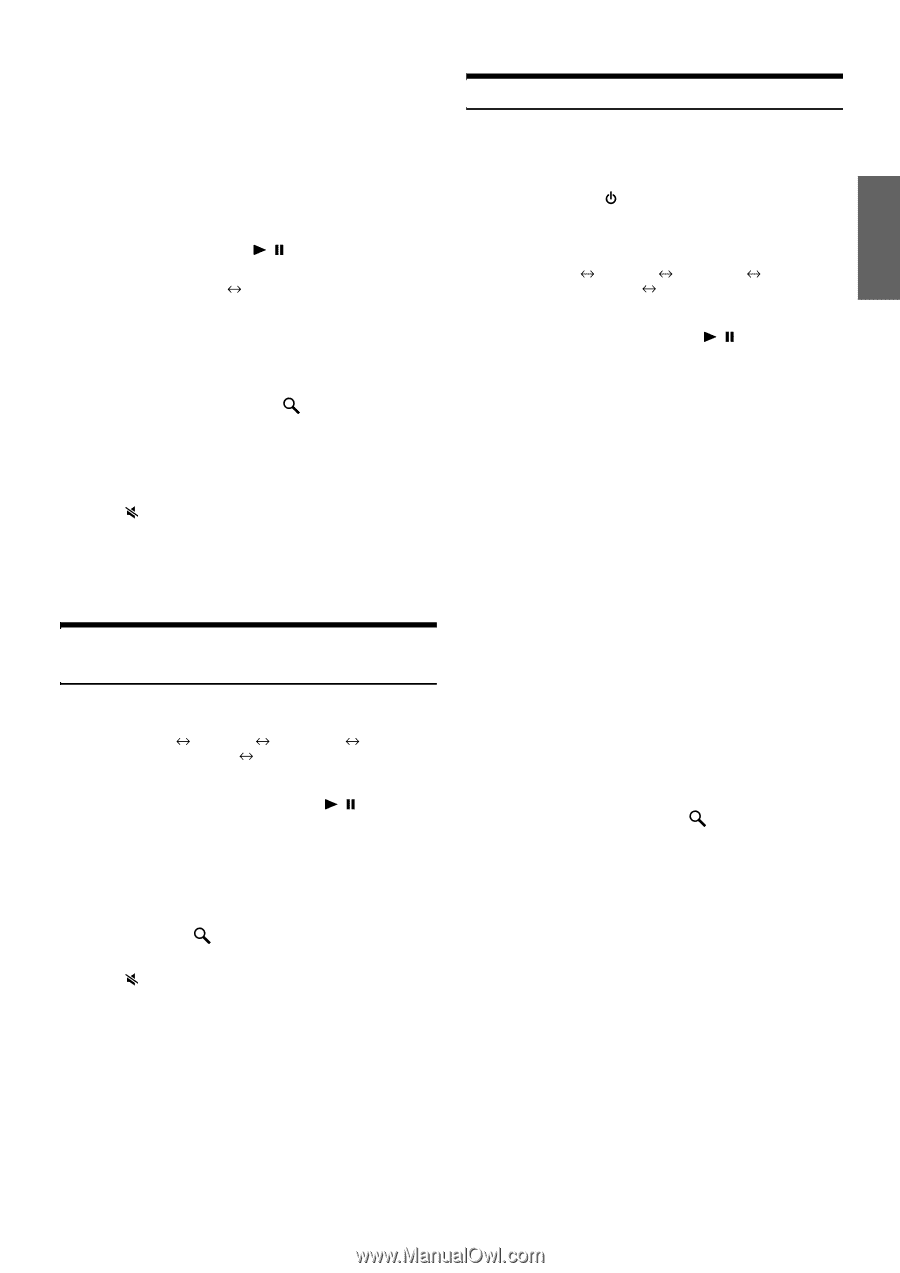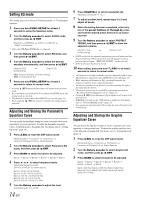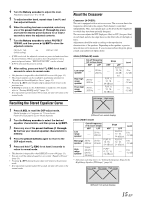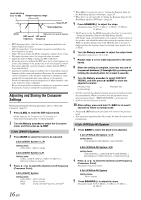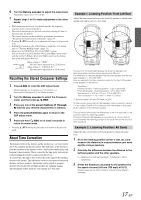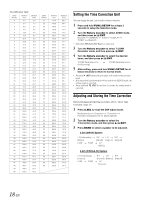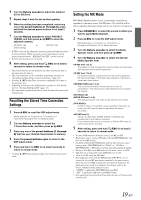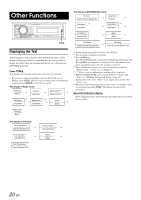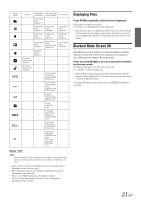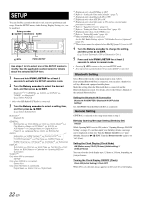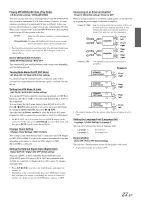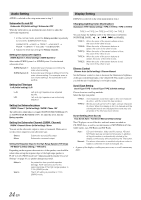Alpine CDA-9887 Owners Manual - Page 21
Recalling the Stored Time Correction, Settings, Setting the MX Mode - aux
 |
UPC - 793276711373
View all Alpine CDA-9887 manuals
Add to My Manuals
Save this manual to your list of manuals |
Page 21 highlights
4 Turn the Rotary encoder to adjust the distance (0.0 to 336.6cm). 5 Repeat steps 3 and 4 to set another speaker. 6 When the setting has been completed, select any one of the preset buttons (1 through 6), press and hold the desired preset buttons for at least 2 seconds. 7 Turn the Rotary encoder to select PROTECT YES/NO, and then press / /ENT to store the adjusted contents. PROTECT YES (Initial setting) PROTECT NO • If YES is selected, the adjusted contents are protected and stored into the preset buttons. When you want to store the parameter into a protected preset button, "REPLACE NO/YES" can be selected. • If NO is selected, the preset is stored. 8 After setting, press and hold /ESC for at least 2 seconds to return to normal mode. • The stored contents are not deleted even when resetting the unit or disconnecting the battery. • The stored contents can be recalled by performing operation in "Recalling the Stored Time Correction Settings" (page 19). • Pressing /RTN when Time Correction is adjusted will return to the previous item. • If MultEQ is turned on, the A.SEL button is ineffective. For details, refer to "Turning MultEQ on/off " (page 13). • If no operation is performed for 60 seconds, the unit will return to the normal mode. Recalling the Stored Time Correction Settings 1 Press A.SEL to recall the DSP adjust mode. Media Xpander Crossover T.Correction Parametric EQ/Graphic EQ Media Xpander 2 Turn the Rotary encoder to select the T.Correction mode, and then press / /ENT. 3 Press any one of the preset buttons (1 through 6) that has your desired characteristic in memory. 4 Press the preset buttons again to return to the DSP adjust mode. 5 Press and hold /ESC for at least 2 seconds to return to normal mode. • Pressing /RTN during the procedure will return to the previous mode. Setting the MX Mode MX (Media Xpander) makes vocals or instruments sound distinct regardless of the music source. The FM radio, CD, and iPod, will be able to reproduce the music clearly even in cars with a lot of road noise. 1 Press SOURCE/ to select the source to which you want to apply Media Xpander. 2 Press A.SEL to recall the DSP adjust mode. Media Xpander Crossover T.Correction Parametric EQ/Graphic EQ Media Xpander 3 Turn the Rotary encoder to select the Media Xpander mode, and then press / /ENT. 4 Turn the Rotary encoder to select the desired Media Xpander level. FM (MX level 1 to 3): The medium to high frequencies become clearer, and produces well balanced sound at all frequencies. CD (MX level 1 to 3): CD mode processes a large amount of data during playback. MX takes advantage of this large data quantity to reproduce a more clear, clean output. CMPM/SAT (MX level 1 to 3): This corrects information that was lost at the time of compression. This reproduces a well-balanced sound close to the original. DVD (Video CD) (MOVIE MX level 1 to 2): The dialogue portion of a video is reproduced more clearly. (DVD MUSIC): A DVD or Video CD contains a large quantity of data such as music clip. MX uses this data to reproduce the sound accurately. AUX (MX level 1): Choose the MX mode (CMPM, MOVIE, or MUSIC) that corresponds to the media connected. If two external devices are connected, a different MX mode for each media can be selected. 5 After setting, press and hold /ESC for at least 2 seconds to return to normal mode. • To cancel MX mode for all music sources, set MX to OFF. • Each music source, such as FM radio, CD, and MP3/WMA/AAC can have its own MX setting. • On disks with both MP3/WMA/AAC and CD-DA, when the source changes from "MP3/WMA/AAC to CD-DA" or "CD-DA to MP3/WMA/AAC", MX-mode switching may delay playback slightly. • Setting to Non Effect sets MX mode of each music source to OFF. • This function is inoperable when DEFEAT is set to ON. • There is no MX mode for AM radio. • If an audio processor with the MX function (PXA-H701, etc.) is connected, its own MX processing is applied to the music source. Since the processor MX settings may not match the head unit, the audio processor needs to be adjusted. For details, refer to the Owner's Manual of the audio processor. • "CMPM" is applied for MP3/WMA/AAC and iPod. • "SAT" is applied for XM radio and SIRIUS radio. • If no operation is performed in 60 seconds, the unit will return to the normal mode. 19-EN