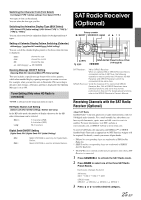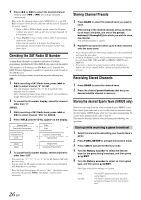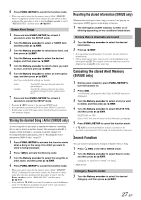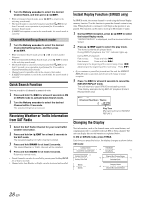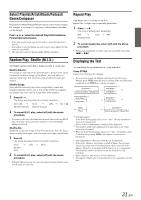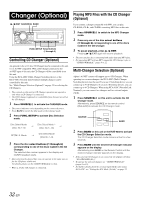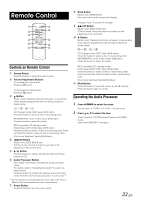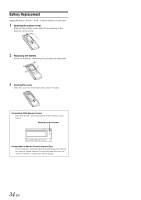Alpine CDA-9887 Owners Manual - Page 32
Searching for a desired Song, Quick Search, Direct Search Function
 |
UPC - 793276711373
View all Alpine CDA-9887 manuals
Add to My Manuals
Save this manual to your list of manuals |
Page 32 highlights
Searching for a desired Song An iPod can contain hundreds of songs. By using file tag information and keeping these songs organized in playlists, this unit's search functions will ease song searches. Each music category has its own individual hierarchy. Use the Playlist/ Artist/Album/Song/Podcast/Genre/Composer search mode to narrow searches based on the table below. Hierarchy 1 Playlist Artist* Album* Song Podcast Genre* Composer* Hierarchy 2 Song Album* Song - Episode Artist* Album* Hierarchy 3 - Song - - - Album* Song Hierarchy 4 - - - - - Song - For example: Searching by Artist name The following example explains how an ARTIST search is performed. Another search mode can be used for the same operation, although the hierarchy differs. 1 Press /ESC to activate the search selection mode. 2 Turn the Rotary encoder to select the Artist search mode, and then press / /ENT. Playlist Artist Album Song Podcast Genre Composer Playlist 3 Turn the Rotary encoder to select the desired Artist, and then press / /ENT. 4 Turn the Rotary encoder to select an album, and then press / /ENT. 5 Turn the Rotary encoder to select a song and press / /ENT. The selected song is played back. • After pressing and holding / /ENT for at least 2 seconds while in each hierarchy (except SONG hierarchy), all songs of the selected hierarchy are played back. • After selecting [ALL] in the search mode with "*", press and hold / /ENT for at least 2 seconds to play back all songs in the iPod or selected search mode. • While in the search mode, if you press and hold /ESC for at least 2 seconds, or no operation is performed for 10 seconds, the search mode is canceled. • In the search mode, pressing /RTN will return to the previous mode. • Search cannot be made during M.I.X. play. • "NO SONG" will be displayed if there is no song in the selected playlist in the playlist search mode. • "NO PODCAST" will be displayed if there is no podcast data in the iPod in the PODCAST search mode. • If "iPod name" stored in the iPod is selected in the desired playlist search mode and / /ENT is pressed, you can search for all songs in the iPod. Also, if you press and hold / /ENT for at least 2 seconds, all songs in the iPod are played back. • Depending on the iPod, podcast search is not supported. • If any one of the preset buttons (1 through 6) is pressed in the search mode, a search can be made quickly by skipping to the specified location. For details, refer to "Direct Search Function" on page 30. Quick Search You can search a song from all songs in the iPod without selecting an album, artist, etc. 1 Press and hold /ESC for at least 2 seconds to activate the Quick Search mode. 2 Turn the Rotary encoder to select a desired song. The selected song is played back immediately. • While in the search mode, if you press and hold /ESC for at least 2 seconds, or no operation is performed for 10 seconds, the search mode is canceled. • If many songs are in iPod, it takes time to search for songs. • If any one of the preset buttons (1 through 6) is pressed in the search mode, a search can be made quickly by skipping to the specified location. For details, refer to "Direct Search Function" on page 30. Direct Search Function The unit's direct search function can be used to search for an album, song, etc., more efficiently. In Playlist/Artist/Album/Song/Podcast/ Genre/Composer mode, you can quickly target any song. In the search mode, press any one of the preset buttons (1 through 6) to quickly skip over a designated percent of your song content. Song search example: If there are 100 songs in your iPod, they are divided into 6 groups using percentages (shown below). These groups are assigned to the preset buttons 1 through 6. Example 1: Suppose the song you are searching for is located at around the middle (50%) of your library: press button 4 to jump to the 50th song and turn the Rotary encoder to find the desired song. Example 2: Suppose the song you are searching for is located near the end (83%) of your library: press button 6 to jump to the 83rd song and turn the Rotary encoder to find the desired song. Preset buttons Songs All 100 songs (100%) 0% 17% 33% 50% 67% 83% 1 2 3 4 5 6 First 17th 33rd 50th 67th 83rd song song song song song song 30-EN