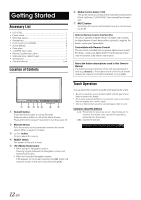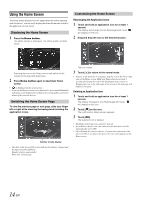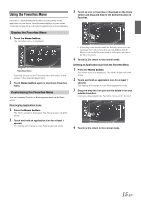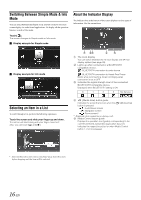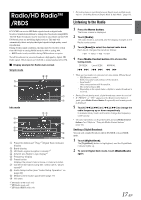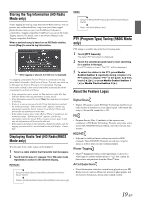Alpine ICS-X7HD Owner's Manual (english) - Page 15
Using the Favorites Menu
 |
View all Alpine ICS-X7HD manuals
Add to My Manuals
Save this manual to your list of manuals |
Page 15 highlights
Using the Favorites Menu Favorites is a shortcut function that lets you easily switch to the application of your choice. Favorites menu displays on your current screen and can register up to 4 icons for applications you use frequently. 3 Touch an icon in Favorites or displayed on the Home screen and drag and drop to the desired location in Favorites. Display the Favorites Menu 1 Touch the Home button. The Favorites menu is displayed. Favorites menu Touching an icon on the Favorites menu will switch to the screen of the selected application. 2 Touch Home button again to deactivate Favorites menu. Customizing the Favorites Menu You can customize Favorites in Rearrangement mode on the Home screen. Rearranging Application Icons 1 Press the Home button. The Home screen is displayed. The Home button will blink slowly. 2 Touch and hold an application icon for at least 1 second. The display will change to Icon Rearrangement mode. • If you drag icons already inside the Favorites menu, you can rearrange their order. If you drag an icon displayed on the Home screen to the Favorites menu, it will replace an icon in the Favorites menu. 4 Touch [ ] to return to the normal mode. Deleting an Application Icon from the Favorites Menu 1 Press the Home button. The Home screen is displayed. The Home button will blink slowly. 2 Touch and hold an application icon for at least 1 second. The display will change to Icon Rearrangement mode. 3 Drag and drop the icon you want to delete to an area outside Favorites. Icons you drag outside the Favorites menu will be deleted. 4 Touch [ ] to return to the normal mode. 15-EN