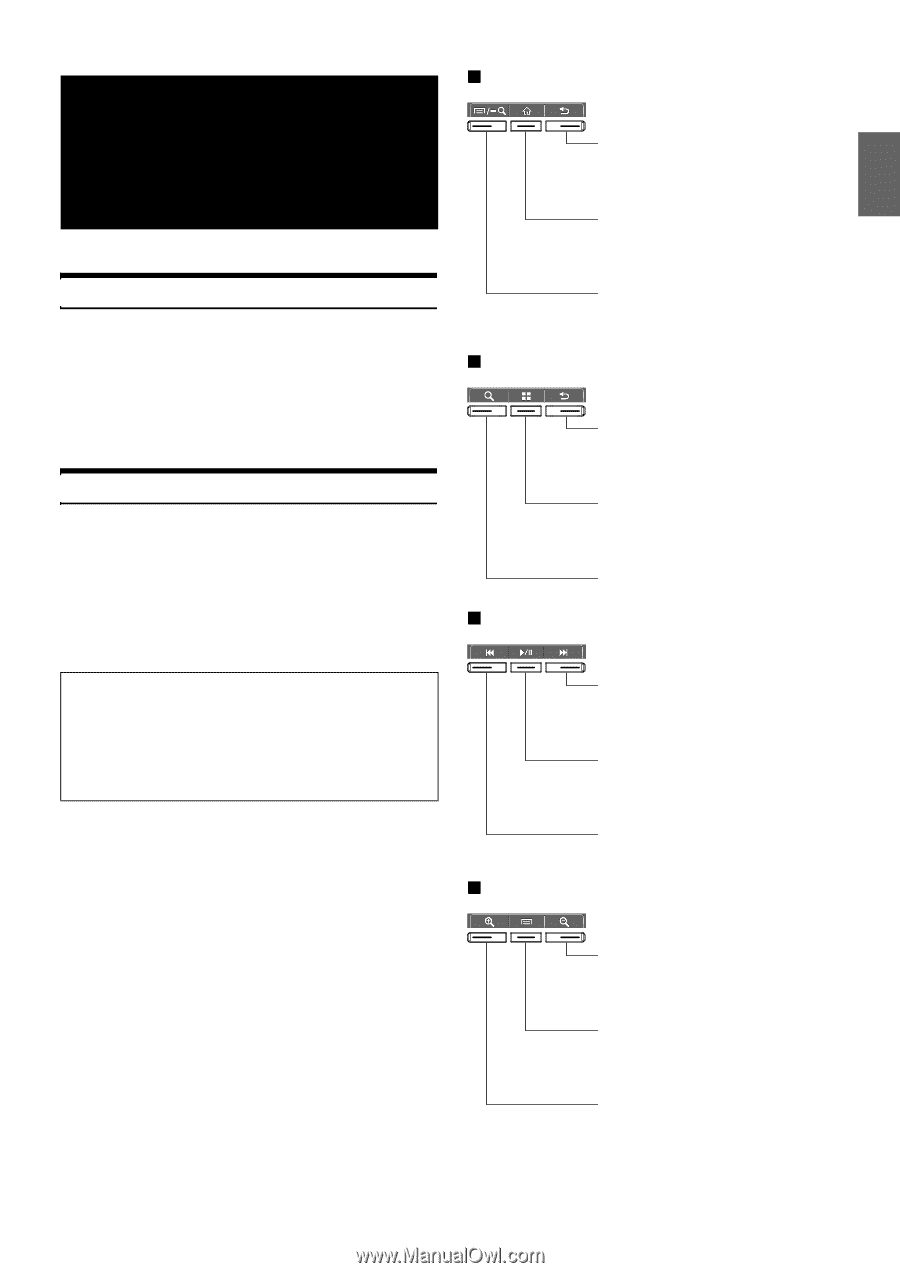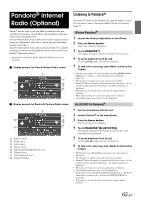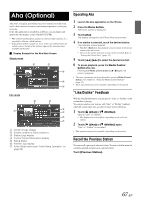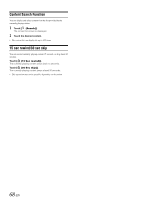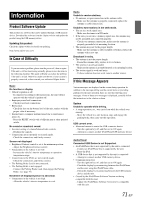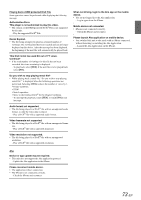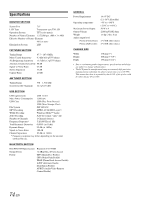Alpine ICS-X7HD Owner's Manual (english) - Page 69
MirrorLink™, Operation, Optional
 |
View all Alpine ICS-X7HD manuals
Add to My Manuals
Save this manual to your list of manuals |
Page 69 highlights
MirrorLink™ Operation (Optional) DISCLAIMER ENABLED BY CONNECTIVITY FUNCTIONS OF THE MOBILE PHONE, THE MOBILE PHONE'S USER INTERFACES FOR MUSIC OR DRIVE ARE DISPLAYED DIRECTLY ON OUR HEAD UNIT WITH NO ALTERATION. ALPINE SHALL NOT BE RESPONSIBLE OR LIABLE TO USERS FOR ANY DAMAGES, LOSSES OR COSTS RELATED TO OR ARISING OUT OF THESE MOBILE PHONE INTERFACES. Using MirrorLink™ MirrorLink is a standard for connecting provides for a connection between an ICS-X7HD and a mobile phone. Using MirrorLink, you can display a displays mobile phone screen and allows you to operate your mobile phone applications via this unit. • Some applications may not be displayed or operated, depending on the connected mobile phone. • If the mobile phone is locked, it cannot be operated from the unit. • For details on compatible phones, refer to the Alpine website. When using MirrorLink, we recommend that you connect your mobile phone via both USB and BLUETOOTH. • For details on BLUETOOTH connection, refer to "Registering the BLUETOOTH Device" (page 29). • If your mobile phone is connected via USB only, some functions may not operate normally. Make sure you also connect via BLUETOOTH. 1 Press the Home button. The Home screen is displayed. 2 Touch [Mirror Mode], [Car Mode], [Navigation] or [Music]. The screen for the selected mode is displayed. • After connecting to a mobile phone that is compatible with this unit, application icons will appear on the Home screen. 3 Press the Media Control button to operate the unit. • The functions of the Media Control button differ, depending on the mode. Car Mode -1 Media Control buttons 1 to 3 Press: Returns to the previous screen. Press: Displays the Home screen. Press and hold: Switches the operation mode. Car Mode -2 Press: Displays the menu screen. Press and hold: Displays the Search screen. Media Control buttons 1 to 3 Press: Returns to the previous screen. Press: Displays the Application screen. Press and hold: Switches the operation mode. Press: Displays the Search screen. Music Application Mode Media Control buttons 1 to 3 Press: Track Up. Press and hold: Fast forward. Press: Play/Pause. Press and hold: Switches the operation mode. Press: Track Down. Press and hold: Fast reverse. Navigation Mode Media Control buttons 1 to 3 Press: Zooms out the display screen to give a wider view. Press: Displays the Application screen. Press and hold: Switches the operation mode. Press: Zooms in the display screen to give a more detailed view. • Operable modes on this unit may differ from operations on your mobile phone, depending on the connected mobile phone. 69-EN