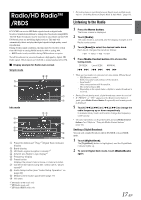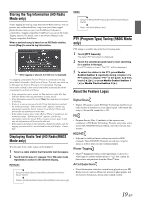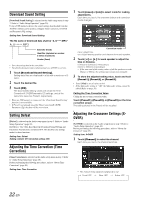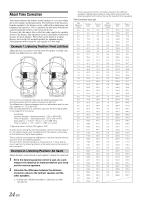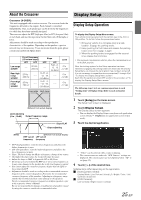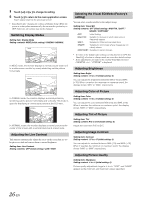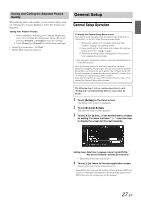Alpine ICS-X7HD Owner's Manual (english) - Page 22
Download Sound Setting, Setting Defeat, Adjusting the Time Correction Time, Correction, Adjusting
 |
View all Alpine ICS-X7HD manuals
Add to My Manuals
Save this manual to your list of manuals |
Page 22 highlights
Download Sound Setting [Download Sound Setting] is selected on the Audio setup menu in step 3. Refer to "Audio Setup Operation" (page 20). Using a USB memory device, the sound settings downloaded from the ALPINE website can be used to configure Time Correction, X-OVER and Parametric EQ settings. Setting item: Download Sound Setting The file name of download data shall be "A_U*****.MP3." 1 Touch [msec] or [cm] to select mode for making adjustments. Each time you touch, the onscreen button and correction mode changes. Extender (fixed) Identifier (alphabet or number 5 letters maximum) Header (fixed) • Save the setting data in the root folder. • For details about procedures of download, see ALPINE's web site. 1 Touch [Download Sound Setting]. Setting data files are displayed in a list with a maximum of 5 items. 2 Touch the desired file. 3 Touch [OK]. The downloaded setting values are set as the Time Correction/X-OVER/Parametric EQ settings, and at the same time saved as Preset3, respectively. • When no USB memory is connected, the "Download Sound Setting" function is not available. • If Preset3 was already saved for Time Correction/X-OVER/ Parametric EQ, the data will be overwritten. Setting Defeat [Defeat] is selected on the Audio setup menu in step 3. Refer to "Audio Setup Operation" (page 20). If Defeat is "On," MX, Bass Max EQ, Download Sound Setting and Parametric EQ functions are turned OFF. This disables any settings made for these functions. Setting item: Defeat Setting content: Off / On (Initial setting: Off) Adjusting the Time Correction (Time Correction) [Time Correction] is selected on the Audio setup menu in step 3. Refer to "Audio Setup Operation" (page 20). Before performing the following procedures, refer to "About Time Correction" (page 24). Setting item: Time Correction Correction mode msec: Adjust time. cm: Adjust listening position and distance from each speaker. 2 Touch [ ] or [ ] for each speaker to adjust the time or distance. 0.0msec to 9.9msec (0.1msec/step) 0.0cm to 336.6cm (3.4cm/step) • If the sum total of the setting values of all the speakers exceeds 20msec or 680cm, the settings may not function normally. 3 To store the adjusted setting value, touch and hold [Preset1], [Preset2], or [Preset3]. • Touch [Flat] to set all values to 0.0. • If the Subwoofer setting is "Off," the Subwoofer setting cannot be edited (Refer to page 20). Calling the Time Correction Value Calling the pre-set time correction value. Touch [Preset1], [Preset2], or [Preset3] on the time correction screen. The setting stored in the Preset will be recalled. Adjusting the Crossover Settings (XOVER) [X-OVER] is selected on the Audio setup menu in step 3. Refer to "Audio Setup Operation" (page 20). Before performing the following procedures, refer to "About the Crossover" (page 25). Setting item: X-OVER 1 Touch [Channel] to select the channel. Each time you touch, the channel switches. • The channel being adjusted is displayed in red. Front HPF Rear HPF Subw. LPF 22-EN