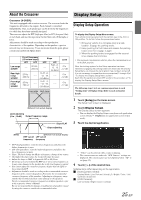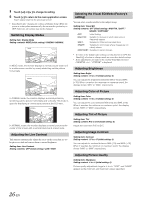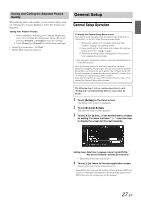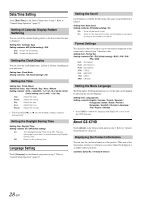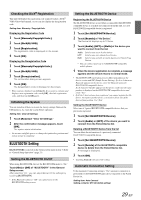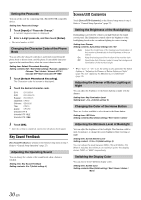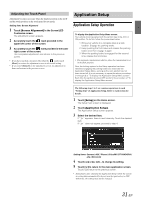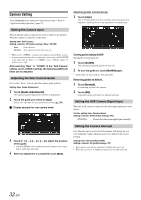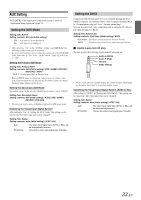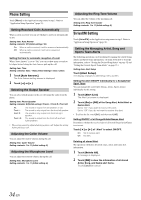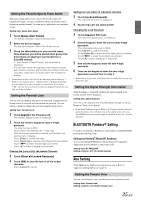Alpine ICS-X7HD Owner's Manual (english) - Page 30
Key Sound Feedback, Screen/LED Customize
 |
View all Alpine ICS-X7HD manuals
Add to My Manuals
Save this manual to your list of manuals |
Page 30 highlights
Setting the Passcode You can set the code for connecting with a BLUETOOTH compatible device. Setting item: Passcode Change 1 Touch [Input] of "Passcode Change." A numeric keypad screen is displayed. 2 Enter a 4-digit passcode, and then touch [Enter]. • The initial number is 0000. Changing the Character Code of the Phone Book You can select the character code that is used when transferring the phone book or history from a mobile phone. If unreadable characters appear in the transferred data, select the correct character code. Setting item: Default Phonebook Encoding Setting contents: EU1 / EU2 (Initial setting) / Russian / Japanese / Chinese / Thai / Arabic / Unicode UTF-8 / Unicode UTF-16LE / Unicode UTF-16BE 1 Touch [Default Phonebook Encoding]. The Character code list screen is displayed. 2 Touch the desired character code. EU1: ISO 8859-1 EU2: ISO 8859-15 Russian: ISO 8859-5 Japanese: CP932 Chinese: GB18030 Thai: CP874 Arabic: CP1256 Unicode UTF-8 Unicode UTF-16LE Unicode UTF-16BE 3 Touch [OK]. • After the setting is completed, synchronize the phone books again. Key Sound Feedback [Key Sound Feedback] is selected on the General setup menu in step 3. Refer to "General Setup Operation" (page 27). Adjusting the Operating Sound You can change the volume of the sound heard when a button is touched. Setting item: Key Sound Feedback Setting contents: 0 to 7 (Initial setting: 4) Screen/LED Customize Touch [Screen/LED Customize] on the General setup menu in step 3. Refer to "General Setup Operation" (page 27). Setting the Brightness of the Backlighting Backlighting is provided by a fluorescent light built into the liquid crystal panel. The illumination control adjusts the brightness of the backlighting based on the car ambient lighting for easier viewing. Setting item: Dimmer Setting contents: Auto (Initial setting) / On / Off Auto: On: Off: Adjust the brightness of the background illumination of the monitor automatically to the brightness of the car interior. Keep the background illumination of the monitor dark. Deactivate Auto Dimmer mode to keep the background illumination of the monitor bright. • When "Auto" or "On" is set, the setting is also applied for the button lighting in "Adjusting the Dimmer of Button Lighting at Night" (page 30), and "Adjusting the Minimum Level of Backlight" (page 30). Adjusting the Dimmer of Button Lighting at Night You can adjust the brightness of the button lighting at night with the dimmer. Setting item: Key Illumination Level Setting level: -2 to +2 (Initial setting: 0) Changing the Color of the Home Button There are 4 colors available to select from for the Home button. Setting item: LED Color Setting contents: Blue (Initial setting) / Red / Green / Amber Adjusting the Minimum Level of Backlight You can adjust the brightness of the backlight. This function could be used, for instance, to change the screen brightness while traveling at night. Setting item: Screen Dimmer Level Setting content: -15 to +15 (Initial setting: 0) You can adjust the level between MIN (-15) and MAX (+15). When it reaches the minimum or maximum point, the display shows "MIN" or "MAX" respectively. Switching the Display Color You can choose from 5 different display colors. Setting item: Screen Color Setting contents: Blue (Initial setting) / Red / Green / Amber / Mono 30-EN