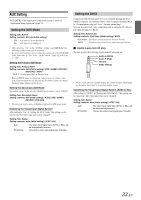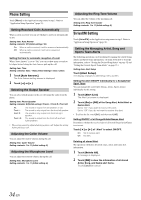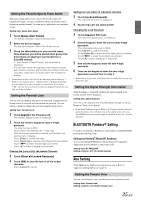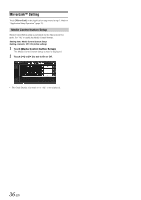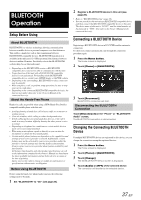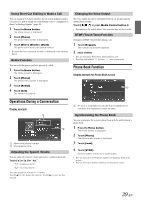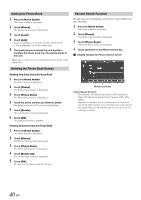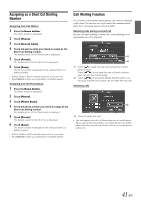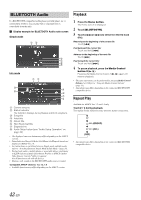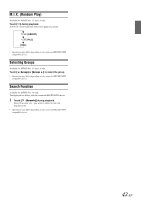Alpine ICS-X7HD Owner's Manual (english) - Page 38
Hands-Free Phone Control
 |
View all Alpine ICS-X7HD manuals
Add to My Manuals
Save this manual to your list of manuals |
Page 38 highlights
Hands-Free Phone Control Answering a Call 3 Touch [Recent Calls]. The Recent Calls screen appears. Display example for Call History screen Incoming calls are announced by the received call ring tone and a displayed message (PHONE No., etc.). 1 An incoming call triggers the ringtone and an incoming call display. 2 Touch [ ] or press Media Control button 1. The call starts. • When "Setting Received Calls Automatically" (page 34) is set to "On," you can receive a call automatically. • During a call, the audio for the current mode on the unit is muted. After calling, playback will resume. • When the caller's number is transmitted to the system, if the caller's name is stored in the phone book, the name is displayed. If the name is not stored, the number is displayed. When neither the name or the number is unavailable, "Unknown" is displayed. Adjusting Ringtone Volume The ringtone volume is adjustable on the incoming call message screen. Touch [ ] or [ ] for "Vol." Hanging up the Telephone Touch [ ] or press Media Control button 3. The call finishes. Calling Use the Phone menu screen to make a phone call. Calling display example : Dialled history : Unanswered history : Received history : Missed Incoming history 4 Touch the name or the telephone number from the call history list. The details screen of the call history is displayed. 5 Touch [ ]. The phone call is started. Dialling a Number In the Phone Book You can use the phone book of the mobile phone to make a phone call. Before using, you need to transfer the phone book from the mobile phone to the system. For details on how to transfer the phone book, refer to "Synchronizing the Phone Book" (page 39). 1 Press the Home button. The Home screen is displayed. 2 Touch [Phone]. The phone menu screen is displayed. 3 Touch [Phone Book]. 4 Touch the person name or the telephone number from the Phone Book list. 5 Touch [ ]. The phone call is started. Dialling a Number In Call History You can use 4 types of history to make a phone call. Call History saves up to 60 phone numbers. If the limit is exceeded, the oldest phone number is deleted. 1 Press the Home button. The Home screen is displayed. 2 Touch [Phone]. The phone menu screen is displayed. Entering a Phone Number to Make a Call 1 Press the Home button. The Home screen is displayed. 2 Touch [Phone]. The phone menu screen is displayed. 3 Touch [Keypad]. The number input screen appears. 4 Enter the phone number you wish to call. • You can enter up to 31 digits. 5 Touch [ ]. The phone call is started. 38-EN