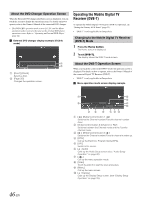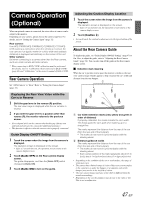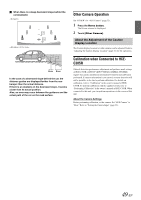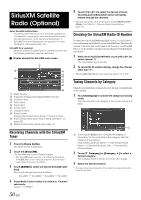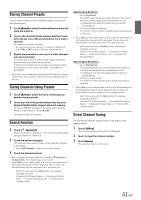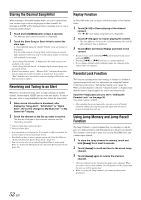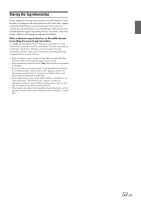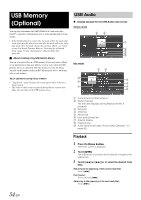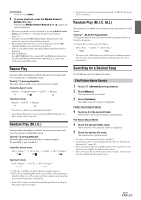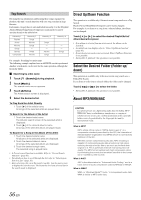Alpine ICS-X7HD Owner's Manual (english) - Page 51
Storing Channel Presets, Tuning Channels Using Presets, Search Function, Direct Channel Tuning
 |
View all Alpine ICS-X7HD manuals
Add to My Manuals
Save this manual to your list of manuals |
Page 51 highlights
Storing Channel Presets You can store 18 of your favorite SiriusXM channels for easy recall with Preset buttons. 1 Touch [Band] to select the desired band you want to store the preset in. 2 Tune to the desired favorite channel and then touch and hold any one of the preset buttons for at least 2 seconds. The selected channel is stored. • To toggle between preset buttons 1-3 and preset buttons 4-6, touch [ ] or [ ] on either side of the preset buttons. 3 Repeat the procedure to store up to 5 other channels onto the same band. To use this procedure for other bands, simply select the desired band and repeat the procedure. A total of 18 channels can be stored in the preset memory (6 channels for each band; SiriusXM1, SiriusXM2 and SiriusXM3.) • If you store a new channel into a preset which already has a channel assigned, the current channel will be cleared and replaced with the new one. Tuning Channels Using Presets 1 Touch [Band] to select the band containing your desired channel preset. 2 Touch any one of the preset buttons that has your desired Satellite Radio channel stored in memory. Or, when "PRESET" appears in the guide after pressing Media Control button 2, touch [ ], [ ]. The preset station is received. Search Function 1 Touch [ (Search)]. Search list screen is displayed. The currently broadcasting category list will be displayed. 2 Touch the desired category. The channel name search screen of the selected category is displayed. • Touch [All Channels] to display a list of all channels. 3 Touch the desired channel. • You can change the category directly by touching [ Category] or [Category ] on the channel name search screen. • Touch [Info.] on the channel name search screen, the information of the broadcasting channels will be displayed. You can choose the desired channel from the artist name list or song name list. Each time you touch the [Info.] button, the display changes as below. Channel NO./Channel Name Channel NO./Artist Name Channel NO./Song Title Channel NO./ Channel Name Searching by My Music 1 Touch [My Music]. The artist names and song names that you have stored and are currently playing will be displayed in a list. • Displayed only when the stored song or artist is broadcasting. 2 Touch the desired artist/song. The channel of the selected artist/song being broadcast is received. • Touch [Info.] on the channel name search screen, the information of the broadcasting channels will be displayed. You can choose the desired channel from the artist name list or song name list. Each time you touch the [Info.] button, the display changes as below. Channel NO./Channel Name Channel NO./Artist Name Channel NO./Song Title Channel NO./ Channel Name Searching by My Games 1 Touch [My Games]. The sport teams that you have stored and the game is currently broadcasting will be displayed in a list. • Displayed only when the game of stored team is broadcasting. 2 Touch the desired team. The channel of the selected game being broadcast is received. • Touch [Info.] on the channel name search screen, the information of the broadcasting channels will be displayed. You can choose the desired channel from the league name list or team name list. Each time you touch the [Info.] button, the display changes as below. Channel NO./Channel Name Channel NO./League Name Channel NO./Team Name Channel NO./ Channel Name Direct Channel Tuning You can directly select the channel number on the display of the numeric keypad. 1 Touch [10Key]. The numeric keypad input screen is displayed. 2 Touch to input the channel number. 3 Touch [Enter]. The selected channel is received. 51-EN