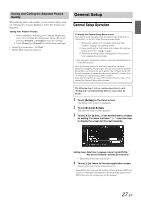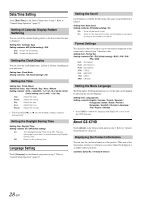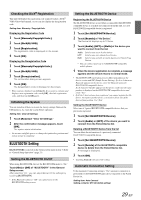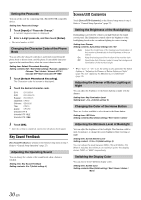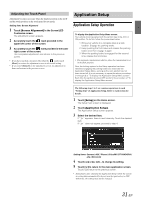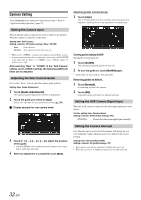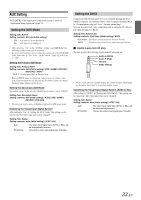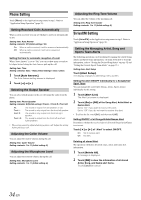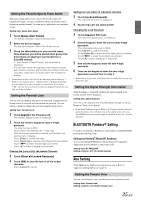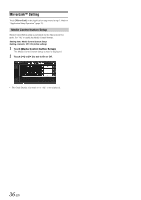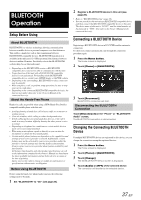Alpine ICS-X7HD Owner's Manual (english) - Page 32
Camera Setting
 |
View all Alpine ICS-X7HD manuals
Add to My Manuals
Save this manual to your list of manuals |
Page 32 highlights
Camera Setting Touch [Camera] on the Application setup menu in step 3. Refer to "Application Setup Operation" (page 31). Setting the Camera Input With an optional camera connected, its video is output to the monitor. When the camera is connected, set this item. Setting item: AUX Camera Setting contents: Off (Initial setting) / Rear / OTHER Rear: Rear camera OTHER: Side camera, Room camera, etc. • When set to "OTHER," a camera icon appears on the Home screen. • A camera and auxiliary device cannot be connected to the ICS-X7HD at the same time. If "Rear" or "OTHER" is set, "AUX In" (page 33) will be set to "Off." After selecting "Rear" or "OTHER" in the "AUX Camera" setting, touch of [AUX Camera], the following additional items can be adjusted. Adjusting the Rear Camera Guide If you select "Rear," you can adjust the camera guide position. Setting item: Guide Adjustment 1 Touch [Guide Adjustment]. The camera guide adjustment screen is displayed. 2 Touch the guide you intend to adjust. Guide line can also be selected by touching [ ] [ ]. Display example for rear camera mode Adjusting guides simultaneously 1 Touch [Link]. The 3 vertical guides of the currently-selected guide link together, allowing them to be adjusted simultaneously. Turning guide display On/Off Turning the selected guide off. 1 Touch [On/Off]. The currently selected guide will turn off. 2 To turn the guide on, touch [On/Off] again. • Guides that are turned off are still adjustable. Returning guides to default. 1 Touch [Default]. A message window will appear. 2 Touch [OK]. Adjusted values will return to default settings. Setting the AUX Camera Signal Input When the AUX camera is connected, the video input signal type can be chosen. Further setting item: Camera Signal Setting contents: NTSC (Initial setting) / PAL NTSC/PAL: Choose the video input signal type manually. 3 Touch or [ ] to adjust the position of the guide. • Touching [Clear] clears adjustments and returns to the setting before guide line alteration. 4 After the adjustment is completed, touch [Set]. Setting the Camera Interrupt Even when the unit is powered off, the monitor will display the rear view behind the vehicle when the gear lever is shifted to the reverse position. Setting item: Interrupt (PowerOFF) Setting contents: On (Initial setting) / Off • Rear camera can only be operated to display the rear view. • When the gear lever is shifted out of reverse, the unit turns off. 32-EN