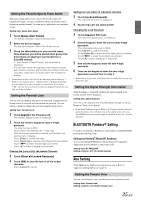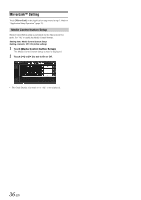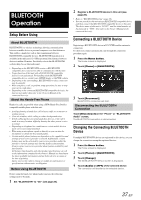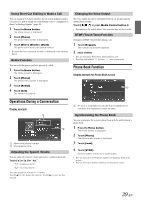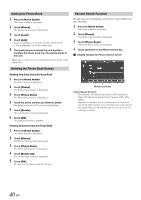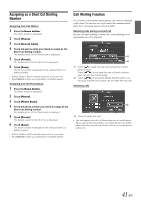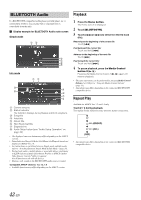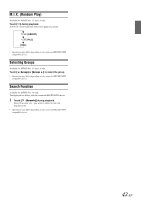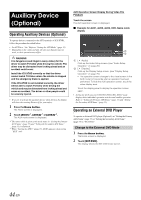Alpine ICS-X7HD Owner's Manual (english) - Page 40
Adding the Phone Book, Deleting the Phone Book Entries, Percent Search Function
 |
View all Alpine ICS-X7HD manuals
Add to My Manuals
Save this manual to your list of manuals |
Page 40 highlights
Adding the Phone Book 1 Press the Home button. The Home screen is displayed. 2 Touch [Phone]. The phone menu screen is displayed. 3 Touch [Load]. 4 Touch [Add]. Stays on standby for connection of the mobile phone. • Touch [Cancel] to cancel the standby mode. 5 The mobile phone accesses this unit and then transfers the phone book from the mobile phone to this unit. • Mobile phone connection is cancelled while the phone book is being transferred. Deleting the Phone Book Entries Deleting One Entry from the Phone Book 1 Press the Home button. The Home screen is displayed. 2 Touch [Phone]. The Phone menu screen is displayed. 3 Touch [Phone Book]. The Phone Book screen is displayed. 4 Touch the phone number you intend to delete. The detail screen of the Phone book is displayed. 5 Touch [Delete]. The confirmation screen is displayed. 6 Touch [OK]. The selected number is deleted. Deleting All Entries from the Phone Book 1 Press the Home button. The Home screen is displayed. 2 Touch [Phone]. The Phone menu screen is displayed. 3 Touch [Phone Book]. The Phone Book screen is displayed. 4 Touch [Delete All]. The confirmation screen is displayed. 5 Touch [OK]. All entries of the phone book are deleted. Percent Search Function The unit's percent search function can be used to search for phone book, more efficiently. 1 Press the Home button. The Home screen is displayed. 2 Touch [Phone]. The Phone menu screen is displayed. 3 Touch [Phone Book]. The Phone Book screen is displayed. 4 Touch anywhere on the Percent search bar. Display example for Percent search screen Percent search bar Percent Search Function: For example, 100 entries are stored in the Phone book. These 100 entries are divided into 10 groups (10%, 20%, ... 100%). Suppose the number you are searching for is located at around the 50th number of your phone book: touch around the middle (50%) of the percent search bar to jump to the number you desire. 40-EN