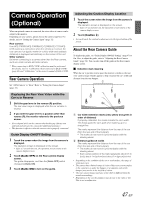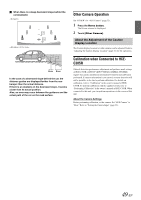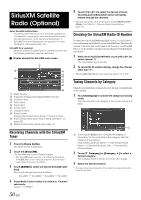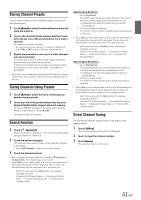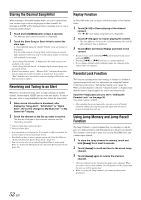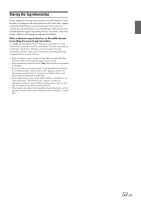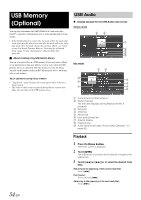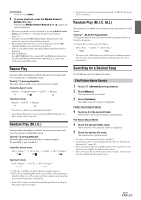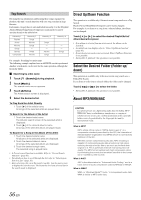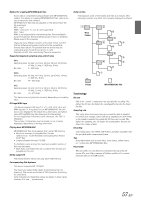Alpine ICS-X7HD Owner's Manual (english) - Page 52
Storing the Desired Song/Artist, Receiving and Tuning to an Alert, Replay Function, Parental Lock
 |
View all Alpine ICS-X7HD manuals
Add to My Manuals
Save this manual to your list of manuals |
Page 52 highlights
Storing the Desired Song/Artist While listening to SiriusXM Satellite Radio, you can be alerted when your favorite songs or artists are playing on other channels. An interruption ALERT will be displayed when a matching artist or song is found on another channel. 1 Touch and hold [Memo] for at least 2 seconds. The Memory type selection screen is displayed. 2 Touch the Store Song or Store Artist to select the store type. A "Song (Artist) Saved X Used/Y Empty" pop up screen is displayed. X is the total number of song titles, artist names or sports team stored in memory, and Y is the total number of memory still available for storage. • "Artist (Song) Unavailable" is displayed if the artist (song) is not available to be stored. "Artist (Song) Already Saved" is displayed if this Artist (Song) was previously stored. • If there is no memory space, "Memory Full" is displayed and then you are asked if you want to replace a stored item. If you select "Yes", then the list to stored alert items are displayed. Touch the item that you want to replace. Receiving and Tuning to an Alert Whenever a stored sports team, artist, or song is playing on another channel, an interruption ALERT appears on the unit display. To tune to the game, artist or song identified by the alert, follow the steps below: 1 When stored information is broadcast, after displaying "Song Alert", "Artist Alert" or "Game Alert", the screen changes to My Music list*1 or My Game list*2 display. 2 Touch the channel on the list you want to receive. The display changes to the selected channel and the channel is received. *1 Only for Song Alert and Artist Alert. *2 Only for Game Alert. • If no operation is performed for 10 seconds, or [ ] is touched, the screen returns to the normal mode screen. • For details on how to store a sports team in the Alert list. Refer to "Setting the Favorite Sports Team Alerts" (page 35). • You can set the alert for a stored Song/Artist/Sports team on/off. Refer to "Setting the Managing Artist, Song and Sports Team Alerts" (page 34). Replay Function In SiriusXM mode, you can pause, rewind and replay of live Satellite Radio. 1 Touch [ / ] to Pause playing of the channel content. The " / " and replay progress bar is displayed. 2 Touch [ / ] again to resume playing the content. • The time difference between the real broadcasting time and the offset playback time is displayed. 3 Touch [ ] to exit Instant Replay and listen to live content. • To fast reverse, touch and hold [ ] and to fast forward, touch and hold [ ]. • Touching [ ] or [ ] will move a contents up/down. • If you change channels while in Replay mode, the contents of the replay buffer are emptied. Parental Lock Function This function can help restrict the listening of channels to children of appropriate age levels only. For information on setting the Parental Control passcode, refer to "Setting the Parental Lock" (page 35). When a locked channel is selected, "Channel Locked" is displayed and then the numeric keypad appears for you to enter the passcode. Input the 4-digit passcode you set in "Setting the Parental Lock" on the page 35. The initial number is 0000. • After entering the correct passcode, you can access all locked channels without entering the passcode again until the unit is powered off and then back on. Using Jump Memory and Jump Recall Function The Jump Channel is a special channel that you can jump to with the press of a dedicated button and then jump back to the previous channel. This channel is often used to select your favorite SiriusXM traffic and weather report channel. 1 To store the Jump channel in memory, touch and hold [Jump] for at least 2 seconds. 2 Touch [Jump] to recall and tune to the saved Jump channel. 3 Touch [Jump] again to receive the previous channel. • Only one channel can be stored as the jump source channel. When you want to store a new channel, the old channel will be cleared and the new one will be memorized. • While receiving the Jump channel, you cannot perform other operations. 52-EN