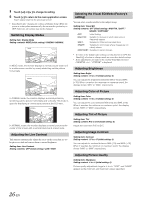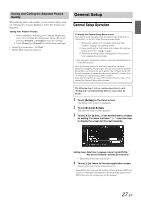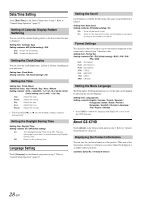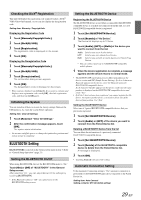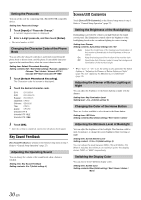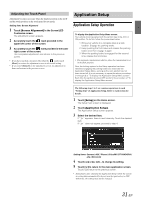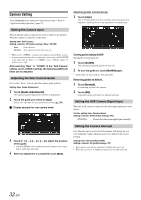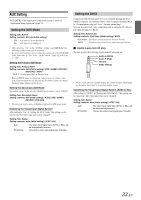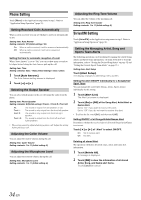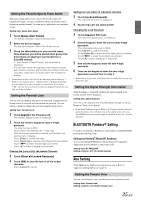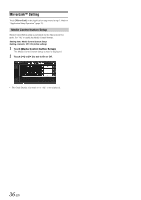Alpine ICS-X7HD Owner's Manual (english) - Page 31
Application Setup
 |
View all Alpine ICS-X7HD manuals
Add to My Manuals
Save this manual to your list of manuals |
Page 31 highlights
Adjusting the Touch Panel Adjustment becomes necessary when the display position on the LCD and the touch position on the touch panel do not match. Setting item: Screen Alignment 1 Touch [Screen Alignment] in the Screen/LED Customize screen. The adjustment screen appears. 2 Accurately touch the mark provided in the upper left corner of the screen. 3 Accurately touch the mark provided in the lower right corner of the screen. This completes adjustment, and returns to the previous screen. • If you have touched a location other than the mark, touch [Reset] to restore the adjustment screen to the initial setting. • If you touch [Cancel] on the adjustment screen, no adjustment is done and returns to the previous screen. Application Setup Application Setup Operation To display the Application Setup Menu screen: Your vehicle must be parked with the ignition key in the ACC or ON position. To do this, follow the procedures below. 1 Bring your vehicle to a complete stop at a safe location. Engage the parking brake. 2 Keep pushing the foot brake and release the parking brake once then engage it again. 3 When the parking brake is engaged for the second time, release the foot brake. • For automatic transmission vehicles, place the transmission lever in the Park position. Now, the locking system for the Setup operation has been released. Engaging the parking brake can reactivate the Application Setup Menu, as long as the car's ignition has not been turned off. It is not necessary to repeat the above procedure (1 through 3) of "To display the Application Setup Menu screen." Each time the ignition is turned OFF, perform the procedure of "To display the Application Setup Menu screen." The following steps 1 to 5 are common operations to each "Setting item" of Application Setup. Refer to each section for details. 1 Touch [Setup] on the Home screen. The Setup main screen is displayed. 2 Touch [Application Setup]. The Application Setup screen appears. 3 Select the desired item. If " " appears, there is next hierarchy. Touch the desired item. If " " does not appear, proceed to step 4. Setting items: Camera / AUX / Phone / SiriusXM / BT PANDORA / aha / MirrorLink 4 Touch [ ] or [ ] etc., to change its setting. 5 Touch [ ] to return to the main application screen. Touch [ ] to return to the previous screen. • Immediately after changing the Application Setup (while the system is writing data automatically) do not turn the ignition key to OFF. Otherwise, the settings may not be changed. 31-EN