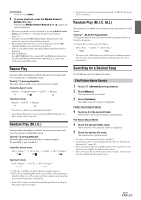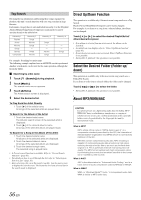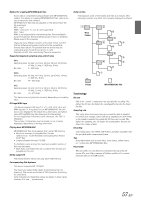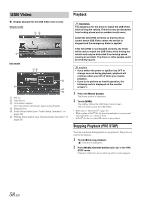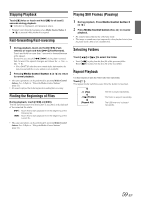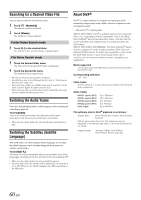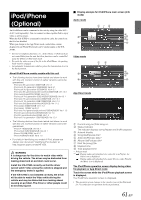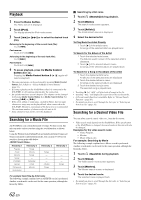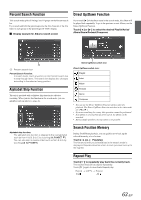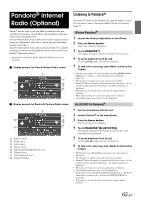Alpine ICS-X7HD Owner's Manual (english) - Page 60
Searching for a Desired Video File, Switching the Audio Tracks, Switching the Subtitles Subtitle,
 |
View all Alpine ICS-X7HD manuals
Add to My Manuals
Save this manual to your list of manuals |
Page 60 highlights
Searching for a Desired Video File You can select a video file from the list screen. 1 Touch [ (Search)]. The search mode is activated. 2 Touch [Video]. The folder list screen appears. Folder Name Search mode 3 Touch [ ] in the desired folder. The first file in the selected folder is played back. File Name Search mode 3 Touch the desired folder name. The File name of the selected folder is displayed. 4 Touch the desired file name. The selected file is played back. • To return to the previous hierarchy, touch [ ]. • For details on how to scroll through the list, refer to "Selecting an Item in a List" (page 16). • After selecting a folder via a Folder name search, touch [ ] on the main screen to display the folder search screen. • After selecting a file via a File name search, touch [ ] on the main screen to display the file search screen. Switching the Audio Tracks Video files with multiplex audio or audio languages allow switching the sound during playback. Touch [Audio]. The sound switches between the alternate audio tracks recorded on the file every time the button is touched. • There may be a delay before the selected alternate track begins to play. Switching the Subtitles (Subtitle Language) With USB Videos on which multiple subtitle languages are recorded, the subtitle language can be switched during playback; moreover, subtitles can be hidden. Touch [Sub T.]. Touching this button repeatedly selects sequentially the subtitle languages recorded on the file, and then turns the subtitles OFF. • There may be a delay before the selected subtitle appears. • For some Video files, the subtitles will be displayed even when this is set to OFF. However, the subtitle language may differ depending on the Video files. About DivX® DivX® is a codec (software) to compress moving images while maintaining image quality using a highly advanced compression ratio and operating speed. • Official DivX® Certified product ABOUT DIVX VIDEO: DivX® is a digital video format created by DivX, LLC, a subsidiary of Rovi Corporation. This is an official DivX Certified® device that plays DivX video. Visit divx.com for more information and software tools to convert your files into DivX videos. ABOUT DIVX VIDEO-ON-DEMAND: This DivX Certified® device must be registered in order to play purchased DivX Video-onDemand (VOD) movies. To obtain your registration code, locate the DivX VOD section in your device setup menu. Go to vod.divx.com for more information on how to complete your registration. Media supported The unit can play back USB memory device that are recorded in the DivX® mode. Corresponding extension "avi," "divx" Video Codec DivX® versions 3, 4, 5, and 6 (versions 5 handle both interlaced and progressive) Audio Codec MPEG1 Layer2 (MP2) MPEG1 Layer3 (MP3) MPEG2 Layer2 (MP2) MPEG2 Layer3 (MP3) Dolby Digital 32 to 384 kbps 32 to 320 kbps 8 to 160 kbps 8 to 160 kbps 32 to 448 kbps The optimum size for DivX® playback is as follows: Screen Size: 96 to 720 pixel (horizontal) × 96 to 576 pixel (vertical) With an aspect ratio other than 16:9, black bars may be displayed on the left and right sides, or at the top and bottom of the screen. Image bit rate: "average 4 Mbps, Peak 8 Mbps" Home Theater Profile supported 60-EN