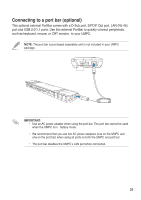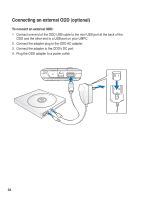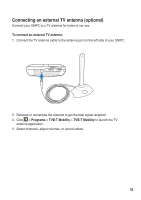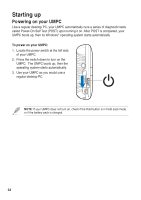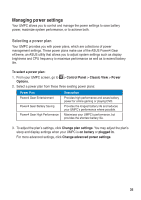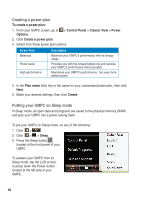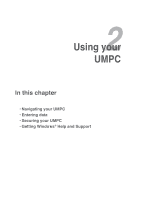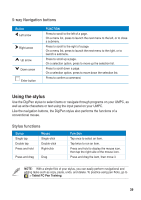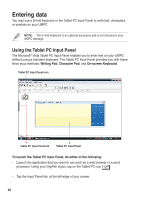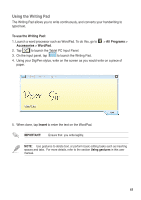Asus R50A User Manual - Page 36
Creating a power plan, Putting your UMPC on Sleep mode, Control Panel, Classic View, Power, Options.
 |
View all Asus R50A manuals
Add to My Manuals
Save this manual to your list of manuals |
Page 36 highlights
Creating a power plan To create a power plan: 1. From your UMPC screen, go to > Control Panel > Classic View > Power Options. 2. Click Create a power plan. 3. Select from these power plan options: Power Plan Balanced Power saver High performance Description Balances your UMPC's performance with its energy usage. Provides you with the longest battery life and reduces your UMPC's performance where possible. Maximizes your UMPC's performance, but uses more battery power. 4. In the Plan name field, key in the name for your customized power plan, then click Next. 5. Make your desired settings, then click Create. Putting your UMPC on Sleep mode In Sleep mode, all open data and programs are saved to the physical memory (RAM) and puts your UMPC into a power-saving state. To put your UMPC on Sleep mode, do any of the following: 1. Click > . 2. Click > > Sleep. 3. Press the Sleep button located at the front panel of your UMPC. To awaken your UMPC from its Sleep mode, tap the LCD screen, or press down the Power button located at the left side of your UMPC. 3636