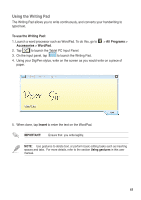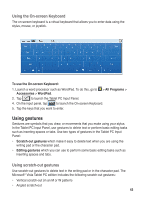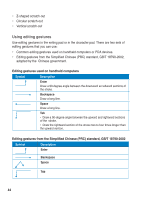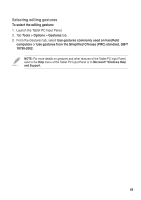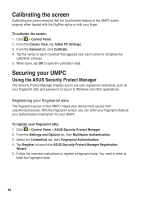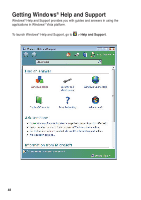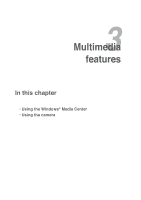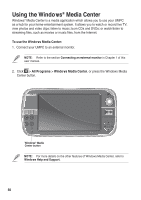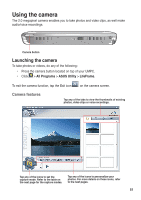Asus R50A User Manual - Page 46
Calibrating the screen, Securing your UMPC, Using the ASUS Security Protect Manager
 |
View all Asus R50A manuals
Add to My Manuals
Save this manual to your list of manuals |
Page 46 highlights
Calibrating the screen Calibrating the screen ensures that the touchscreen feature of the UMPC works properly when tapped with the DigiPen stylus or with your finger. To calibrate the screen: 1. Click > Control Panel. 2. From the Classic View, tap Tablet PC Settings. 3. From the General tab, click Calibrate. 4. Tap the center of each crosshair that appears near each corner to complete the calibration process. 5. When done, tap OK to save the calibration data. Securing your UMPC Using the ASUS Security Protect Manager The Security Protect Manager enables you to use your registered credentials, such as your fingerprint data and password, to log on to Windows and other applications. Registering your fingerprint data The fingerprint sensor on the UMPC makes your device more secure from unauthorized access. With the fingerprint sensor, you can enter your fingerprint data as your authentication mechanism for your UMPC. To register your fingerprint data: 1. Click > Control Panel > ASUS Security Protect Manager. 2. From the Settings and Options list, then Multifactor Authentication. 3. Select the Credentials tab, then Fingerprint Authentication. 4. Tap Register to launch the ASUS Security Protect Manager Registration Wizard. 5. Follow the onscreen instructions to register a fingerprint data. You need to enter at least two fingerprint data. 4646