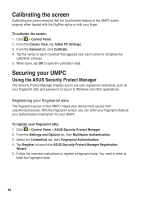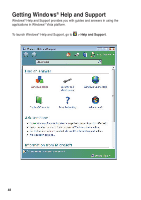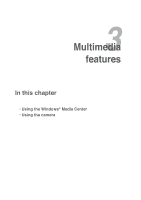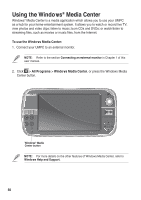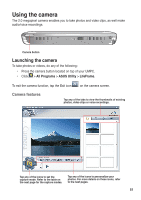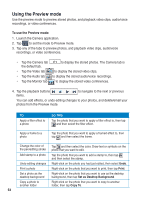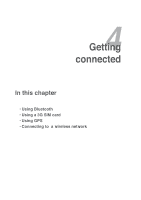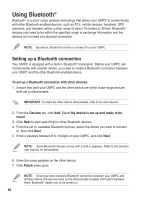Asus R50A User Manual - Page 51
Using the camera
 |
View all Asus R50A manuals
Add to My Manuals
Save this manual to your list of manuals |
Page 51 highlights
Using the camera The 2.0 megapixel camera enables you to take photos and video clips, as well make audio/voice recordings. Camera button Launching the camera To take photos or videos, do any of the following: • Press the camera button located on top of your UMPC. • Click > All Programs > ASUS Utility > LifeFrame. To exit the camera function, tap the Exit icon on the camera screen. Camera features Tap any of the tabs to view the thumbnails of existing photos, video clips or voice recordings. Tap any of the icons to set the capture mode. Refer to the table on the next page for the capture modes. Tap any of the icons to personalize your photos. For more details on these icons, refer to the next pages. 5151

51
51
Camera button
Using the camera
The 2.0 megapixel camera enables you to take photos and video clips, as well make
audio/voice recordings.
Launching the camera
To take photos or videos, do any of the following:
•
Press the camera button located on top of your UMPC.
•
Click
>
All Programs
>
ASUS Utility
>
LifeFrame
.
To exit the camera function, tap the Exit icon
on the camera screen.
Camera features
Tap any of the icons to personalize your
photos. For more details on these icons, refer
to the next pages.
Tap any of the icons to set the
capture mode. Refer to the table on
the next page for the capture modes.
Tap any of the tabs to view the thumbnails of existing
photos, video clips or voice recordings.