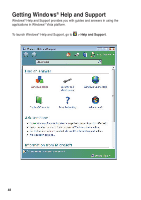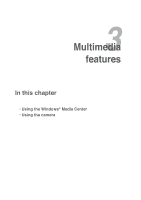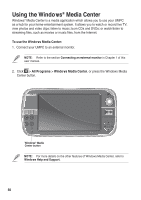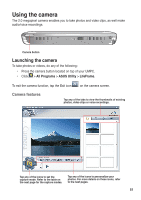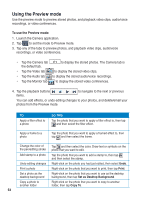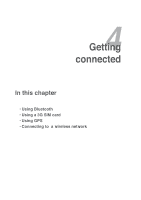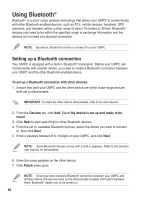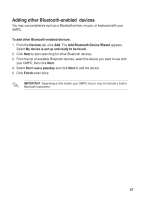Asus R50A User Manual - Page 52
Taking photos, Available capture modes
 |
View all Asus R50A manuals
Add to My Manuals
Save this manual to your list of manuals |
Page 52 highlights
Available capture modes Set your UMPC's camera feature to any of these capture modes: Icon Capture mode Description Monitor Use this mode for video conferencing. Preview Camera Use this mode to preview photos, video clips, audio/video recordings, or recorded video conferences. Use this mode to take photos. Voice recorder Use this mode for audio/video recording. Silent camcorder Camcorder Use this mode if you want to take videos without any camera sounds such as shutter sound. Use this mode to take videos. Taking photos To take a photo: 1. Launch the Camera application. 2. Tap to set the capture mode to Camera mode. 3. Aim your UMPC at your subject, then press the camera button. 4. Repeat step 3 to take more photos. NOTE: By default, the photo is automatically saved to the LifeFrame folder at C:// Users/Your User Name/Documents/ASUS/LifeFrame/Image. 5252