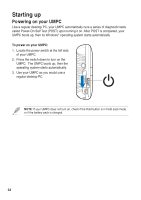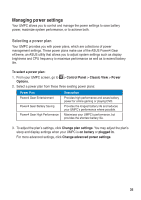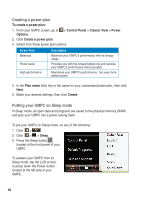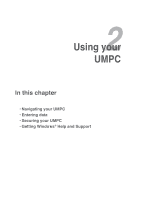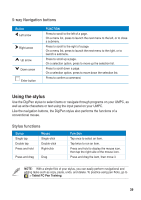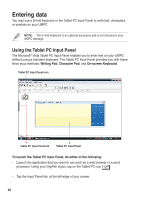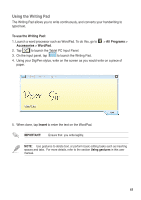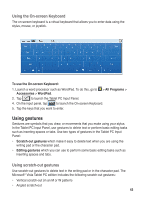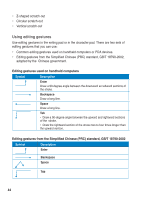Asus R50A User Manual - Page 39
Using the stylus, Stylus functions, way Navigation buttons
 |
View all Asus R50A manuals
Add to My Manuals
Save this manual to your list of manuals |
Page 39 highlights
5-way Navigation buttons Button Left arrow Right arrow Up arrow Down arrow Enter button FUNCTION Press to scroll to the left of a page. On a menu list, press to launch the next menu to the left, or to close a submenu. Press to scroll to the right of a page. On a menu list, press to launch the next menu to the right, or to launch a submenu. Press to scroll up a page. On a selection option, press to move up the selection list. Press to scroll down a page. On a selection option, press to move down the selection list. Press to confirm a command. Using the stylus Use the DigiPen stylus to select items or navigate through programs on your UMPC, as well as write characters or text using the input panel on your UMPC. Like the navigation buttons, the DigiPen stylus also performs the functions of a conventional mouse. Stylus functions Stylus Single tap Double tap Press and hold Mouse Single-click Double-click Right-click Press and drag Drag Function Tap once to select an item. Tap twice to run an item. Press and hold to display the mouse icon, then tap the right side of the mouse icon. Press and drag the item, then move it. NOTE: With a simple flick of your stylus, you can easily perform navigational and editing tasks such as copy, paste, undo, and delete. To practice using pen flicks, go to > Tablet PC Pen Training. 3939