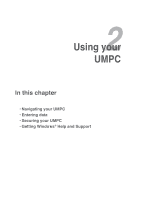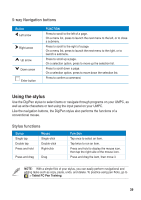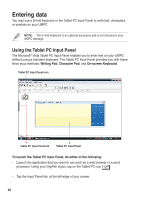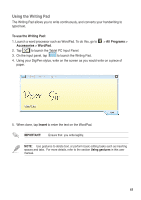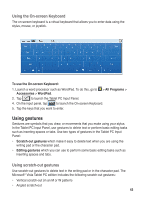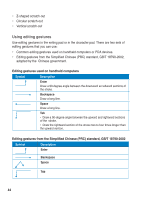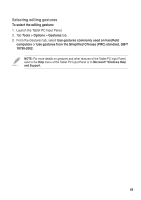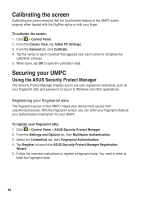Asus R50A User Manual - Page 42
Using the Character Pad, All Programs, Accessories, WordPad, Insert
 |
View all Asus R50A manuals
Add to My Manuals
Save this manual to your list of manuals |
Page 42 highlights
Using the Character Pad The Character Pad converts each of your handwritten text, symbol, or character into typed text one at a time. To use the Character Pad: 1. Launch a word processor such as WordPad. To do this, go to Accessories > WordPad. > All Programs > 2. Tap to launch the Tablet PC Input Panel. 3. On the input panel, tap to launch the Character Pad. 4. Using your DigiPen stylus, write on the screen as you would write on a piece of paper. The Character Pad converts each handwritten character or text into typed text. 5. When done, tap Insert to enter the text on the WordPad. IMPORTANT: Ensure that you write legibly. NOTE: Use gestures to delete text, or perform basic editing tasks such as inserting spaces and tabs. For more details, refer to the section Using gestures in this user manual. 4242