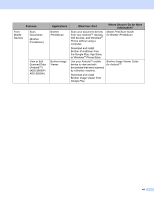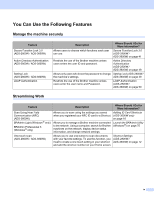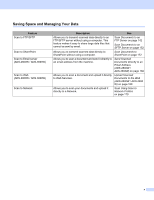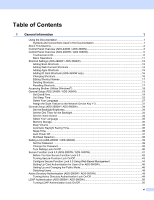xiii
Create a Custom Tab (ControlCenter4 Advanced Mode) (Windows
®
)
...................................................
97
Create a Custom Tab
........................................................................................................................
97
Create a Custom Button in a Custom Tab
.........................................................................................
98
Change Scan Settings (ControlCenter4) (Windows
®
)
.............................................................................
99
Scan Using Brother iPrint&Scan (Mac)
..................................................................................................
106
Change Scan Button Settings from Brother iPrint&Scan (Mac)
......................................................
106
Scan Using Nuance™ PaperPort™ 14SE or Other Windows
®
Applications
........................................
107
Scan Using Nuance™ PaperPort™ 14SE
.......................................................................................
107
Scan Using Windows
®
Photo Gallery or Windows
®
Fax and Scan
................................................
122
Use ABBYY FineReader
........................................................................................................................
123
Scan Using TWAIN Applications (Macintosh)
........................................................................................
124
Scan Using TWAIN Applications (for example, Presto! PageManager)
..........................................
124
TWAIN Driver Settings
....................................................................................................................
125
Scan Using Apple Image Capture (ICA Driver)
.....................................................................................
128
Scan Using Apple Image Capture
...................................................................................................
128
ICA Driver Settings
..........................................................................................................................
130
7
Scan Using the Control Panel
132
Save Scanned Documents on Your Computer in Home Mode
.............................................................
132
Save Scanned Documents on Your Computer in Advanced Mode
.......................................................
135
Save Scanned Documents on a USB Flash Drive
.................................................................................
138
Scan Documents to an FTP Server
.......................................................................................................
142
Start Web Based Management
.......................................................................................................
142
Configure the FTP Default Settings
.................................................................................................
145
Scan Using FTP Server Profiles
......................................................................................................
150
Scan Documents to an SFTP Server
.....................................................................................................
152
Start Web Based Management
.......................................................................................................
152
Configure the SFTP Default Settings
..............................................................................................
155
Scan Using SFTP Server Profiles
...................................................................................................
160
Scan Documents to a Shared Folder / Network Location (Windows
®
)
.................................................
162
Start Web Based Management
.......................................................................................................
162
Configure the Scan to Network Default Settings
.............................................................................
165
Scan Using Scan to Network Profiles
..............................................................................................
170
Scan Documents to SharePoint
.............................................................................................................
172
Start Web Based Management
.......................................................................................................
172
Set Up a Scan to SharePoint Profile
...............................................................................................
175
Scan Using Web Services (Windows Vista
®
, Windows
®
7, Windows
®
8, Windows
®
8.1 and
Windows
®
10)
....................................................................................................................................
180
Configuring Settings for Scanning
...................................................................................................
181
Send Scanned Documents Directly to an Email Address (ADS-2800W / ADS-3600W)
.......................
182
Select an Email Address from the Address Book
............................................................................
183
Enter an Email Address Manually
...................................................................................................
184
Set Up the Address Book (ADS-2800W / ADS-3600W)
........................................................................
185
Register an Email Address
..............................................................................................................
185
Change an Email Address
...............................................................................................................
185
Delete an Email Address
.................................................................................................................
186
Set Up a Group
................................................................................................................................
187
Change a Group
.............................................................................................................................
187
Delete a Group
................................................................................................................................
188