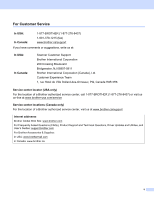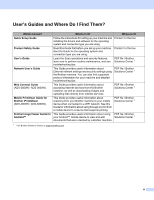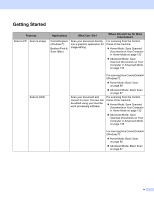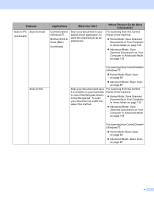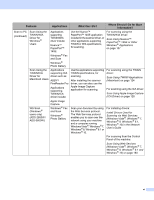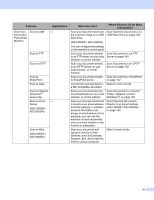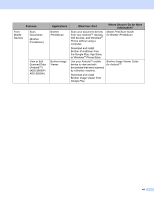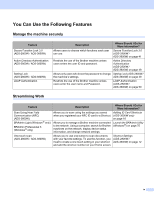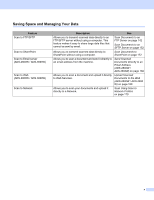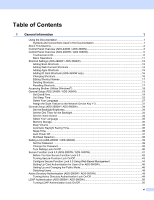Brother International ADS-2800W Users Guide - Page 8
Dropbox, Box, and OneDrive, Scan to SFTP
 |
View all Brother International ADS-2800W manuals
Add to My Manuals
Save this manual to your list of manuals |
Page 8 highlights
Features Scan from the Control Panel of the Machine Scan to USB Applications - Scan to FTP Scan to SFTP Scan to SharePoint Scan to Apps Scan to Network (Windows ® users only) Scan to email - Server (ADS-2800W / ADS-3600W) Scan to Web (ADS-2800W / ADS-3600W) What Can I Do? Where Should I Go for More Information? Scan your document and save Save Scanned Documents on a the scanned image on a USB USB Flash Drive on page 138 flash drive. (ADS-2800W / ADS-3600W) You can configure the settings on the machine's control panel. Scan your document directly Scan Documents to an FTP to an FTP server on your local Server on page 142 network, or on the Internet. Scan your document directly to an SFTP server on your local network, or on the Internet. Scan Documents to an SFTP Server on page 152 Scan your document directly Scan Documents to SharePoint to SharePoint server. on page 172 Convert the scanned data to Network User's Guide a MS compatible document. Scan your document directly Scan Documents to a Shared to a shared folder on your local Folder / Network Location network, or on the Internet. (Windows ®) on page 162 Scan your document and send it directly to an email address from the machine. In addition, because this feature can assign an email address to the machine, you can use the machine to send documents over your local network or the Internet to computers. Send Scanned Documents Directly to an Email Address (ADS-2800W / ADS-3600W) on page 182 Scan your document and upload it directly to Web Services, such as Evernote, Dropbox, Box, and OneDrive, without using a computer. Web Connect Guide vii