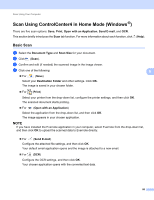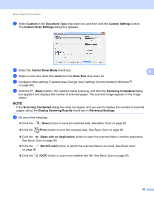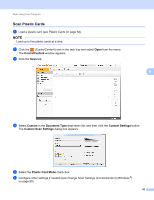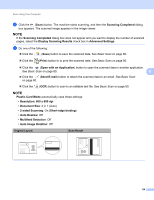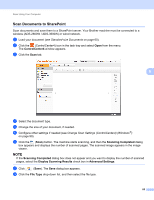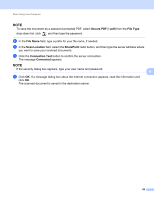Brother International ADS-2800W Users Guide - Page 97
Scan Documents Using the Carrier Sheet, ControlCenter4, Brother Utilities
 |
View all Brother International ADS-2800W manuals
Add to My Manuals
Save this manual to your list of manuals |
Page 97 highlights
Scan Using Your Computer Scan Documents Using the Carrier Sheet 6 1 Insert your document into the Carrier Sheet and place the Carrier Sheet in the ADF (see Receipts, Clippings, Photos, and Other Documents on page 67). NOTE Load only one Carrier Sheet at a time. 2 Click the (ControlCenter4) icon in the task tray and select Open from the menu. The ControlCenter4 window appears. NOTE If the icon is not displayed in the task tray, click (Brother Utilities) on your desktop, and then click the drop-down list and select your model name (if not already selected). Click Scan in the left navigation 6 bar, and then click ControlCenter4. 3 Click the Scan tab. 81

Scan Using Your Computer
81
6
Scan Documents Using the Carrier Sheet
6
1
Insert your document into the Carrier Sheet and place the Carrier Sheet in the ADF (see
Receipts,
Clippings, Photos, and Other Documents
on page 67).
NOTE
Load only one Carrier Sheet at a time.
2
Click the
(ControlCenter4) icon in the task tray and select
Open
from the menu.
The
ControlCenter4
window appears.
NOTE
If the
icon is not displayed in the task tray, click
(
Brother Utilities
) on your desktop, and then click
the drop-down list and select your model name (if not already selected). Click
Scan
in the left navigation
bar, and then click
ControlCenter4
.
3
Click the
Scan
tab.