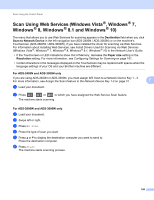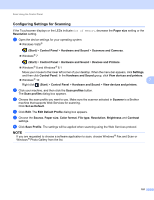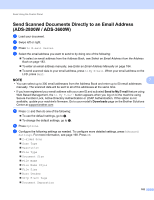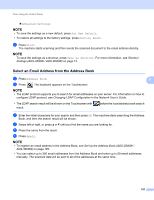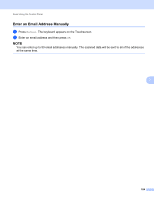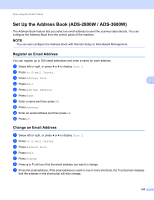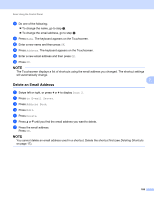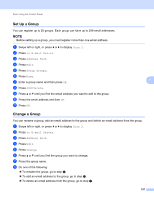Brother International ADS-2800W Users Guide - Page 201
Set Up the Address Book (ADS-2800W / ADS-3600W), Register an Email Address
 |
View all Brother International ADS-2800W manuals
Add to My Manuals
Save this manual to your list of manuals |
Page 201 highlights
Scan Using the Control Panel Set Up the Address Book (ADS-2800W / ADS-3600W) 7 The Address Book feature lets you select an email address to send the scanned data directly. You can configure the Address Book from the control panel of the machine. NOTE You can also configure the Address Book with Remote Setup or Web Based Management. Register an Email Address You can register up to 300 email addresses and enter a name for each address. 1 Swipe left or right, or press d or c to display Scan 2. 2 Press to E-mail Server. 3 Press Address Book. 4 Press Edit. 5 Press Add New Address. 6 Press Name. 7 Enter a name and then press OK. 8 Press Address. 9 Enter an email address and then press OK. 0 Press OK. 7 7 Change an Email Address 7 1 Swipe left or right, or press d or c to display Scan 2. 2 Press to E-mail Server. 3 Press Address Book. 4 Press Edit. 5 Press Change. 6 Press a or b until you find the email address you want to change. 7 Press the email address. If the email address is used in one or more shortcuts, the Touchscreen displays that the address in the shortcut(s) will also change. 185