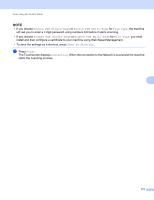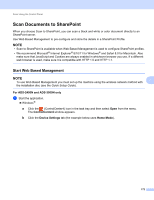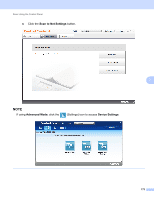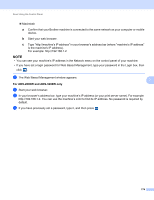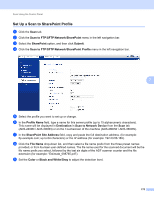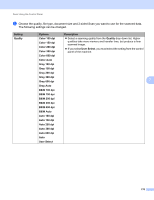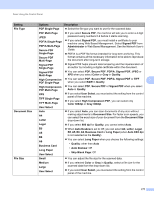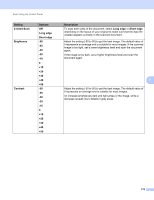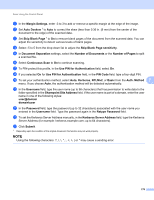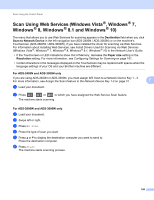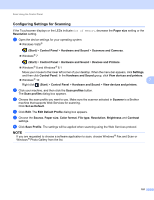Brother International ADS-2800W Users Guide - Page 192
User Select, Color Auto
 |
View all Brother International ADS-2800W manuals
Add to My Manuals
Save this manual to your list of manuals |
Page 192 highlights
Scan Using the Control Panel 0 Choose the quality, file type, document size and 2-sided Scan you want to use for the scanned data. The following settings can be changed. Setting Quality Options Color 100 dpi Color 150 dpi Color 200 dpi Color 300 dpi Color 600 dpi Color Auto Gray 100 dpi Gray 150 dpi Gray 200 dpi Gray 300 dpi Gray 600 dpi Gray Auto B&W 100 dpi B&W 150 dpi B&W 200 dpi B&W 300 dpi B&W 600 dpi B&W Auto Auto 100 dpi Auto 150 dpi Auto 200 dpi Auto 300 dpi Auto 600 dpi Auto User Select Description Select a scanning quality from the Quality drop-down list. Higher qualities take more memory and transfer time, but produce a finer scanned image. If you select User Select, you must select the setting from the control panel of the machine. 7 176