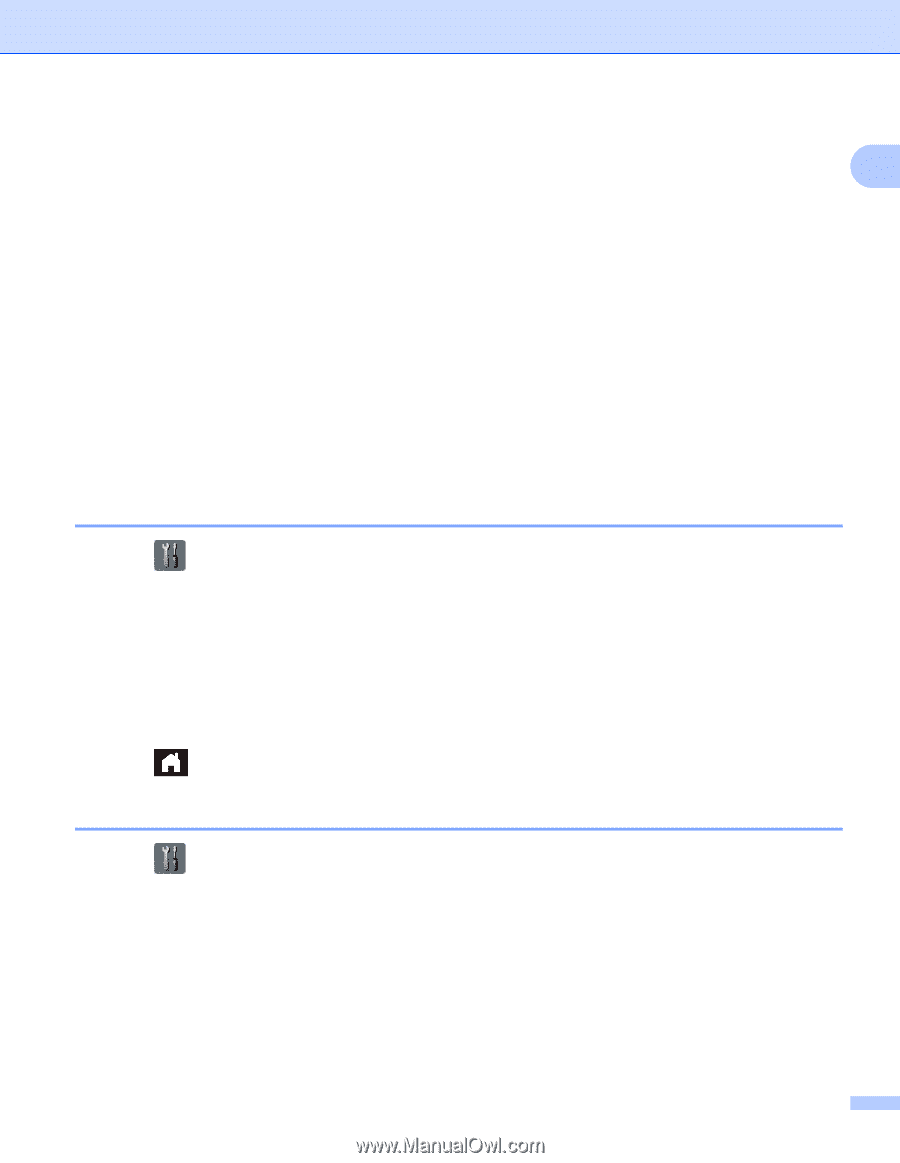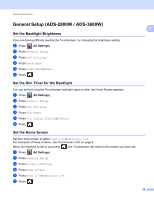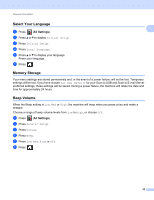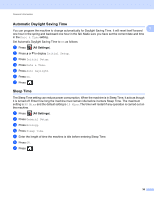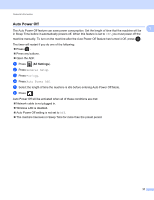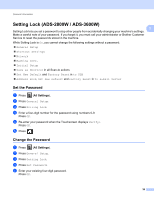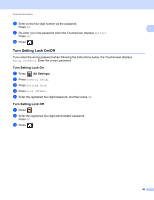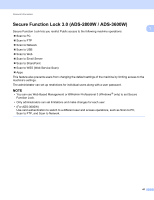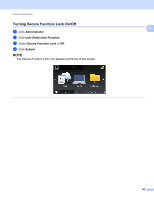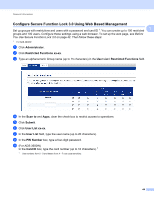Brother International ADS-2800W Users Guide - Page 55
Setting Lock (ADS-2800W / ADS-3600W), Set the Password, Change the Password - default password
 |
View all Brother International ADS-2800W manuals
Add to My Manuals
Save this manual to your list of manuals |
Page 55 highlights
General Information Setting Lock (ADS-2800W / ADS-3600W) 1 1 Setting Lock lets you set a password to stop other people from accidentally changing your machine's settings. Make a careful note of your password. If you forget it, you must call your administrator or Brother Customer Service to reset the passwords stored in the machine. While Setting Lock is On, you cannot change the following settings without a password: General Setup Shortcut Settings Network Machine Info. Initial Setup Save as Shortcut in all Scan-to actions Set New Default and Factory Reset in to USB Address Book, Set New Default and Factory Reset in to E-mail Server Set the Password 1 1 Press (All Settings). 2 Press General Setup. 3 Press Setting Lock. 4 Enter a four-digit number for the password using numbers 0-9. Press OK. 5 Re-enter your password when the Touchscreen displays Verify:. Press OK. 6 Press . Change the Password 1 1 Press (All Settings). 2 Press General Setup. 3 Press Setting Lock. 4 Press Set Password. 5 Enter your existing four-digit password. Press OK. 39