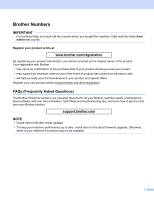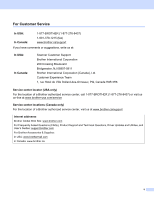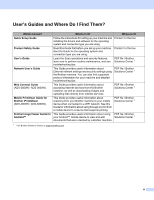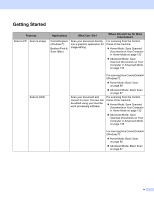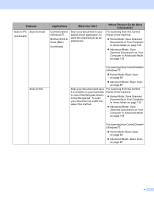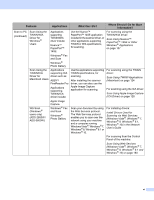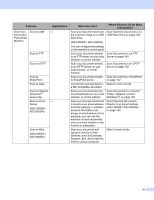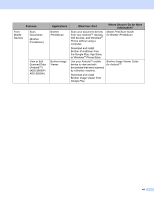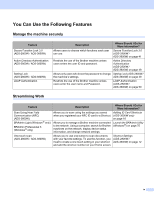Brother International ADS-2800W Users Guide - Page 5
Getting Started, Features, Applications, What Can I Do?, Where Should I Go for More, Information? - software
 |
View all Brother International ADS-2800W manuals
Add to My Manuals
Save this manual to your list of manuals |
Page 5 highlights
Getting Started Features Scan to PC Scan to Image Applications ControlCenter4 (Windows ®) Brother iPrint & Scan (Mac) What Can I Do? Scan your document directly into a graphics application for image editing. Where Should I Go for More Information? For scanning from the Control Panel of the machine: Home Mode: Save Scanned Documents on Your Computer in Home Mode on page 132 Advanced Mode: Save Scanned Documents on Your Computer in Advanced Mode on page 135 Scan to OCR Scan your document and convert it to text. This text can be edited using your favorite word processing software. For scanning from ControlCenter4 (Windows ®): Home Mode: Basic Scan on page 80 Advanced Mode: Basic Scan on page 87 For scanning from the Control Panel of the machine: Home Mode: Save Scanned Documents on Your Computer in Home Mode on page 132 Advanced Mode: Save Scanned Documents on Your Computer in Advanced Mode on page 135 For scanning from ControlCenter4 (Windows ®): Home Mode: Basic Scan on page 80 Advanced Mode: Basic Scan on page 87 iv