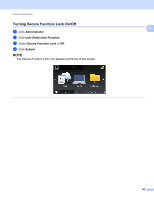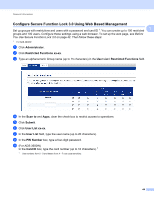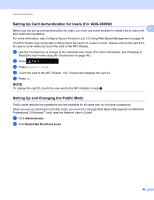Brother International ADS-2800W Users Guide - Page 64
Switching Users, Changing to Restricted User mode using the NFC Reader For ADS-3600W
 |
View all Brother International ADS-2800W manuals
Add to My Manuals
Save this manual to your list of manuals |
Page 64 highlights
General Information Switching Users 1 You can switch between registered restricted users and Public mode when Secure Function Lock is turned on. 1 Changing to Restricted User mode using the Touchscreen 1 1 Press or XXXXX . (Where xxxxx is the user's name.) 2 Press Change User. 3 Swipe up or down, or press a or b to display your user name. 4 Press your user name. 5 Enter your four-digit user password. Press OK. NOTE If the current ID is restricted for the operation you want, Access Denied appears on the Touchscreen. Changing to Restricted User mode using the NFC Reader (For ADS-3600W) 1 1 Press to return to the Home screen. 2 Touch the card to the NFC Reader. NOTE • Log on by touching the card to the NFC Reader even if the machine is set to Public mode or another user is logged on. • The NFC Reader may not be able to detect when the card is in a case or cover. Always remove the card from its case or cover when you touch the card to the NFC Reader. Changing to Public mode using the Touchscreen 1 1 Press XXXXX . (Where xxxxx is the user's name.) 2 Press Go to Public. NOTE • After a restricted user has finished using the machine, it returns to Public mode after one minute. • If the operation you want is restricted for all users, Access Denied appears on the Touchscreen and the Change User screen appears. You cannot access the operation. Contact your administrator to check your Secure Function Lock settings. 48