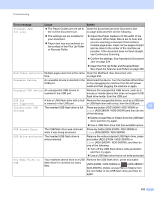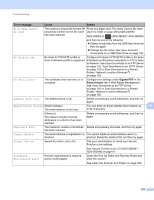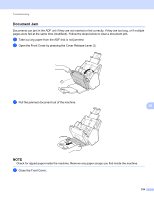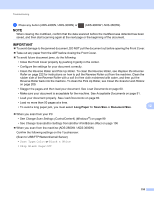Brother International ADS-2800W Users Guide - Page 253
Difficulty, Cause, Suggestions, Clean the Reverse Roller and Pick Up Roller.
 |
View all Brother International ADS-2800W manuals
Add to My Manuals
Save this manual to your list of manuals |
Page 253 highlights
Troubleshooting Difficulty Cause Suggestions The scanned image is skewed. The Paper Guides are not adjusted to fit the width of the document. The Auto Deskew feature was set to Off when the document was scanned. The Long Paper setting is selected. Adjust the Paper Guides to fit the width of the document. When Scan Size is set to Auto and you are scanning a document that contains multiple page sizes, insert narrow pages straight and as close to the center of the machine as possible. If the document does not stay straight while feeding, use Continuous Scanning. Set Auto Deskew to On. Select a setting other than Long Paper. Scanning is too slow. The resolution is not suitable for your Decrease the scanner resolution. document. Set scan size to a setting other than Auto. The document was not Paper dust has accumulated on the Clean the Reverse Roller and Pick Up Roller. fed. surface of the Pick Up Roller or To clean the Reverse Roller, see Replace the Reverse Roller. Reverse Roller on page 222 for how to pull the Too many documents are loaded in the ADF at a time. There are foreign objects in the ADF. Reverse Roller out of the machine, clean the rubber side of the Reverse Roller with a soft lint-free cloth moistened with water, and then attach the Reverse Roller in the machine. Your document is too thin or too thick. To clean the Pick Up Roller, see Clean the Scanner and Rollers on page 209. Remote Setup is in process. Paper ejection has paused. Make sure the maximum number of pages is suitable for your document. See Acceptable Documents on page 51. The Reverse Roller Cover is not properly closed. Remove any foreign objects or ripped paper from the ADF. 10 Make sure your document is acceptable for the machine. See Acceptable Documents on page 51. Cancel Remote Setup. Remove any paper from the ADF. Securely close the Reverse Roller Cover. The document is jammed. Paper dust has accumulated on the surface of the Pick Up Roller or Reverse Roller. There are foreign objects in the ADF. Your document is not acceptable for the machine. Clean the Reverse Roller and Pick Up Roller. To clean the Reverse Roller, see Replace the Reverse Roller on page 222 for how to pull the Reverse Roller out of the machine, clean the rubber side of the Reverse Roller with a soft lint-free cloth moistened with water, and then attach the Reverse Roller in the machine. To clean the Pick Up Roller, see Clean the Scanner and Rollers on page 209. Remove any foreign objects or ripped paper from the ADF. Make sure your document is acceptable for the machine. See Acceptable Documents on page 51. 237