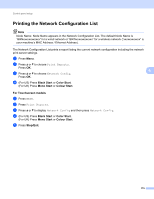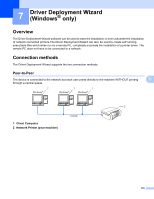Brother International MFC 795CW Network Users Manual - English - Page 120
Ethernet (Not available for MFC-253CW, MFC-255CW and MFC-257CW), For DCP-365CN, DCP-373CW
 |
UPC - 012502623311
View all Brother International MFC 795CW manuals
Add to My Manuals
Save this manual to your list of manuals |
Page 120 highlights
Control panel setup Ethernet (Not available for MFC-253CW, MFC-255CW and MFC-257CW) 6 Ethernet link mode. Auto allows the print server to operate in 100BaseTX full or half duplex, or in 10BaseT full or half duplex mode by auto negotiation. You can fix the server link mode to 100BASE-TX Full Duplex (100B-FD) or Half Duplex (100B-HD) and 10BASE-T Full Duplex (10B-FD) or Half Duplex (10B-HD). This change is valid after the print server has been reset (default is Auto). Note If you incorrectly set this value, you may not be able to communicate with your print server. a Press Menu. b Press a or b to choose Network. Press OK. 6 c For DCP-373CW, DCP-375CW, DCP-377CW, DCP-593CW, DCP-595CW, DCP-597CW and MFC-495CW Press a or b to choose Wired LAN. Press OK. d Press a or b to choose Ethernet. Press OK. e (For DCP-365CN, DCP-373CW, DCP-375CW, DCP-377CW and MFC-295CN) Press a or b to choose Auto/100B-FD/100B-HD/10B-FD/10B-HD. Press OK. (For DCP-395CN, DCP-593CW, DCP-595CW, DCP-597CW and MFC-495CW) Press d or c to choose Auto/100B-FD/100B-HD/10B-FD/10B-HD. Press OK. f Press Stop/Exit. For Touchscreen models 6 a Press MENU. b Press Network. c Press Wired LAN. d Press Ethernet. e Press Auto/100B-FD/100B-HD/10B-FD/10B-HD. f Press Stop/Exit. 111