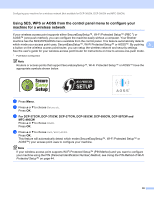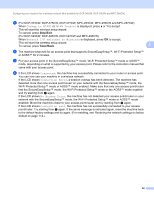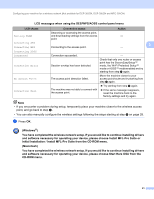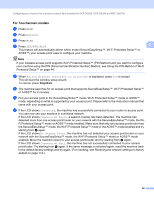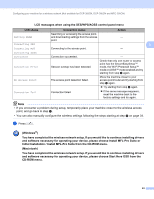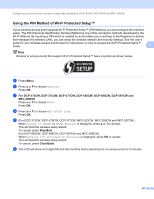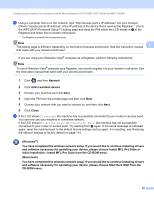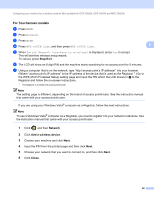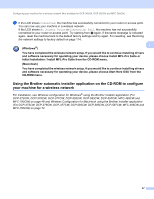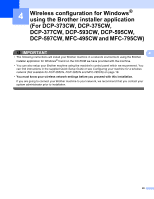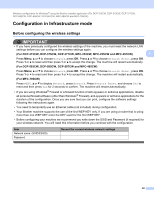Brother International MFC 795CW Network Users Manual - English - Page 53
Using the PIN Method of Wi-Fi Protected Setup™, Network, WPS w/PIN Code, Change to WLAN?
 |
UPC - 012502623311
View all Brother International MFC 795CW manuals
Add to My Manuals
Save this manual to your list of manuals |
Page 53 highlights
Configuring your machine for a wireless network (Not available for DCP-365CN, DCP-395CN and MFC-295CN) Using the PIN Method of Wi-Fi Protected Setup™ 3 If your wireless access point supports Wi-Fi Protected Setup™ (PIN Method), you can configure the machine easily. The PIN (Personal Identification Number) Method is one of the connection methods developed by the Wi-Fi Alliance. By inputting a PIN which is created by an Enrollee (your machine) to the Registrar (a device that manages the wireless LAN), you can setup the wireless network and security settings. See the user's guide for your wireless access point/router for instructions on how to access the Wi-Fi Protected Setup™ mode. 3 Note Routers or access points that support Wi-Fi Protected Setup™ have a symbol as shown below. a Press Menu. b Press a or b to choose Network. Press OK. c For DCP-373CW, DCP-375CW, DCP-377CW, DCP-593CW, DCP-595CW, DCP-597CW and MFC-495CW Press a or b to choose WLAN. Press OK. d Press a or b to choose WPS w/PIN Code. Press OK. e (For DCP-373CW, DCP-375CW, DCP-377CW, MFC-253CW, MFC-255CW and MFC-257CW) When Change to WLAN? or WLAN Enable? is displayed, press a or 1 to accept. This will start the wireless setup wizard. To cancel, press Stop/Exit. (For DCP-593CW, DCP-595CW, DCP-597CW and MFC-495CW) When Network I/F switched to Wireless is displayed, press OK to accept. This will start the wireless setup wizard. To cancel, press Clear/Back. f The LCD will show an 8 digit PIN and the machine starts searching for an access point for 5 minutes. 44