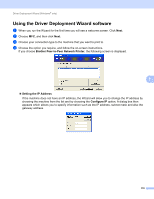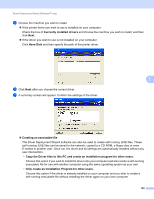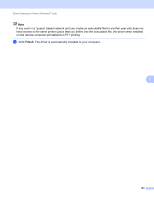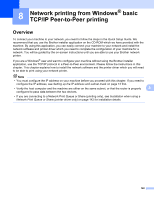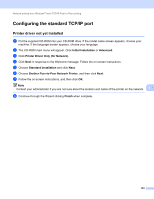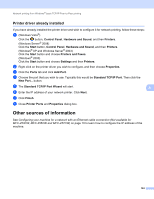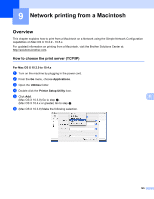Brother International MFC 795CW Network Users Manual - English - Page 133
Printer driver already installed, Other sources of information - driver windows 10
 |
UPC - 012502623311
View all Brother International MFC 795CW manuals
Add to My Manuals
Save this manual to your list of manuals |
Page 133 highlights
Network printing from Windows® basic TCP/IP Peer-to-Peer printing Printer driver already installed 8 If you have already installed the printer driver and wish to configure it for network printing, follow these steps: a (Windows Vista®) Click the button, Control Panel, Hardware and Sound, and then Printers. (Windows Server® 2008) Click the Start button, Control Panel, Hardware and Sound, and then Printers. (Windows® XP and Windows Server® 2003) Click the Start button and choose Printers and Faxes. (Windows® 2000) Click the Start button and choose Settings and then Printers. b Right click on the printer driver you wish to configure, and then choose Properties. c Click the Ports tab and click Add Port. d Choose the port that you wish to use. Typically this would be Standard TCP/IP Port. Then click the New Port... button. e The Standard TCP/IP Port Wizard will start. 8 f Enter the IP address of your network printer. Click Next. g Click Finish. h Close Printer Ports and Properties dialog box. Other sources of information 8 See Configuring your machine for a network with an Ethernet cable connection (Not available for MFC-253CW, MFC-255CW and MFC-257CW) on page 10 to learn how to configure the IP address of the machine. 124