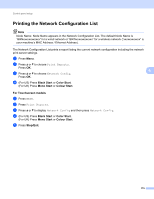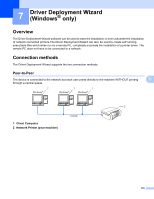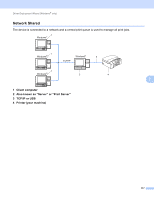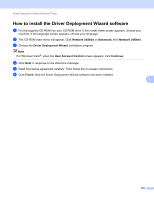Brother International MFC 795CW Network Users Manual - English - Page 122
Network I/F (For wireless models, not available for MFC-253CW, MFC-255CW and MFC-257CW)
 |
UPC - 012502623311
View all Brother International MFC 795CW manuals
Add to My Manuals
Save this manual to your list of manuals |
Page 122 highlights
Control panel setup Network I/F (For wireless models, not available for MFC-253CW, MFC-255CW and MFC-257CW) 6 You can choose the network connection type, wired network connection or wireless network connection. If you want to use the wired network connection, choose Wired LAN, and if you want to use the wireless network connection, choose WLAN. You can only have one network connection type active at a time. a Press Menu. b Press a or b to choose Network. Press OK. c Press a or b to choose Network I/F. Press OK. d Press a or b to choose Wired LAN or WLAN. 6 Press OK. e Press Stop/Exit. For Touchscreen models 6 a Press MENU. b Press Network. c Press Network I/F. d Press Wired LAN or WLAN. e Press Stop/Exit. WLAN Enable (For MFC-253CW, MFC-255CW and MFC-257CW) 6 If you want to use the wireless network connection, set WLAN Enable to On.The default setting is Off. a Press Menu. b Press a or b to choose Network. Press OK. c Press a or b to choose WLAN Enable. Press OK. d Press a or b to choose On or Off. Press OK. e Press Stop/Exit. 113