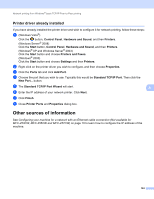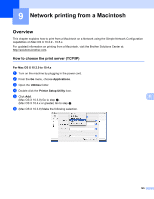Brother International MFC 795CW Network Users Manual - English - Page 138
Troubleshooting, Overview, General problems - specifications
 |
UPC - 012502623311
View all Brother International MFC 795CW manuals
Add to My Manuals
Save this manual to your list of manuals |
Page 138 highlights
10 Troubleshooting 10 Overview 10 This chapter explains how to resolve typical network problems you may encounter when using the machine. If, after reading this chapter, you are unable to resolve your problem, please visit the Brother Solutions Center at: http://solutions.brother.com. This chapter is divided into the following sections: „ General problems „ Network print software installation problems „ Printing problems „ Scanning and PC-FAX problems „ Protocol-specific troubleshooting „ Wireless network specific troubleshooting General problems 10 CD-ROM is inserted, but does not start automatically 10 If your computer does not support Autorun, the menu will not start automatically after inserting the CD-ROM. In this case, execute Start.exe in the root directory of the CD-ROM. How to reset the Brother print server to factory default 10 10 You can reset the print server back to its default factory settings (resetting all information such as the password and IP address information). (See Restoring the network settings to factory default on page 114.) My computer cannot find the machine/print server My machine/print server does not appear in the window of Remote Setup, BRAdmin Light or BRAdmin Professional 3 10 „ Windows® The Firewall on your computer may be blocking the necessary network connection to the machine. In this case, you will need to disable the Firewall on your computer and re-install the drivers. Windows® XP SP2 or greater users: 10 a Click the Start button, Control Panel, Network and Internet Connections. b Double-click Windows Firewall. c Click the General tab. Make sure that Off (not recommended) is selected. d Click OK. 129