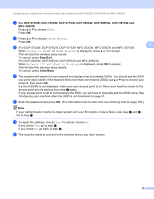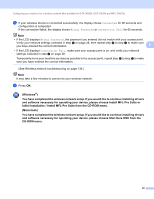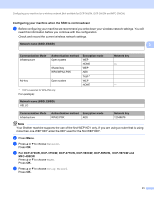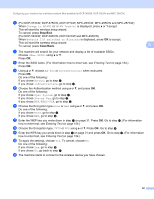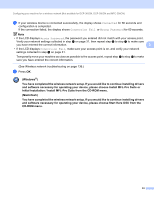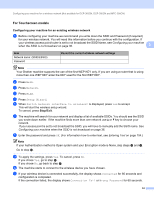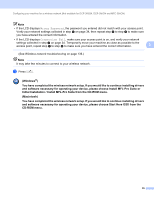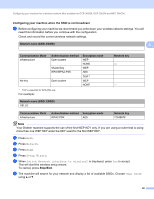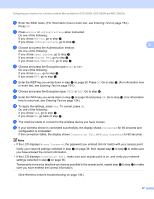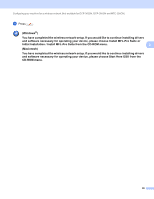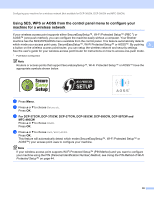Brother International MFC 795CW Network Users Manual - English - Page 43
For Touchscreen models, Configuring your machine for an existing wireless network, Stop/Exit
 |
UPC - 012502623311
View all Brother International MFC 795CW manuals
Add to My Manuals
Save this manual to your list of manuals |
Page 43 highlights
Configuring your machine for a wireless network (Not available for DCP-365CN, DCP-395CN and MFC-295CN) For Touchscreen models 3 Configuring your machine for an existing wireless network 3 a Before configuring your machine we recommend you write down the SSID and Password (if required) for your wireless network. You will need this information before you continue with the configuration. If your wireless access point/router is set to not broadcast the SSID Name, see Configuring your machine when the SSID is not broadcast on page 36. 3 Item Network name: (SSID/ESSID) Password Record the current wireless network settings Note Your Brother machine supports the use of the first WEP KEY only. If you are using a router that is using more than one WEP KEY enter the KEY used for the first WEP KEY. b Press MENU. c Press Network. d Press WLAN. e Press Setup Wizard. f When Switch Network interface to wireless? is displayed, press Yes to accept. This will start the wireless setup wizard. To cancel, press Stop/Exit. g The machine will search for your network and display a list of available SSIDs. You should see the SSID you wrote down earlier. If the machine finds more than one network use a or b key to choose your network. If your access point is set to not broadcast the SSID, you will have to manually add the SSID name. See Configuring your machine when the SSID is not broadcast on page 36. h Enter the password and press OK. (For information how to enter text, see Entering Text on page 154.) Note If your Authentication method is Open system and your Encryption mode is None, skip steps h and i. Go to step j. i To apply the settings, press Yes. To cancel, press No. If you chose Yes, go to step j. If you chose No, go back to step g. j The machine starts to connect to the wireless device you have chosen. k If your wireless device is connected successfully, the display shows Connected for 60 seconds and configuration is completed. If the connection failed, the display shows Connection Fail or Wrong Password for 60 seconds. 34